Don't see your product?
eWebinar integrates with more than 4,000
other applications via Zapier.
See all Zapier integrations
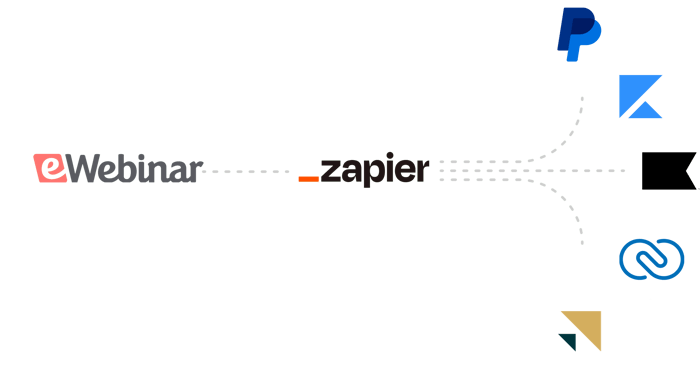
Frequently Asked Questions
-
How do I integrate eWebinar with my CRM?
eWebinar has built several direct integrations with popular CRMs and marketing automation software, like Hubspot and MailChimp, all of which are listed above on this page.
You can also connect eWebinar with other CRMs and marketing tools via Zapier.
Whether you choose to use a direct integration or Zapier, you will find the basics of setting things up are very similar. The basic steps include:
-
Enabling the integration
-
Setting up integration triggers
-
Setting values, tags, and mapping fields (to send from eWebinar to the other product)
To learn more about the general process, check out this article on our Help Center.
In some cases, we have created instructions for specific integrations, like Hubspot and ActiveCampaign. (Here are instructions for Zapier too.) If you wish to see if there are specific instructions written for your CRM, visit our Help Center and search for it by name.
-
-
How do I map and send registrant data from eWebinar to my CRM?
Once you have integrated eWebinar with your CRM or marketing automation software, there are three types of data you may wish to send to it from eWebinar:
1. Standard properties
Standard properties include all of the data eWebinar automatically captures (or creates) for you by default, provided it is available. This includes everything from Name and Email to the individual Join links and Replay links created for each registrant upon signing up to any UTM parameters that came attached to a referring URL to behavioral data like whether or not the registrant attended the webinar and, if so, for how long. All this data may be sent to your CRM.
NOTE: A full list of the standard properties eWebinar supports can be found here. (It may take a few seconds for the list to load.)
2. Custom properties
Custom properties include custom fields you may have added to your registration form (i.e. a phone number or custom multiple choice question) and individual responses to interactions like polls, questions, etc. This data may also be sent to your CRM.
3. Tags
Finally, you can apply various tags to the contacts sent to CRM based on registrant behavior. For example, you might create a custom tag called demo-watched-70, which is applied to any contact that watches at least 70% of your webinar.
Mapping data to your CRM
Certain core properties, like Name and Email, get automatically mapped to your CRM when you set up a direct integration, so that the data begins feeding through immediately as people register. With other properties, you must manually map them to an existing field in your CRM (if one exists) or to a custom field you create. This is true for both standard and custom properties.
Tags feed through automatically to your CRM since they do not need to be mapped to a particular field. They simply get added to the contact in your CRM.
Even if you are technically minded, you may find the idea of this process daunting. To help you, we have documented it step by step in our Help Center. Check out this article to get started.
-
How do I set up a basic conversion funnel for my webinars?
Depending on how you want things to work and which software products you use in your business, how you set up your webinar sales funnel with eWebinar may include one or more of the following activities:
-
Setting up a third-party landing page and tracking registrations from it
-
Setting up conversion tracking on your checkout confirmation page
-
Integrating eWebinar with your CRM or marketing automation software
-
Properly mapping eWebinar properties to fields in your CRM
You may also want to do things like:
-
Pre-populate a registration form in a Facebook or Instagram ad
-
Track registrant visits, registrations, and views using the Facebook Pixel
-
Add custom scripts or pixels to your registration and webinar presentation like GTM
Whatever your situation and goals, eWebinar offers multiple, flexible mechanisms for integrating our platform with the other tools you use. To get started, check out this article on our Help Center. If you have a specific question, contact us at support (at) ewebinar.com.
-
Experience the magic first hand.
We use eWebinar to run our demo!





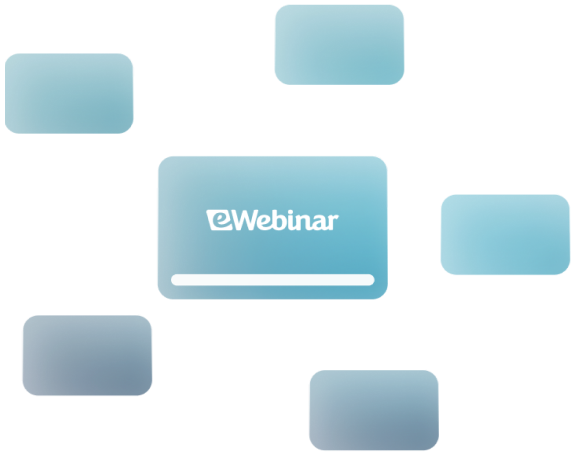









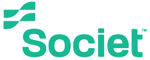

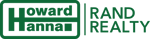















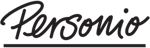


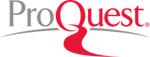
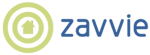





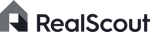

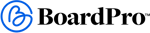



















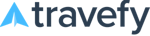


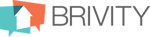

%20(1).png?width=150&height=100&name=Lillio%20(formerly%20HiMama)%20(1).png)
































































%20(1).png?width=60&height=60&name=Lillio%20(formerly%20HiMama)%20(1).png)