What is eWebinar's integration with ActiveCampaign and how do I set it up?
Integrate with ActiveCampaign to have registrants added automatically to the list of your choice
By integrating eWebinar with ActiveCampaign, you can automatically send registrants from your eWebinars as contacts to ActiveCampaign and add them to whatever list you choose.
To set up the integration:
- Login to eWebinar and go to Integrations in the profile menu.
- Click ActiveCampaign under Available integrations. You will need to fill out the modal that opens to complete the setup.
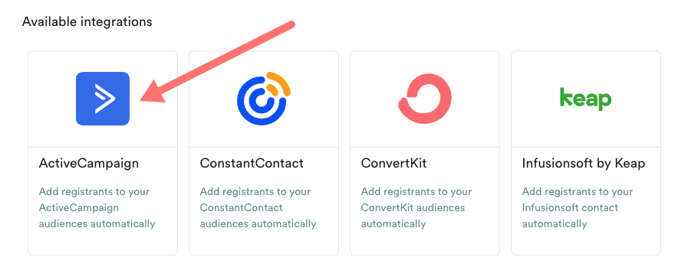
- To do so, login to ActiveCampaign in a separate browser tab or window and go to Developer under Settings.
- Copy the values under API Access for URL and Key in ActiveCampaign.
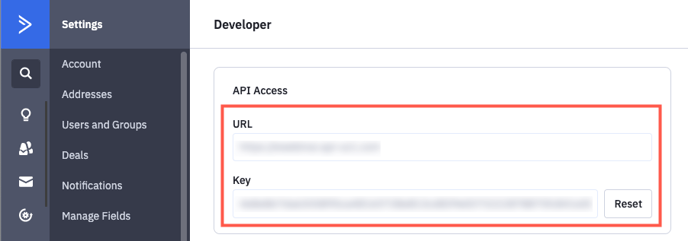
- And paste them into the API URL and API Key fields in eWebinar, respectively.
- Once this is done, the lists you've created in ActiveCampaign will appear as options in the Send to audience drop-down in eWebinar. Choose the list where you would like eWebinar registrants sent.
- Under For attendee action, choose which attendee action will trigger the contact to be sent to ActiveCampaign. (Registered is most common.)
- OPTIONAL: Indicate which of your eWebinars should use the ActiveCampaign integration by selecting a tag they all share. Learn more here.
- OPTIONAL: Set up Custom property mappings. Learn more here.
- Click Update & Connect to complete the setup.
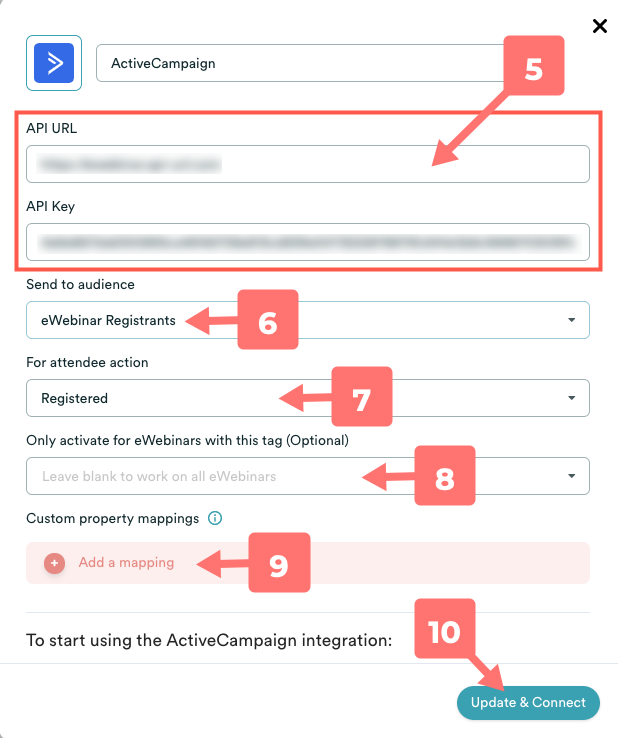
Once your integration with ActiveCampaign has been set up, you can turn it on or off on the Integrations page.
PRO TIP: You may set up multiple ActiveCampaign integrations (and name them differently) if, for example, you wanted to send registrants from different eWebinars to different lists in ActiveCampaign.