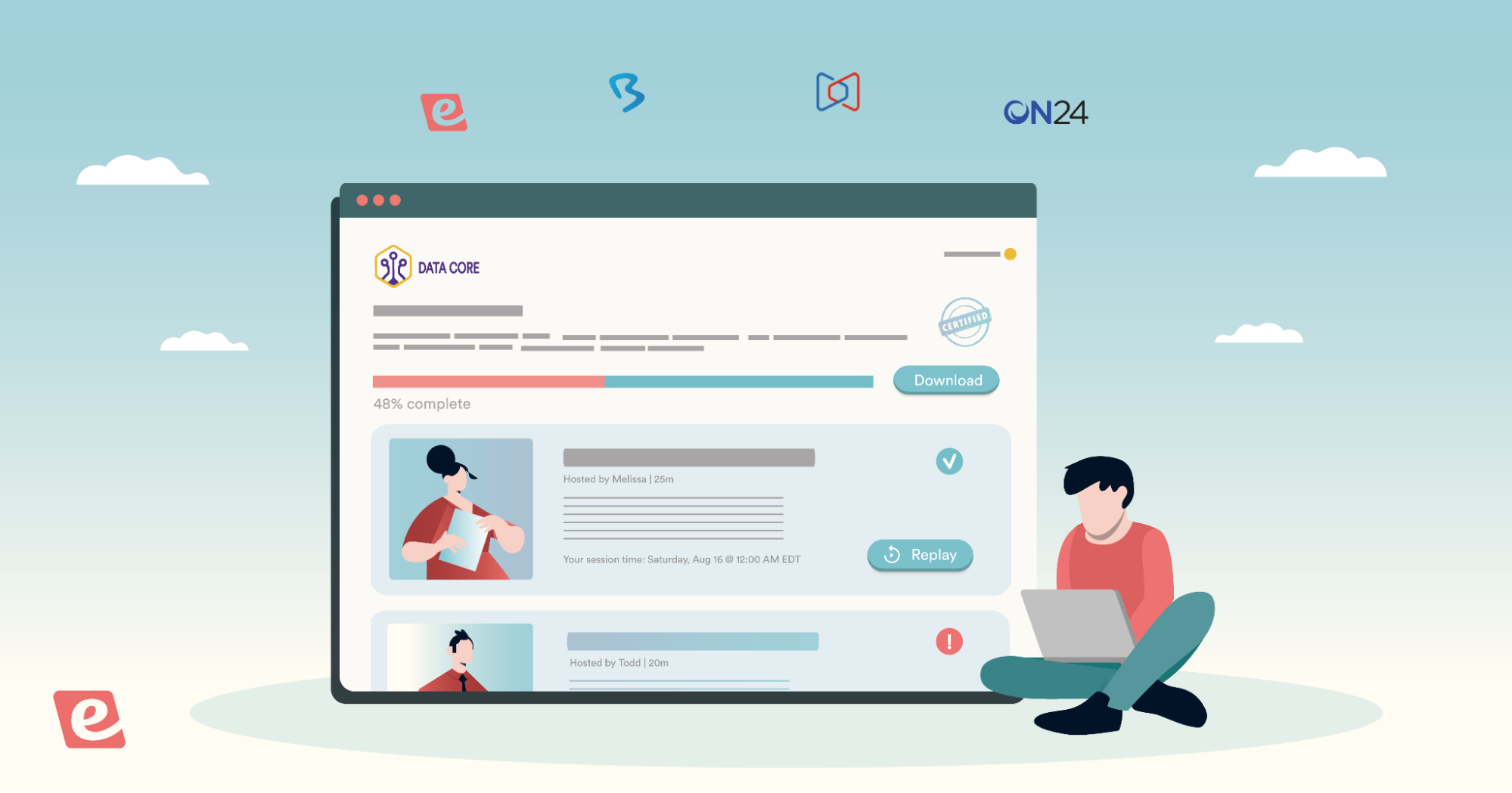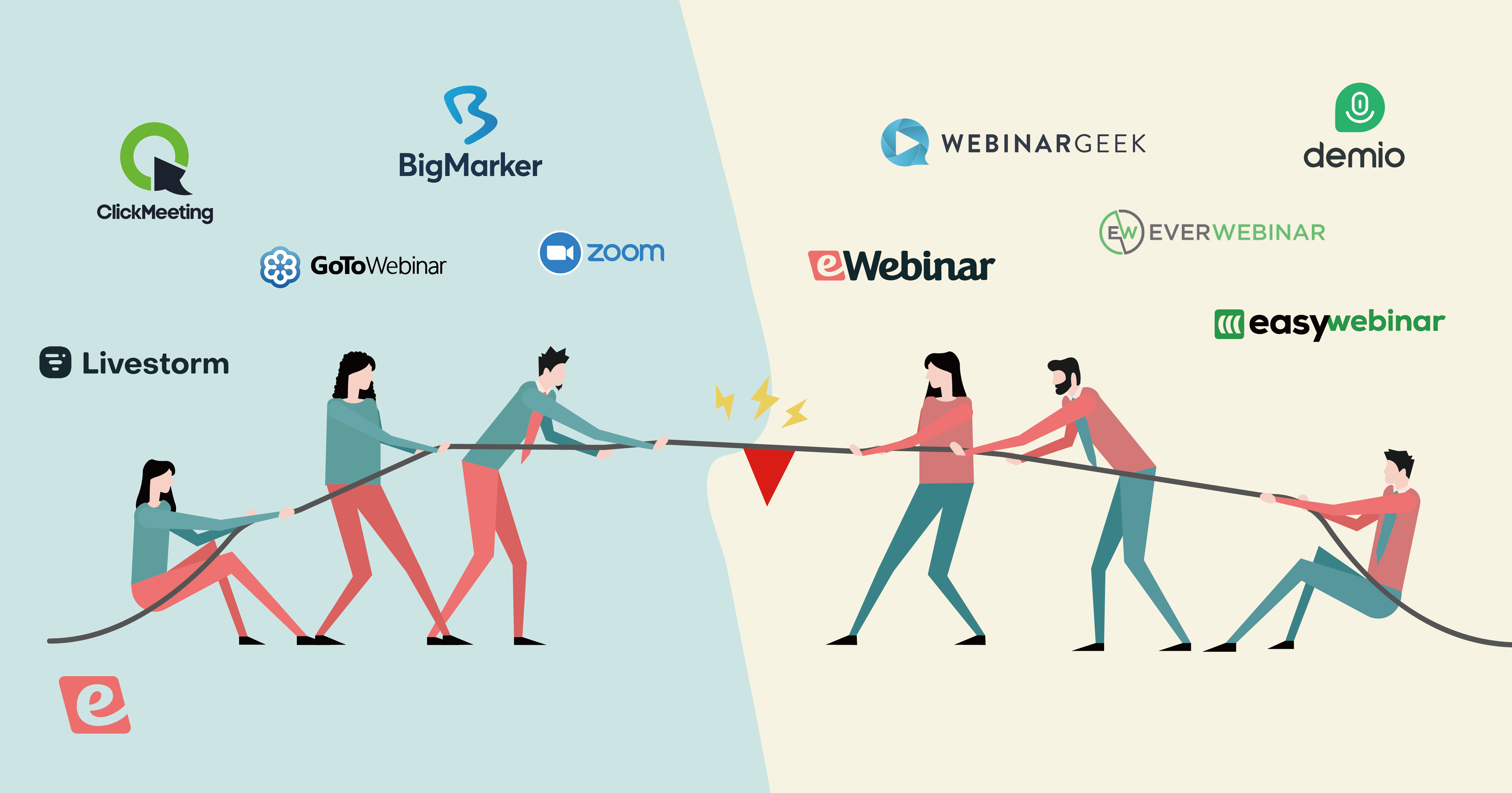Software and Hardware Recommendations: Recording a Video for an Automated Webinar
Getting started with automated webinars and want to make the most of each video?
At eWebinar, we believe every user should be empowered to create knockout content with ease — so we’ve put together a list of hardware and software recommendations to simplify your process.
From lighting solutions to editing software, these tools can help you turn out a professional, polished product that you’ll be proud of.
Prefer to learn with video? We get it. You can register for Creating an Automated Webinar with High Engagement — a webinar that introduces this topic — right here.
For those who want a deeper dive, our most complete, current and exhaustive list is below:
- Video Recording & Editing:
- Slide decks
- eWebinar's Hardware Recommendations: Cameras, Sound, Light and more
Video Recording & Editing
One of the great things about webinars is that they’re not about formality, special effects, flashy editing, or following scripts. Webinars are a great way for attendees to get to know the real you. That said, video and audio quality can make a difference when it comes to making casual, interactive content engaging.
Video editing can seem intimidating, granted — but you don’t need expert skills to make a great webinar. What follows is a list of easy-to-use solutions for basic, manageable recording and edits.
Said something you wish you hadn’t? No worries. Just cut it out!
Best Options for Solo Recording
Descript
descript.com
Free version
$16/month and up
Shout Out from eWebinar: Descript is an innovative video editing software that is simplifying video editing for the masses. Here’s how it works. When you load a video into their software, a transcript is automatically generated. Want to delete part of your video? Just remove the words from the transcript, and your video will automatically be adjusted to match. It’s magic, and it doesn’t get easier than that! P.S. Descript comes with a free, hi-res video recorder that can capture your video, screen, or both!
JOIN THIS WEBINAR to learn more: Edit an Awesome Demo Video with Descript — No Experience Required!
GREAT FOR:
- Solo recording, video and/or screen capture (speaker-in-corner)
- Super easy edits
- Speedy turnaround
Loom
loom.com
Free version
$15/month and up
eWebinar’s Recommendation: Loom is an easy recording solution out there, especially when you just want a screen recording of slides or a demo that also shows the speaker in the corner. Since Loom has very limited editing capabilities, we recommend it for simple demos and presentations only — generally ones where you don’t need a script. You can also edit your Loom videos in a different piece of software, like Descript or Camtasia. Keep in mind, the free version of Loom does not support longer, high-def videos, but there are lots of paid options available.
GREAT FOR:
- Screen capture
- Slide presentations
- Speaker-in-corner feature
Camtasia
techsmith.com/video-editor
Free trial
$179.88/year and up
eWebinar’s Recommendation: Camtasia is powerful recording and editing software for both video and sound that lets you do things like combine and layer video clips and swap out your background if you use a green screen. When we make our videos, we often record two separate videos and then combine them. We use Descript to record the speaker and screen for the slides separately. (We like Google Slides, by the way, because it is simple and free). Camtasia then lets us layer the two videos with relative ease — and offers the versatility we need to add a video of our speaker in the corner.
GREAT FOR:
- Split screens
- More complicated edits
- Advanced production quality
Best Options for Recording with Guests
Zoom
zoom.us
Free version
$16.99/month and up
eWebinar’s Recommendation: It may seem strange to see Zoom included here as video recording software, but remember you can record any Zoom meeting or webinar. As an added perk — eWebinar integrates with Zoom! If you connect your Zoom account to eWebinar, you can directly import your Zoom cloud recordings when creating new eWebinars. Plus, Zoom is especially good for recording interview-style videos with more than one person, with the ability to screen-share. In fact, Zoom is the only solution that lets you do that! The best part about Zoom is that most people know the software very well, so there’s little to no learning curve. It’s a great application for those who aren’t particularly tech savvy or who find making videos a challenge!
BEST FOR:
- Beginners
- Multi-person with screen-share
- Easy interviews
Riverside
riverside.fm
Free version
$24/month and up
Shout Out from eWebinar: Originally designed for podcasting, Riverside lets you record video interviews that look and sound like they were recorded in the same room. The secret? Both sides record locally on their own device and then the software puts the streams together to create a combined audio-video file. Since recording is not done via the cloud as it is with Zoom, you get a higher quality result!
BEST FOR:
- High quality visual
- Customer interviews
- Keeping individual video and audio files so you can edit as you like later on
- Simple process, easy to use
Other Recording Options for You to Explore
Soapbox by Wistia
wista.com/soapbox
Free
Quicktime by Apple
apple.com/quicktime
Comes free on any Mac
Screenflow
telestream.net/screenflow
Free trial
If you find video editing too difficult to figure out, you may consider hiring a freelancer from Upwork or Fiverr to do it for you.
Slide Decks
Google Slides
google.com/slides/about
Free
eWebinar’s Recommendation: Google Slides is free and has all of the core features you need to make a great presentation. We used it for our demo slide deck. Its animation features — along with a few animated GIFs — is how we created the fun animated bits.
PowerPoint
microsoft.com/microsoft-365/powerpoint
Free
eWebinar’s Recommendation: PowerPoint is the hardest slide deck software to learn, but has the most advanced features.
Keynote
apple.com/keynote
Comes free on any Mac
Canva
canva.com
Free plan to get started
eWebinar’s Hardware Recommendations
People often ask us what they should use for their camera, lights, and sound when creating a video for eWebinar. We have experimented with a lot of things and have compiled a list of the options that work best for us.
Keep in mind, we travel a lot, so portability is a key factor in the decisions we’ve made.
Camera
Our favorite recording option is to pair an iPhone with Camo! Camo is an easy-to-use desktop and mobile app that turns your iPhone or Android into an amazing webcam with DSLR-level quality.
Also — you may want to grab a gooseneck mount ($24.99 on Amazon) to keep your phone where you want it. Or consider purchasing a selfie stick ($9.99 on Amazon) to hold up your phone!
Sound
When it comes to sound, we love the audio-technica AT2005USB microphone or the AT2020USB-X. It’s the best mic we’ve ever used and it’s great for podcasting. You’ll need to use a wired headphone as your audio output, which you’ll plug directly into the back of the mic.
Lights
If you’re traveling, Lume Cube ($79.99) is a great option that sticks onto the back of a laptop. We love that it lets you adjust the brightness and softness of the light.
If you’re at home, use a ring light. This small one ($31.98 on Amazon) fits onto a table and works great.
Background
A portable green screen ($48.73 from Amazon) serves as the background for our videos. It lets us record in small spaces without having to worry about finding a good place to shoot. We just swap out the background later in Camtasia. A green screen isn’t required unless you find yourself wanting to hide your background – in which case it’s a very wise purchase!
All-in-One: Soapbox Station by Wistia
Finally, a simple but comprehensive option is to use Soapbox by Wistia, a plug-in which allows you to record your screen and from your webcam simultaneously. From there, you can also make simple edits. Wistia also offers a list of basic hardware suggestions they’ve compiled to create what they call the Soapbox Station, which you can checkout here.
Ready to turn your videos into automated webinars? Check out ewebinar.com and sign up for a free trial here.