What are properties in eWebinar and what can I do with them?
Learn the basics of properties in eWebinar, including how to create custom properties, so you can get a better understanding of how to use them (i.e. send data from eWebinar to your CRM and more).
Here is what we'll cover in this post:
- What is a property?
- How can properties be used?
- What standard built-in properties does eWebinar support?
- How do you create and name custom properties in eWebinar?
- What are the rules when naming properties?
- What different types of properties are there?
What is a property?
When someone registers for one of your webinars, a record is automatically created for that registrant in your account. This record is where all of the information about that person is stored — as properties.
NOTE: Click here to learn how to access, download, and send registrant data to CRMs.
A property is simply a field in a database. The pieces of data captured by properties are called values. For example, here are some of the properties (and values) collected by default when a new registrant is created:
| PROPERTY | EXAMPLE VALUE |
| Name | Jane Johnson |
| jane@somecompany.com | |
| City* | New York City |
| Country* | US |
* City and Country come from the registrant's IP address.
Properties are captured or generated automatically when:
- People fill out your webinar registration form
- Respond to an interaction like a poll or question
- Behave a certain way (i.e. when they register for a webinar, join a webinar, etc.)
In short, properties are the data we collect for you about your registrants.
How can properties be used?
Properties may be used in a few different ways, including to:
- Send data to your CRM or marketing automation software of choice
- Define conditional display logic for your interactions
- Pre-populate your registration forms
Send data to your CRM or marketing automation software of choice
Properties and their values can be automatically passed from eWebinar to the CRM or marketing automation software of your choice via one of our various integrations.
Here are a few examples of what you might do with this data in your CRM:
- Include a particular registrant's webinar Join link in a registration confirmation email
- Include a particular registrant's webinar Replay link in a follow-up email
- Trigger an onboarding email drip campaign for those who Converted and just became new customers of yours
- Segment your audience for post-webinar marketing automation based on what % of the webinar registrants watched (Total watched %)
To learn how to do this, read the following article:
How do I map and send properties (registrant data) from eWebinar to my CRM to use in email drip campaigns and automate workflows?Define conditional display logic for your interactions
Properties may also be used to define conditional display logic for your interactions, which means you can decide which interactions to show to an attendee based on their answers to questions in the registration form or on their responses to previous interactions in the webinar.
To learn how to do this, read the following article:
What is conditional display logic and how do I set it up for the interactions in my eWebinar?
Pre-populate your registration forms
While property names are useful in getting information out of eWebinar into your CRM, they may also be used to help get information into eWebinar by pre-populating your registration forms through the use of URL parameters.
To find out more about how to do this, check out this article:
How do I pre-populate my registration forms and track attendees through registration?
What standard built-in properties does eWebinar support?
The standard built-in properties eWebinar supports include everything from First name, Last name, and Email to the registrant-specific Join link. You can import any of these fields into your CRM and then use them to define workflows or include them in emails as part of a drip campaign.
Below is a full list of the standard properties we support. Beneath the list of standard properties, you will also see a list of the properties defined by your team, if any.
eWebinar's standard properties
|
Properties... |
How do you create and name custom properties in eWebinar?
Outside of the standard properties eWebinar supports, custom properties can also be created by you and your team.
For example, when you add a question to the registration form, as shown below, a new property is automatically created n the database. You can then give the property a name (in this case, 'how_heard') so you can use it elsewhere (i.e. map it to a field in your CRM).
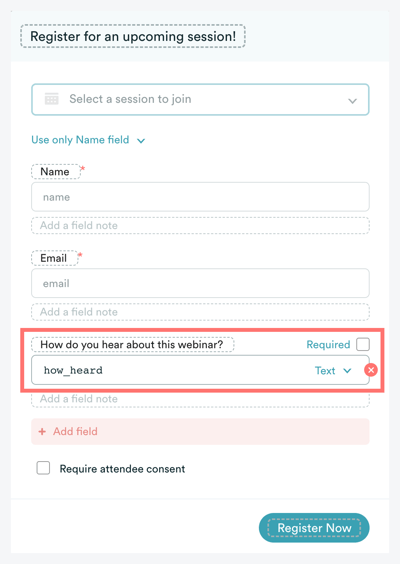
The same is true for responses to interactions, like polls and questions.
In the example below, a poll was created asking the favorite color of the attendee and the new poll's property was named 'color_poll'.
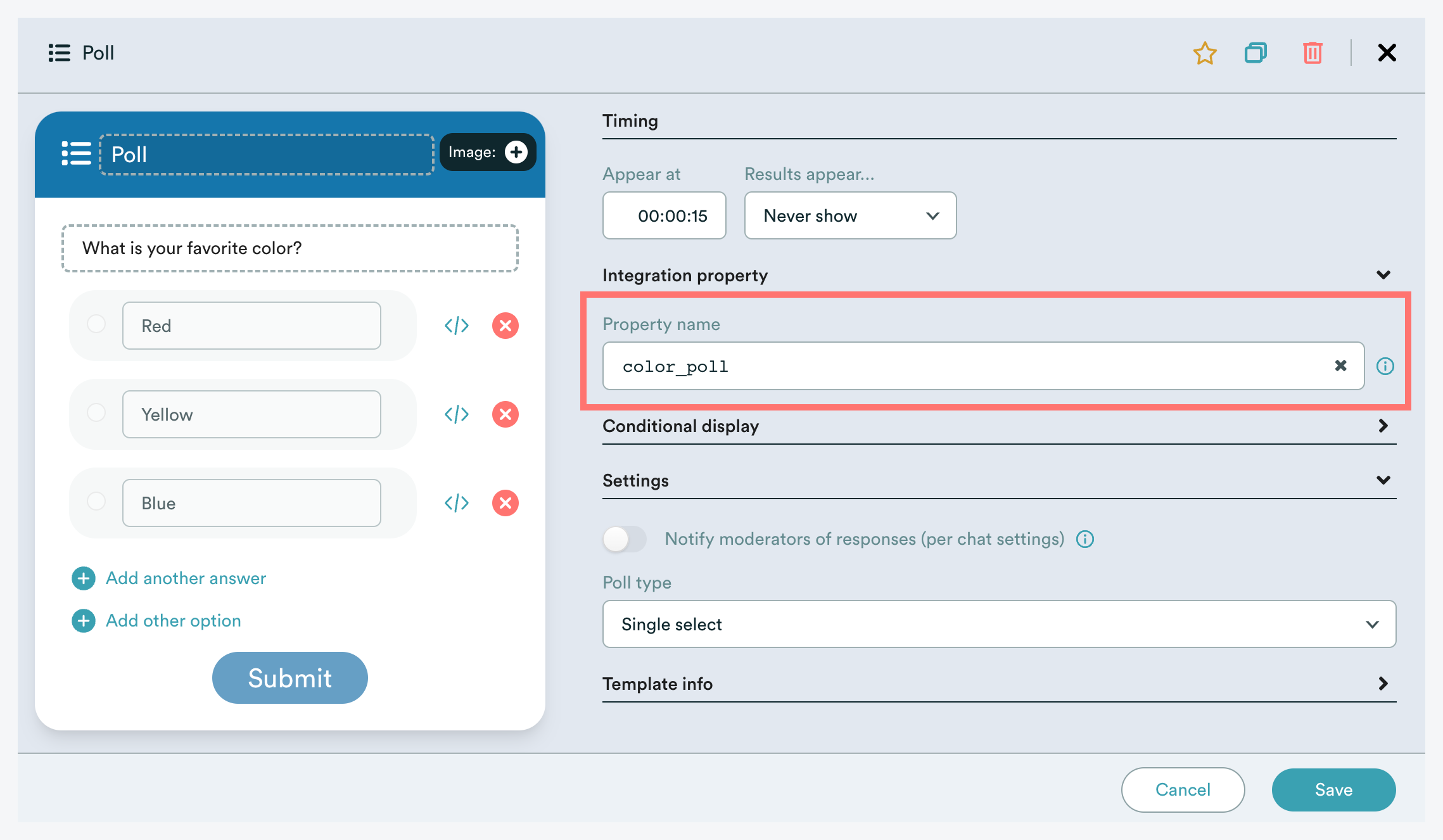
What are the rules when naming properties?
When creating custom property names, there are a few rules to follow:
- Property names may not contain spaces or most special characters and are case insensitive — so lastName is treated as the same property as lastname.
- You may not have the same property name twice in the same eWebinar. If you could it wouldn't be obvious which answer to map to which CRM field.
- You may have the same property name across eWebinars. This means, for example, that you could ask the same question across different eWebinars and have all of those answers map to the same CRM field. So, for example, if a question you asked in all of your webinars was "Which country are you from?", you could always map the answer to the field in your CRM named country.
NOTE: If someone attends several of your webinars and answers the question differently in each webinar, only the most recent answer will appear in your CRM.
What different types of properties are there?
For reference, all properties fall into one of the following property types. This information becomes important to understand when mapping eWebinar properties to fields in your CRM.
| PROPERTY TYPE | TECHNICAL DESCRIPTION | EXAMPLE VALUES |
| TEXT | Simple string | Referred by a friend |
| MULTILINETEXT | Long string that can contain carriage returns | The quick brown fox jumped over the lazy dog. The quick brown fox jumped over the lazy dog. The quick brown fox jumped over the lazy dog. |
| NUMBER | Number | 12 |
| Verified valid email | support@ewebinar.com | |
| PHONE | International phone number starting with + | +1-212-456-7890 |
| COUNTRIES | 2 letter IBAN country code abbreviations. |
US* |
| STATES | 2 letter abbreviations for states in the United States or, for other countries, the string of text entered. |
CA* (in the US) Corsica (in France) |
| SELECTION** | String from one of the selections | Red |
| MULTISELECTION** | 0, 1 or more strings from a set of selections. This value is usually passed as a JSON array but can be a comma separated string depending on the integration type. | Red,Blue |
| URL | A valid URL | https://google.com |
| DATETIME | Is a date + time string in ISO format | 2020-07-10 15:00:00.000 (which represents the 10th of July 2020 at 3 p.m.) |
| BOOLEAN | Can be true or false | TRUE |
* The full name of the country or state is displayed to registrants.
** SELECTION and MULTISELECTION properties appear as drop-down menus to registrants and allow for the selection of a single answer or multiple answers, respectively.