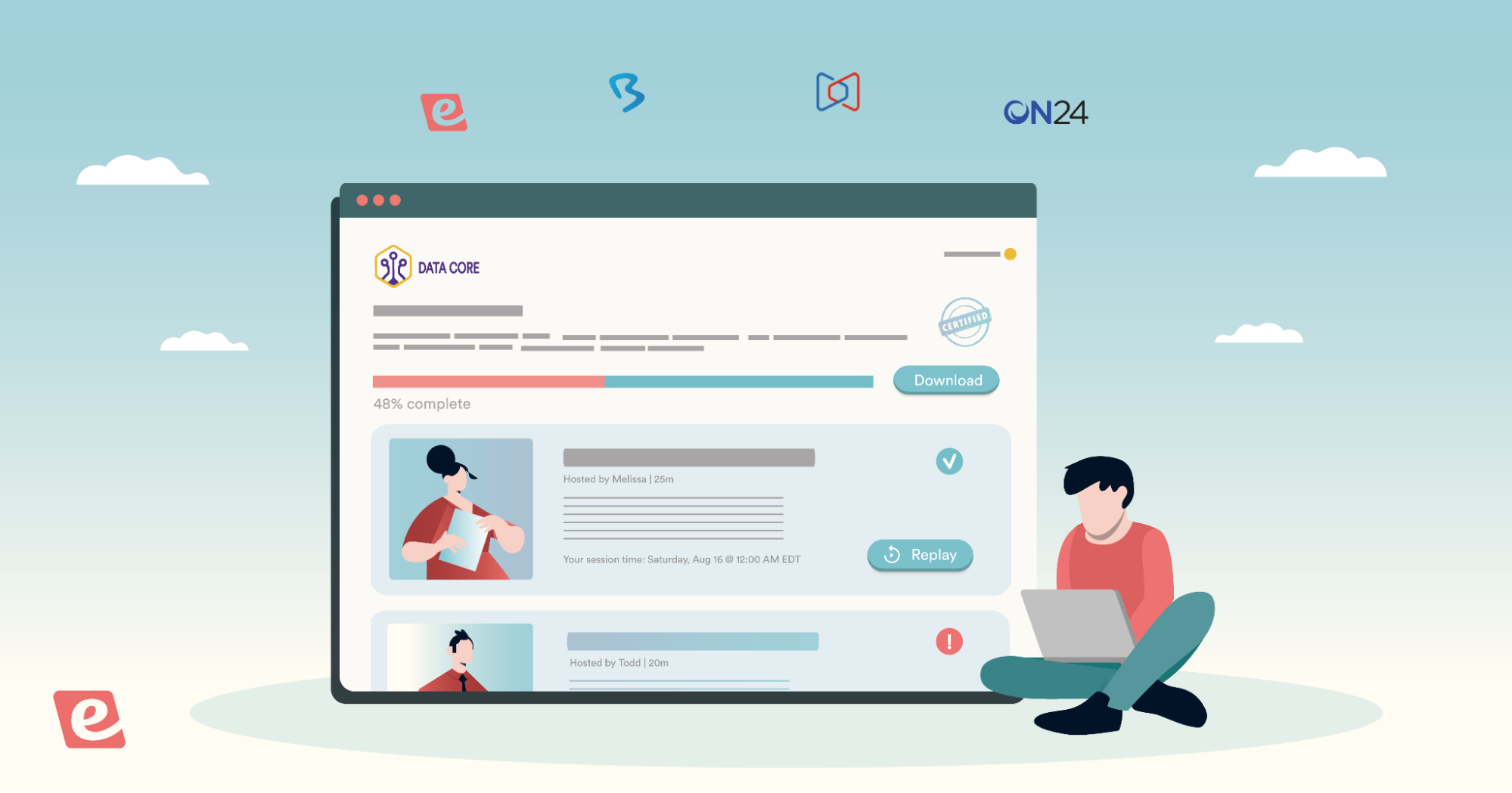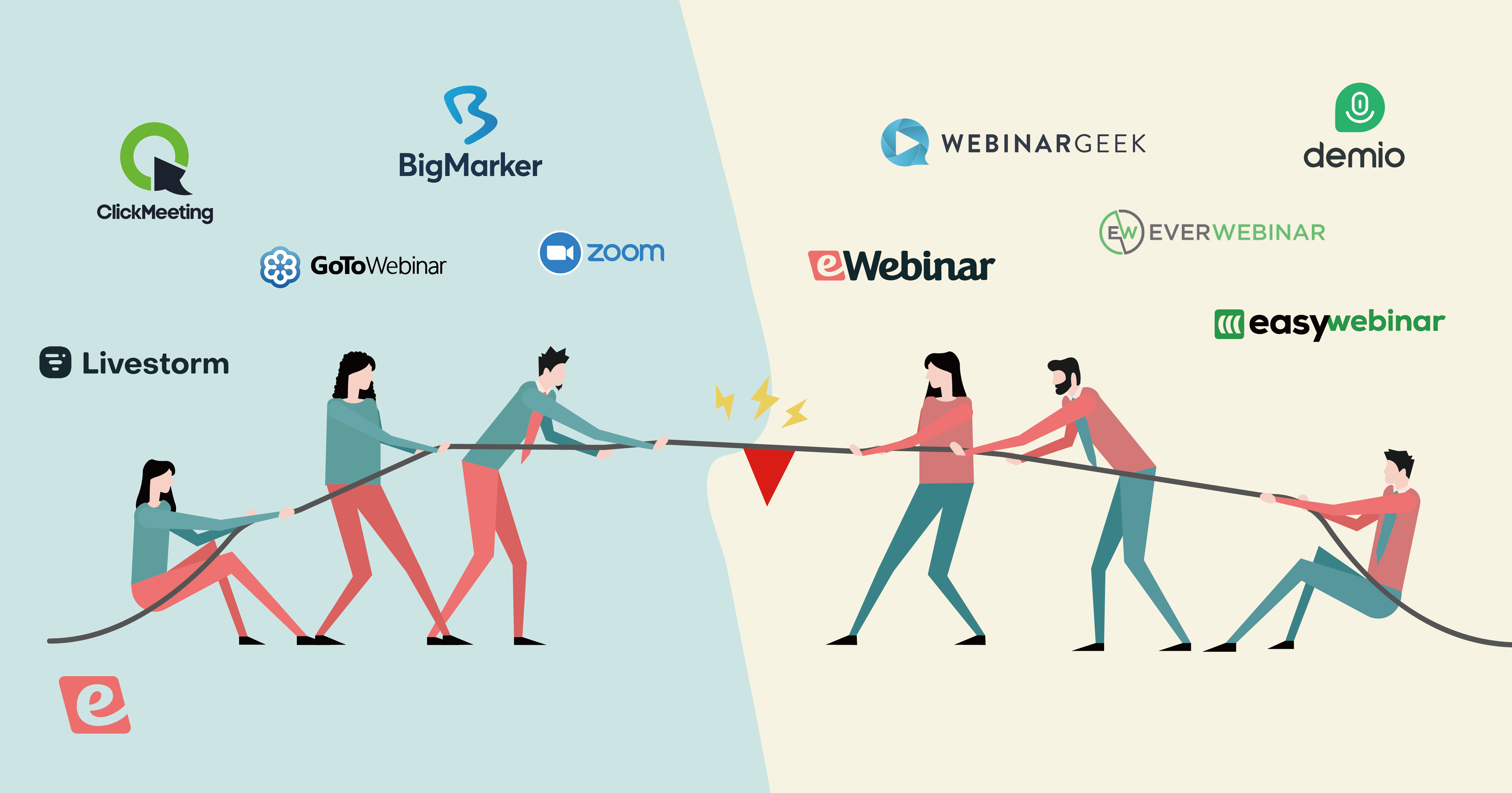We've personally conducted hundreds of webinars over the years and interviewed dozens of webinar experts. Furthermore, our customers have hosted a total of 1,266,456 webinar sessions on our platform (at the time of writing).
We've collected firsthand experience, expert interviews, and customer insights to create an ultimate guide that will provide everything you need to host a successful webinar. We recommend going through the sections in order but feel free to jump to a specific step through the links below:
Note: Whether you're looking to create live or automated webinars, this guide will offer actionable guidance and best practices. Our webinar platform, eWebinar, focuses exclusively on interactive, pre-recorded webinars that perform significantly better than live webinars when the content is suited for automation.
If you want to experience an interactive, on-demand webinar made with eWebinar, watch our on-demand demo. We use our software to demo our software!


Without further ado, let's dive into the ultimate guide!
How to plan a webinar
Before rushing in to host a presentation, it's important to first plan out your webinar strategy. The sections below will go over webinar goals and topics plus give you a downloadable checklist template that you can use to plan upcoming webinars!
Set clear webinar goals
Setting webinar goals is the first step you need to take since it will inform most of your downstream decision-making. Without clarity on why you’re hosting a webinar, it will be difficult to strategize on how to host your webinar.
There are multiple reasons why people host webinars such as:
-
Onboarding and training. Webinars are often used to onboard users and train customers — especially in the SaaS world. Customer success teams often host the same webinar over and over again only to answer a familiar combination of frequently asked questions each session.
-
Driving sales/conversions. Webinar funnels can be used to generate revenue by reaching multiple prospects at once (compared to 1-on-1 sales calls). Once conversions start coming in reliably, most hosts transition towards an automated webinar funnel to eliminate the need for live webinars.
-
Generating qualified leads. Webinars can also be used to generate leads by hooking cold website visitors in and educating them on the product/service a company sells. Similarly, webinars could be used as a mechanism for disqualifying leads by explaining who the product/service isn't for.
-
Increasing brand awareness. Not all webinars are geared toward generating leads or making sales. Others simply seek to generate interest, build an audience, and increase brand awareness. These webinars usually consist of free workshops, thought leadership, or a panel discussion.
Note: We’ll show you which metrics you can use to track progress toward your goals in the final section of this ultimate guide!
Read our comprehensive guide to learn more:
Choose a webinar topic that aligns with your goals
Once you've set your goal, you'll want to select a webinar topic that ties into that goal while still providing value for those who attend the presentation. Those spreading awareness usually default to the topics of broadest appeal while conversion-focused webinars opt for product-led topics.
Follow a webinar planning template
If you're overwhelmed by the amount of things that go into planning your webinar then you can have a look at our Ultimate Webinar Checklist for an eight-week timeline of the webinar planning process — plus a free downloadable checklist that you can use to ensure you don't miss anything!
How to create your webinar
With your goals set, topic selected, and planning template in hand, it's time to begin the process of actually creating your webinar. The subsections below will go over choosing the right software, using the optimal length/schedule, building a landing page, and more!
Choose the right webinar software
Not every webinar platform is created equal and the software you should use also depends on your webinar format (i.e. whether the webinar is live or automated). The argument between webinar formats can wait but compiled below is a list of live and pre-recorded webinar platforms.
If you’re wondering how we chose these platforms then read our Best Webinar Platforms guide!
Note: The common assumption that live webinars are always better than automated webinars doesn't hold up against modern webinar automation capabilities. Read our article on pre-recorded webinars to learn more about their use cases and benefits — or watch our demo to see for yourself!
Best live webinar platforms
-
ClickMeeting
-
Livestorm
-
BigMarker
-
Zoom
-
GoToWebinar
Best pre-recorded webinar platforms
-
eWebinar
-
Demio
-
EasyWebinar
-
WebinarGeek
-
EverWebinar
Pricing and capacity
If you cater to a large audience then you'll want to be sure the webinar solution you choose has reasonable bulk pricing and sufficient capacity to accommodate your attendees. Automated webinar platforms are less prone to capacity issues since not all attendees will be watching concurrently.
Live webinar software is also more susceptible to technical issues since the presentation needs to function on both ends. In the same vein, it tends to get more expensive as you scale up due to the server costs of live-streaming a presentation to thousands of attendees simultaneously.
For example, one live webinar tool that gets expensive very quickly is Zoom Webinars. Despite a reasonable entry-level price of $79/month, your subscription more than quadruples to $340/month once you go from 500 attendees to 1,000 attendees.
This effectively penalizes you for audience growth and likely forces you to go through the hassle of switching platforms as you scale — so be careful not to fall into that trap when choosing your webinar platform.
By contrast, a subscription to eWebinar starts at just $99/month for 3,000 registrants.
You can learn more about our pricing by watching our demo!


Read our comprehensive guide to learn more:
Give your webinar an attention-grabbing name
Webinar titles play a large role in how many signups you'll be able to get.
There are a few best practices to keep in mind when writing your webinar title such as knowing your audience, including a number, highlighting benefits, and inserting the right keywords for SEO (assuming the webinar will be used as a long-term asset).
Here are proven templates you can use to create enticing webinar titles:
-
How to [Do Something Good] in [Time Frame] Without [Doing Something Bad]
-
[Number] Little Known Ways to [Do Something Good]
-
[Topic] Trends Changing the Way We [Do Something]
-
The New Trend in [Topic] that [Well-Known Expert] Swears By
-
[Topic] 101: How to [Do a Basic Thing]
-
[Number] Ways to [Do Something Good] in [Current Year]
Start by adapting these templates to your topic and then gradually iterate to optimize over time.
Read our comprehensive guide to learn more:
Write your script using a proven formula
How in-depth your script should be will vary from one webinar host to another. Some prefer reading a full script verbatim while others prefer to set off with just a few bullet points. Regardless of which approach you take, it's important to follow a proven formula when structuring your script.
One example would be the five-stage product demo structure that we use in our own on-demand demo:
-
Introduction. Take a minute (but no longer) to introduce yourself and outline what the presentation will cover. This helps you set expectations and get attendees into a listening headspace before proceeding with the rest of the presentation.
-
Backstory. Explain the problem, your unsuccessful attempts at solving it, and how that experience drove you to create a unique solution in the form of your product. This helps you empathize with your audience, agitate their pain points, and establish your firsthand experience in one fell swoop.
-
Competition. Dive deeper into the specifics of the problem and explain how other solutions on the market fall short of solving it. This gives you an organic opportunity to highlight the unique value that your product provides while shedding light on the market gap that justifies its existence.
-
Solution. Now that the audience knows what the problem is, why it's so hard to solve, and how your experiences led you to build a solution, it's finally time to introduce your product. For an impactful entrance, showcase four standout features and finish with a fifth unique benefit.
-
CTA. The point of using a proven presentation structure is to warm attendees up for the call to action at the end. We'll show you how to use an effective call to action that converts attendees into customers in the section on how to host your webinar!
You can find tons of presentation structures online for various types of webinars. To see more examples, check out our webinar templates!
Find the optimal webinar length for you
First off, it's worth noting that there's no such thing as a one-size-fits-all "optimal" webinar length since the runtime of your webinars will depend on your goals and use case. Common sense will serve you better than hard and fast rules over what the minimum/maximum webinar length is.
Customer success teams creating on-demand training webinars need to realize that attendees expect in-depth tutorials. Those hosting sales webinars may need even more time to get attendees to convert. In fact, MAGFAST has generated over $14 million in sales with webinars that last up to six hours.
This means that your webinar should be as long as it needs to be but not a second longer. Use as much time as you need to tell your audience what they need to hear then get to your call to action while you still have their attention. A universal best length simply doesn’t exist.
That said, statistics from Zippia show that 60 minutes is the most popular webinar length.
Here's what the progression of a one-hour webinar could look like:
-
Intro: one minute
-
Core presentation: ~45 minutes
-
Question and answer: 10-15 minutes
Read our comprehensive guide to learn more:
Schedule your webinar for maximum attendance
Once you know how long your webinar is going to be, it's time to figure out when it should happen. Studies show that the best time to host a webinar is on Wednesday and Thursday at 11 AM or 2 PM. While these timeslots do yield marginally better results on average, there’s no true best time and day to host a webinar.
People are usually less busy during the middle of their week/day, this isn't universal — which makes it impossible to reach everyone with a single session. This leaves you with a choice between automation or stepping into the webinar hell of hosting presentations repeatedly at odd hours
In addition to saving you from hosting the same webinar over and over again, automation also increases attendance by making it as convenient as possible for people to attend. For example, pre-recorded webinars hosted on eWebinar get an average attendance rate of 65% across the platform.
Some of our customers even get attendance rates of ~90% which is more than double the 40% attendance rate that a live webinar would get on average:
In fact, we use eWebinar to run our own product demo and it has a 92% attendance rate. To see for yourself how eWebinar makes this possible, watch our on-demand demo now!


Read our comprehensive guide to learn more:
Build a high-converting landing page
With your event date finalized (or on-demand access enabled), it's time to create a webinar registration page so that people can actually start signing up for the presentation. While the exact language you use will vary depending on the target audience, there are certain tenets that can be applied universally.
Here are a few best practices for creating a high-converting webinar landing page:
-
Captivating headline. The headline of your landing page will have the largest impact on the registration rate since it's what hooks visitors in before they bounce. It must clearly convey the topic, highlight the benefits of attending, and create a sense of urgency.
Example: How to 2x Organic Traffic With On-Page SEO [Registration Ends Soon]" -
Outcome-focused description. Elaborate on the specific benefits and outcomes that attendees will be able to achieve by attending your webinar. In practice, this could look like a bullet list with three ways that a registrant's life will get better and/or become easier after attending the webinar.
-
Credibility-reinforcing speaker bio(s). You need to establish the credibility of the host and any guest speakers who will be participating in the presentation. Include their role, company, years of experience, and any suffixes such as CPA or PhD.
Tip: You can look at our curated list of webinar landing page examples for inspiration!
There are three more best practices to follow when designing the webinar registration form itself:
-
Ensure the registration form or button is visible above the fold so visitors can register without scrolling down.
-
Use contrasting colors for the registration button and/or form background to help it stand out.
-
Integrate the registration form with your CRM platform of choice to sync registrant data.
Here's a Leadpages template you can use:

Read our comprehensive guide to learn more:
How to promote/prepare your webinar
Creating your webinar is a huge milestone but it's also just the start of the journey. To get an ROI on all the effort you've put in thus far, you need to promote your webinar so that people actually sign up for it. The sections below will show you how to promote your webinar and prepare for the presentation.
Promote your webinar across multiple channels
Webinar promotion is one of the most important steps of the process since it will determine how many registrants you ultimately get. While the exact strategies you use may differ based on your target audience, there are a few go-to channels that most webinar hosts rely on to promote webinars.
Popular webinar marketing channels:
-
Social media. Facebook and LinkedIn are the best options but other social media channels are also worth considering. The drawback is you'll need to post regularly to get organic traction whereas paid ads should only be used on established webinars with proven results.
-
Email marketing. Email marketing is a powerful promotion tool for hosts with an existing audience. Sending a webinar invitation to your newsletter subscribers can generate early signups. You could also invite attendees from previous webinars using the email they originally used to register.
-
Cross-promotion. If you don't have your own audience, you could leverage the reach of your guest speakers. The downside is that cross-promotion campaigns usually take time to organize so you'd need to coordinate with your co-presenters ahead of time.
-
Press releases. Another method for increasing reach without existing audiences would be to pay for a press release. For instance, PR Newswire can send releases to its network of 10,000 websites worldwide — albeit at the hefty price of $2,000+ per press release.
-
Organic search. Organic content is best used to promote an on-demand webinar that serves as an evergreen asset rather than a one-time event because it can take a while for new articles to rank. Alternatively, consider inserting registration widgets in existing posts that already get traffic.
Read our comprehensive guide to learn more:
Prepare a supporting slide deck
Slide decks are a handy visual aid that helps you get your point across to the audience. There are a few slide deck best practices to follow like only covering one idea per slide, framing text in the center of each slide, and using QR codes instead of links so attendees can scan to get the URL.
Tip: As an alternative to slide decks and other presentation materials, you could also opt for using a whiteboard to illustrate your talking points in real time.
Get the right webinar equipment
Having the right webinar equipment will improve the audio quality and visual clarity of your presentation.
Here's our recommended setup for the budget-conscious webinar host:
-
Webcam. A more affordable option would be The Logitech C922 Pro is a $100 webcam offering solid 1080p video. Its autofocus and light correction are also surprisingly good — especially compared to other webcams in the same price range.
-
Microphone. The Blue Yeti Nano is a cost-effective condenser microphone (used by our Director of Content) that provides some of the clearest audio in the sub-hundred price range. It even has a physical mute button on the microphone so you can mute yourself while other presenters speak.
-
Lighting setup. Those looking for an entry-level lighting set can pick up the NiceVeedi Studio Light Kit for $55 to get not one but two compact LED panels on tripods. For an even more affordable option, check out the Sensyne 10'' Ring Light at just $30 with over 50,000 five-star ratings.
Remember, no one is expecting Hollywood production quality on your webinars. As long as you have the software and hardware to provide a seamless presentation then the audience really won't care that the webinar isn't in 8K resolution or capturing audio through a $10,000 Sony C-800G microphone.
Read our comprehensive guide to learn more:
Conduct a dry run
It's incredibly important to test your setup in anticipation of each upcoming webinar. This will help you identify potential problems that could occur during the presentation and nip anything you find in the bud before going live.
What to check during your test webinar:
-
Video. Confirm if the webinar software is detecting your webcam and displaying the video in the correct resolution. While you're at it, this is a good opportunity to see if your lighting setup and green screen (if you have one) are optimally positioned.
-
Audio. Check whether the audio is clear and properly synced with the video feed. Some microphones — such as the aforementioned Blue Yeti Nano — have a physical mute button that you'll need to ensure is switched off before you begin.
-
Internet. Running an internet speed test on the day of the webinar is always a good idea. The higher your video resolution, the faster your internet will need to be to keep up. This isn't applicable to recorded webinars where your internet speed has no bearing on the presentation.
However, certain technical issues — such as webinar latency — are simply inherent to live webinars and can only be eliminated by automating your webinar. When you use an existing webinar recording instead of a live webinar, you remove the risk of buffering, power outages, or unforeseen glitches.
These three risks are so prominent that we refer to them as the Triangle of Technical Difficulties:
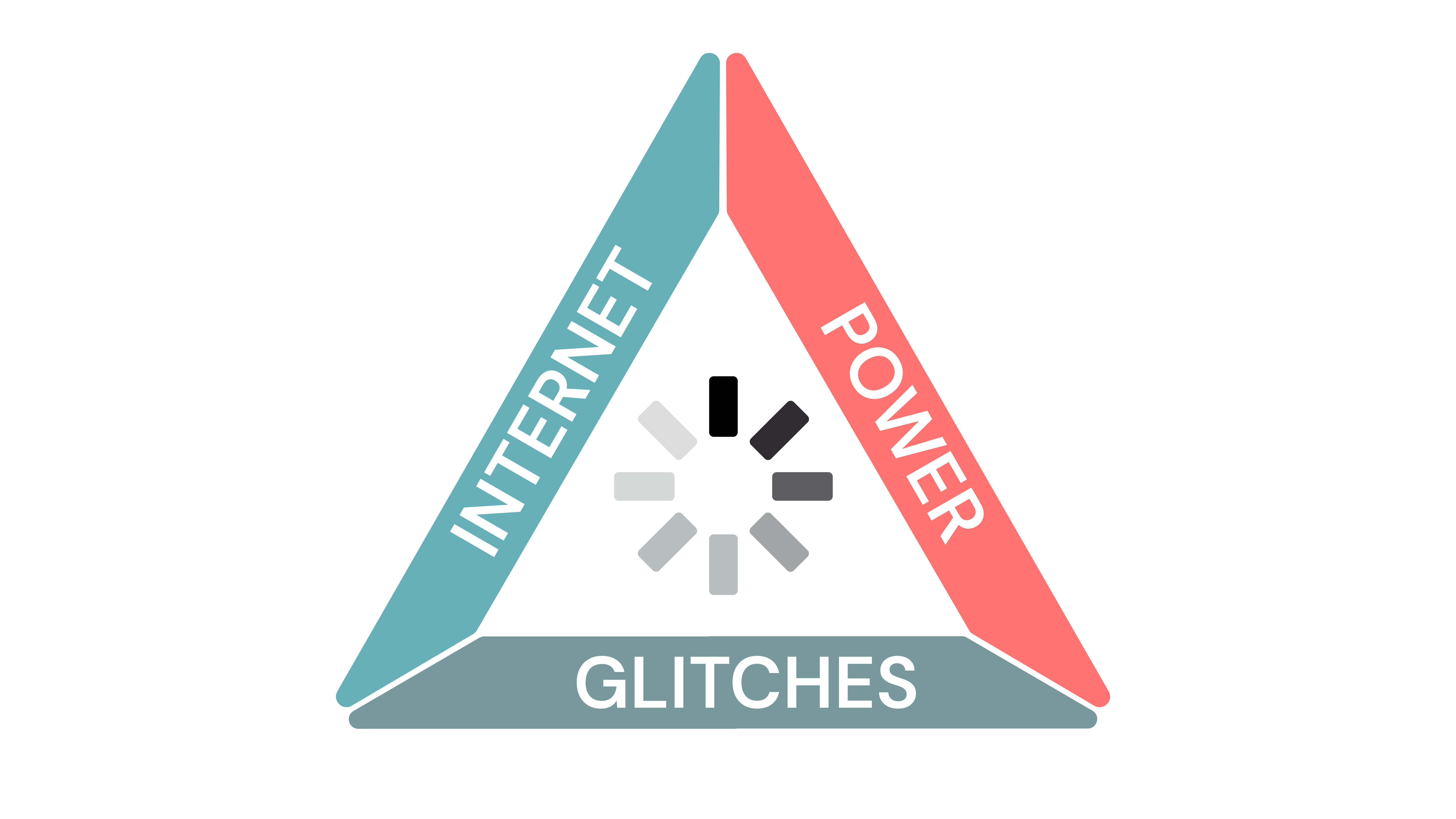
Read our comprehensive guide to learn more:
Use a day-of-webinar checklist
The preceding sections should cover the most important parts of your webinar preparation. That being said, it's still possible to overlook something or have a task slip your mind on the big day. To help you avoid that, we've created a free downloadable webinar checklist along with a full article going over each step!
How to host a webinar
With your promotion and preparation complete, it's time to actually host your webinar.
Engage your audience by interacting with them
There are plenty of webinar engagement strategies but the two most common are conversing with attendees through live chat or using interactive elements to get the audience to participate. Let's start with chat since two-way communication is a core part of the webinar experience.
Leverage chat
One of the main reasons people attend webinars (instead of watching a regular video) is so they can ask the host questions. As such, the live chat on your webinar is a major boon for having conversations with your attendees and getting them to stay until the end of the presentation.
Furthermore, engaged attendees who feel heard are more likely to digest the information and/or convert upon hearing your call to action. Despite chatting with attendees being non-negotiable, a surprising number of platforms get it wrong.
Certain platforms let you chat with attendees live during the presentation but don't provide any ways to reach out to them after the webinar ends. Conversely, older automated webinar platforms rely solely on email contact forms and don't even have a chatbox (or use a simulated chatbox with fake messages).
Note: In addition to the loss of trust that occurs when attendees realize that messages they're seeing aren't from other humans, any messages from real attendees go into the void instead of your inbox.
The key here is to ensure you're hosting webinars on a platform that lets you respond both during the presentation (through live chat) and after the session ends (via email). This is the only way to engage attendees in the moment without sacrificing your ability to re-engage leads after the fact.

eWebinar has live chat that you can use to answer questions and close sales during the presentation itself but also lets you respond after the webinar ends with your response automatically being forwarded to the email they used to register.
Incorporate interactions
Beyond chatting with attendees (which can be hard to do constantly without interrupting the flow of the presentation or losing your train of thought), adding interactive elements is another way to keep the audience engaged.
This could include:
-
Polls to let attendees cast their votes
-
Quizzes to test the audience on what they learned
-
Special offer popups that can only be claimed during the webinar
Those are just a few examples and the interactions available to you will vary based on which webinar hosting platform you're using. For instance, eWebinar has 20+ interactions that you can insert at any point of your presentation by dragging the playhead across your webinar timeline:
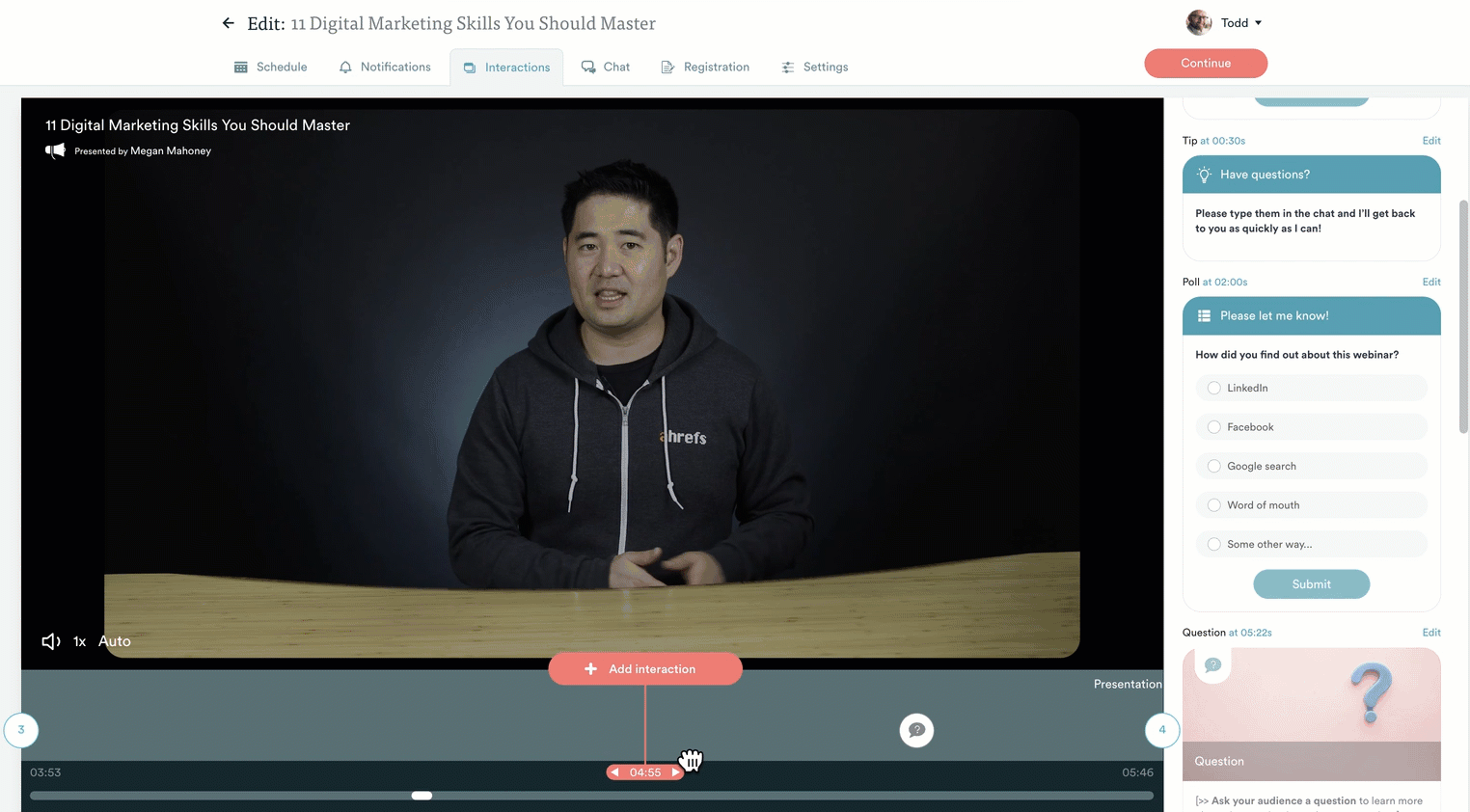
Whether you're hosting a live webinar or an automated one, interactivity is extremely important — it's just a lot easier to make a webinar interactive when the presentation is pre-recorded because you don't have to juggle reading a script with responding to questions and managing interactions. Everything is preprogrammed.
Collaborate using whiteboards
We already mentioned the possibility of using whiteboards to illustrate your point in the section on slide decks but collaborative whiteboards (that allow for real-time use by multiple people) can also be used as an audience engagement tool.
While not as commonly utilized as live chat or interactions like polls, collaborative whiteboards can be a unique way to engage attendees. This is particularly effective during instructional "workshop" webinars in order to help attendees learn by doing.
Some platforms support collaborative whiteboards as a native feature but, if your current software doesn't, you can always opt for third-party alternatives like Miro, Lucidspark, or FigJam — none of which require attendees to sign up or download software in order to draw on the whiteboard.
Zoom is one example of a platform with native whiteboard support:
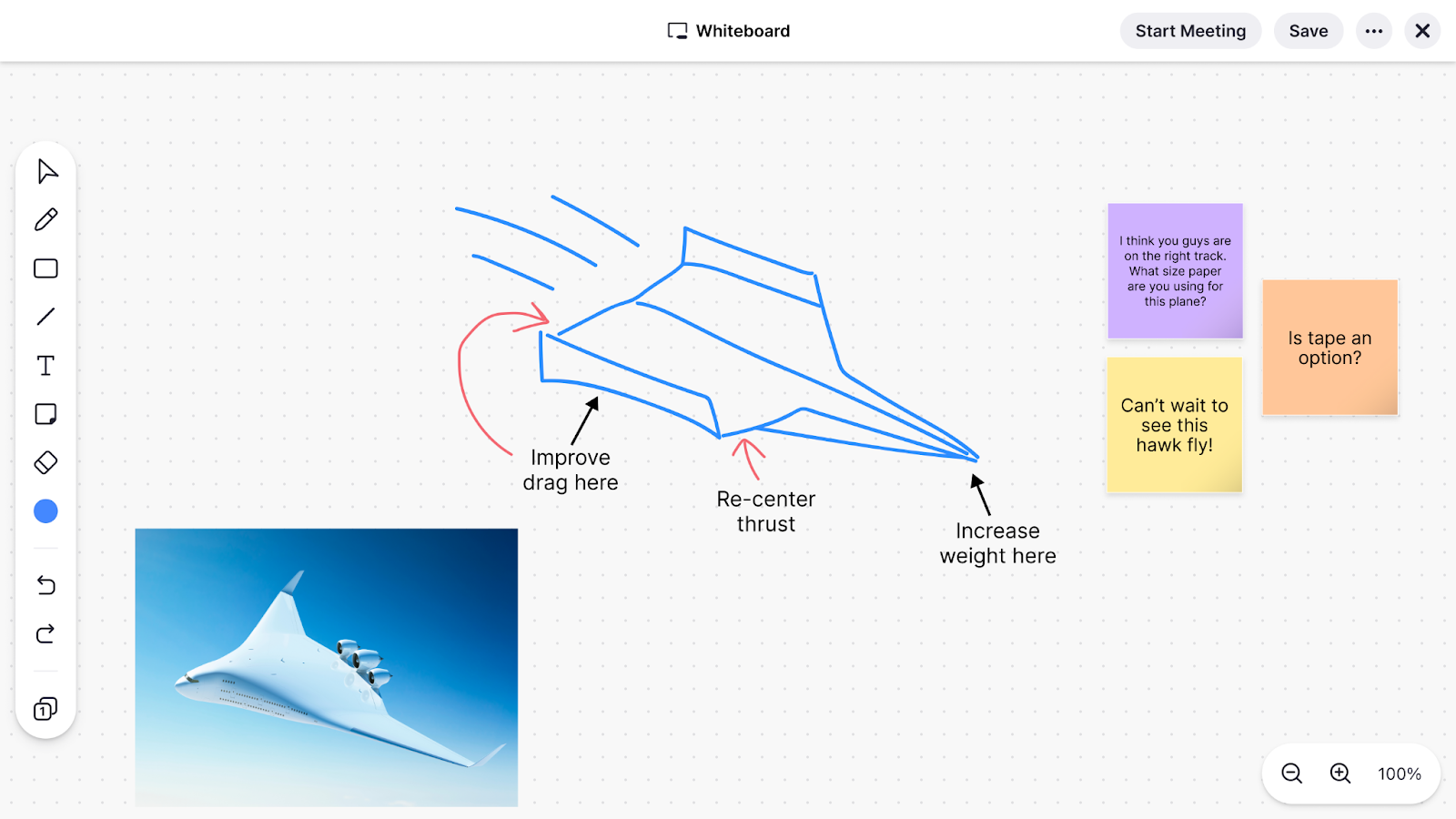
Read our comprehensive guide to learn more:
Drive your audience to a clear call to action
If you're hosting webinars with the goal of generating sales then the webinar CTA is where all your efforts to this point will pay off — if you execute it properly. As far as which words you should use, there are a few factors that need to come together:
-
Action-oriented. Experimenting with various action-oriented words will make attendees more likely to follow through to the next step after hearing your call to action. For instance, PartnerStack doubled its conversion rate by rephrasing the CTA from "Book a Demo" to "Get Started".
Note: PartnerStack's Director of Demand Gen, Joe Kevens, hypothesized that the reason for the uptick in conversions was that the old CTA made it sound like PartnerStack was trying to make a sale whereas the new version expressed a neutral interest to solve their problem. -
Value proposition. No matter how actionable your language is, attendees won't bite unless you have a clear value proposition. You need to focus on the benefits (whether financial, convenient, or time-saving) that attendees can reap by taking the next step and what the outcome will look like.
-
Urgency & scarcity. Urgency is used for limited-time offers while scarcity is used for limited-supply offers. We'd generally advise against creating arbitrary deadlines or artificially limiting supply because false urgency/scarcity could damage your credibility as a host.
-
Discounts/incentives. Offering special discounts or incentive giveaways during the webinar (and in follow-up emails) can help you convert attendees who are on the fence about moving forward. However, use these tactics sparingly to avoid discount fatigue amongst your audience.
When you bring up the CTA is just as important as what you say.
While the exact point of your CTA will vary depending on the webinar topic, structure, and format, the rule of thumb is that you should spend 80% of your presentation providing value to attendees and use the remaining fifth to pitch them on taking the next step.
It’s important to realize that CTAs are a must-have for all webinars — not just those that aim to generate sales. If attendees have spent the past half-hour watching an onboarding or training webinar, the least you can do is lead them to the next step or prompt them to test a feature.
Tip: When designing CTA buttons, it's best to use complementary colors to help them stand out.
Read our comprehensive guide to learn more:
Hold a Q&A segment at the end
While it's normal for conversion-focused webinars to end after the call to action, other webinars used for thought leadership or onboarding/training tend to have the host stay on for a question-and-answer segment.
In most cases, there are three types of messages you'll receive during a Q&A segment:
-
Questions. Questions usually revolve around the information you may have glossed over or neglected to cover altogether. As you identify the most common attendee questions, work on revising your webinar script so that future presentations can address these points proactively.
-
Objections. If you're hosting a sales webinar then there may be lingering objections that you failed to overcome during the presentation itself. Uncovering these objections before the webinar ends may be your best chance at converting leads now rather than via follow-up emails.
-
Feedback. Lastly, collecting feedback while the presentation is fresh in the minds of your audience is always a good idea. Not all attendees will volunteer their feedback so be sure to prompt the audience by asking them about their experience or requesting suggestions.
The problem with live Q&A segments is that it's impossible to keep up and answer everyone's questions before the webinar ends. When people attend automated webinars spread out across the day/week, it’s a lot easier to answer every question — either live or asynchronously.
Another benefit is that the chat in pre-recorded webinars is private which will give shy attendees a safe place to ask questions or share feedback (as opposed to the public chats during live webinars).
To see the eWebinar chat in action, watch our on-demand demo!


How to follow up after your webinar
The job isn't done when the webinar ends. Whether it's qualified leads who didn't convert or SaaS users who need further guidance, following up with attendees after the webinar presentation is crucial. The sections below will go over follow-up emails, post-webinar surveys, and webinar analytics!
Send follow-up emails
Sending a follow-up email after the webinar ends is a great way to touch base with attendees who received value or registrants who missed the presentation. In the latter case, you'll want to include a link to the webinar replay so they can watch the presentation at their convenience.
Ideally, you should have a different webinar follow-up email for each segment:
-
Registrants who didn't attend
-
Attendees who showed up but left early
-
Attendees who watched the entire presentation
This gives you the opportunity to personalize the content of your follow-up email depending on how much of the presentation (if at all) attendees ended up watching. Even if someone finished the presentation, it's still helpful to summarize the key takeaways and repeat your call to action.
Read our comprehensive guide to learn more:
Take a post-webinar survey
Including a post-webinar survey in your follow-up email lets you collect direct feedback from attendees and use those insights to improve future webinars. Even if you already asked for feedback during a Q&A segment, it's worth asking again in case they were uncomfortable sharing or have additional thoughts.
Three post-webinar survey questions you should ask are:
-
How would you rate this webinar?
-
Were your expectations met?
-
What needs to be improved?
The first question provides a quantitative measure of how well the webinar was received, the second determines whether the presentation fulfilled the registration intent, and the third prompts specific feedback on what you can do better next time.
Read our comprehensive guide to learn more:
Measure your success with webinar analytics
Last but certainly not least, look at your webinar analytics to see performance data and identify areas to improve upon. These actionable insights will drive your webinar strategy moving forward and help you continuously improve upon past results.
The three most important webinar metrics to review are:
-
Registration rate. The registration rate is the percentage of landing page visitors who registered for the webinar. Assuming your webinar landing page is already converting decently, it may be more worthwhile to calculate the total number of registrants and focus on webinar promotion.
-
Attendance rate. The attendance rate is the percentage of registrants who actually show up for the presentation. Your webinar scheduling and benefits will have the largest impact on attendance. You can also look at the average watch time to see how long webinar attendees are staying.
-
Conversion rate. The conversion rate is the percentage of attendees who turn into customers. This is only applicable for sales webinars where the goal is to sell a product/service or acquire trial users. You can look at the total revenue generated to visualize conversions as a dollar figure.
eWebinar's funnel analytics help you figure out which metric is bottlenecking your webinar performance:
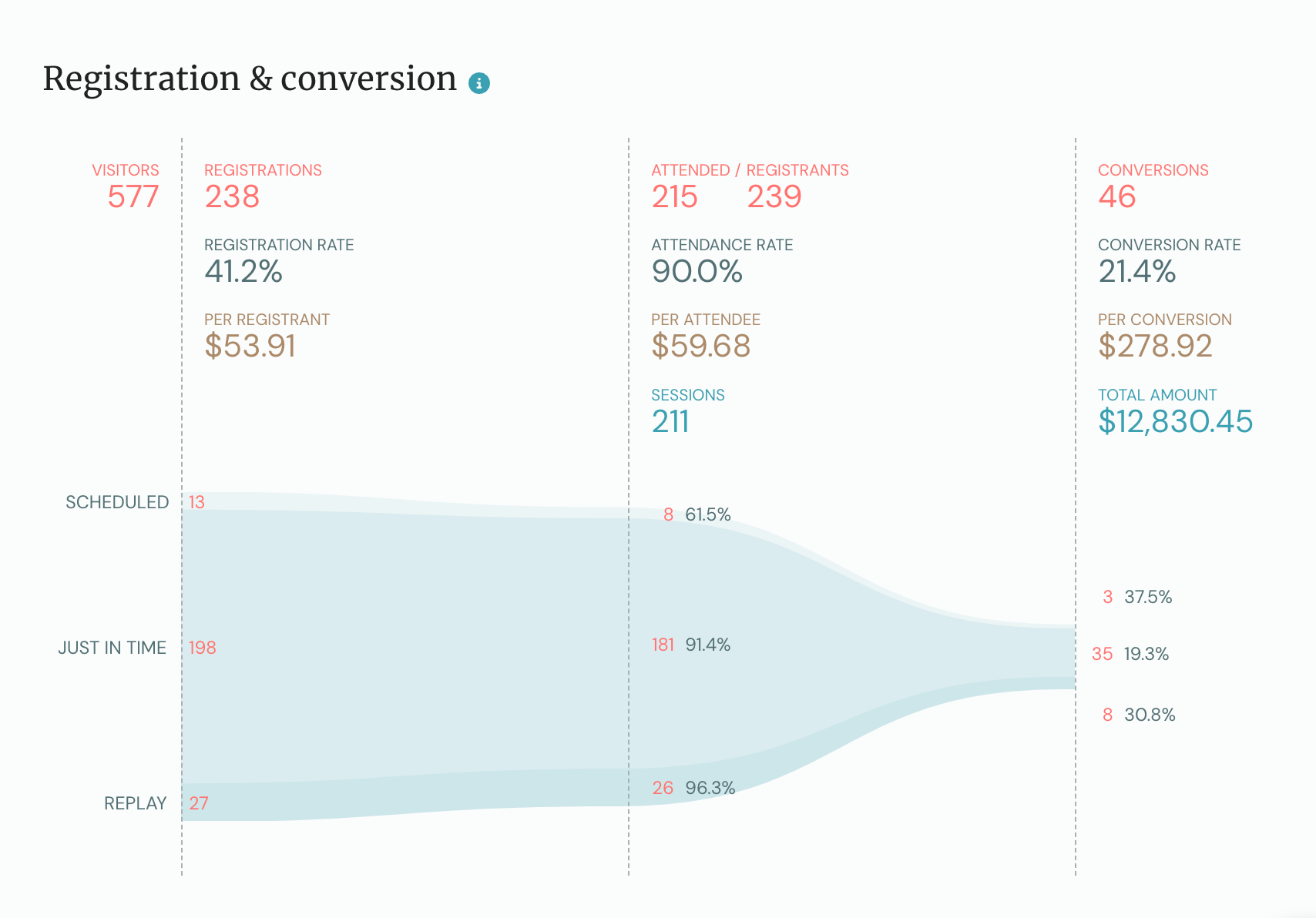
We also provide engagement analytics so hosts can optimize the presentation itself:

Read our comprehensive guide to learn more:
Conclusion
We hope the information in this ultimate guide helps you make your next webinar an indisputable success. Each webinar you plan and host requires a long journey but, by following the roadmap of best practices laid out above, you'll be able to stack the odds in your favor.
Because of how much work goes into making a webinar, it makes sense to treat them as an evergreen asset rather than a one-time event. Webinar automation lets you record webinars once then make them available on-demand and set them on a recurring schedule so your efforts pay continuous dividends.
If you want to experience an automated webinar for yourself then watch our on-demand demo!