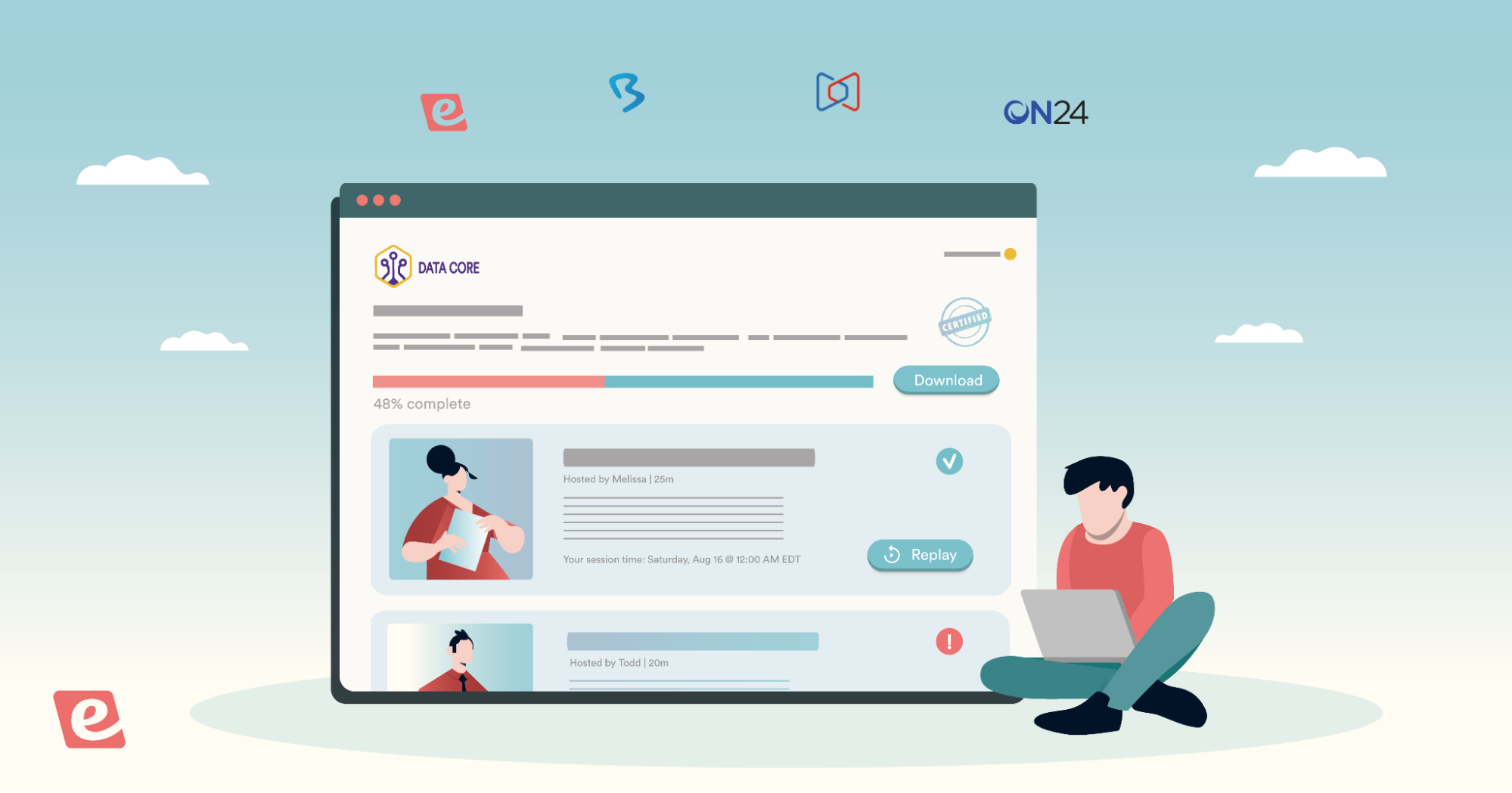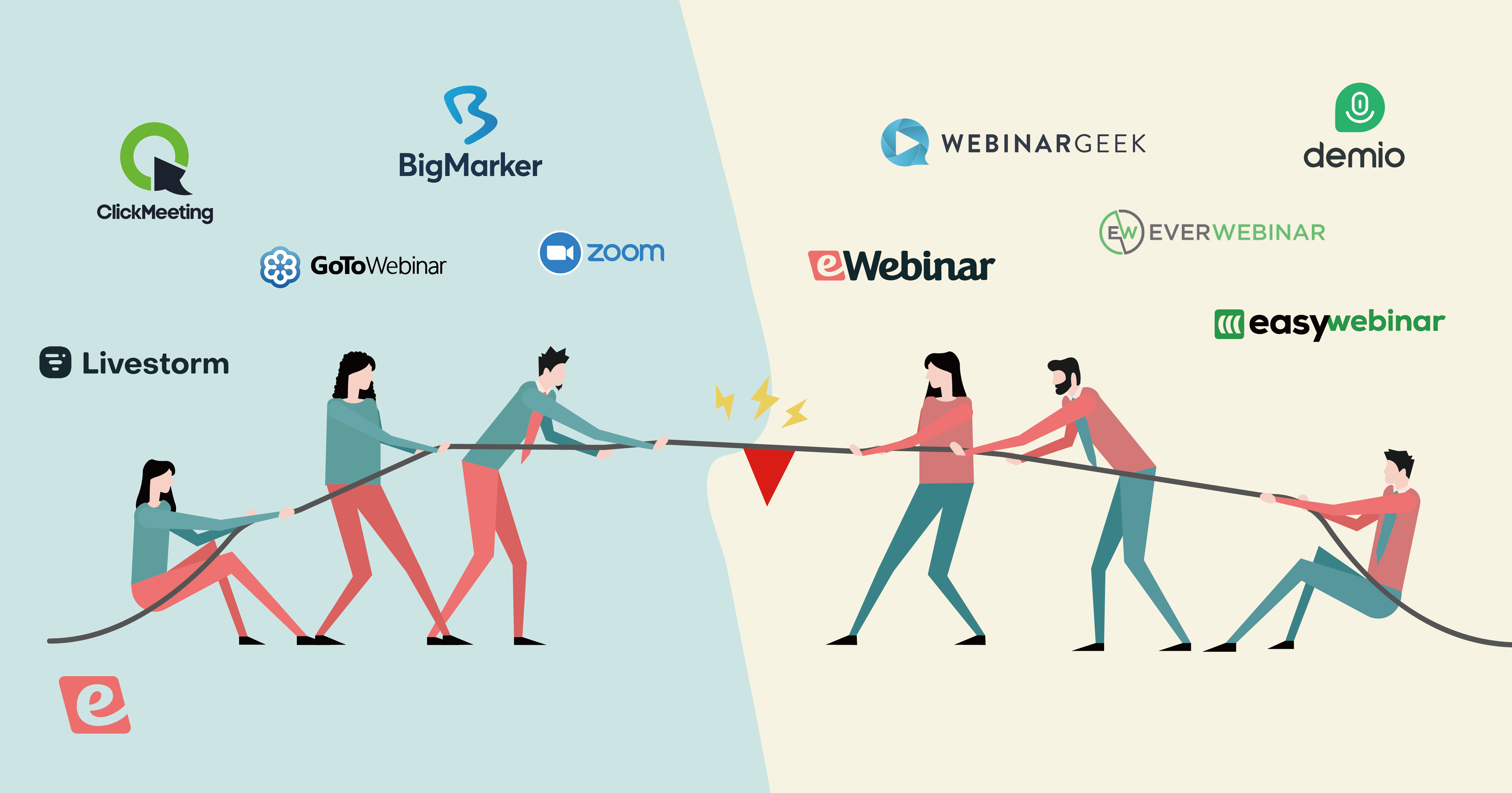Webinar Replays: What They Are, How You Make One, And More
With the changing landscape of remote work and learning – in the new normal following the pandemic – we have come to expect certain types of content, such as video presentations and webinars, to be readily available on-demand and accommodate any type of schedule or time zone. As a result, webinar replays have become a preferred method for delivering virtual presentations because of their ability to do just that.
Many people are already familiar with the idea of webinar replays – in the most traditional sense, they are recordings of live webinars made available after the fact as on-demand videos. They free up the host’s schedule from having to present the same webinar over and over, and give the attendee more flexibility in choosing the right time to watch it.
These types of replays have value, but can often be passive and boring.
Modern webinar software, like eWebinar, is completely reinventing how webinar replays can be delivered and consumed, through live and asynchronous chat, interactive features, and recurring schedules—all of which serve to create more engaging, and ultimately more successful, webinars.
This post takes a deep dive into webinar replays to answer these four questions:
- What is a webinar replay?
- What are the benefits of a webinar replay?
- How do you create a webinar replay?
- What is the best webinar replay software?
We also take a look at our webinar platform, eWebinar, and show you how you can use it to seamlessly create the perfect automated webinar replay.
If you’re already interested in learning more about eWebinar, watch this 2-minute video:
Or check out our 20-minute on-demand eWebinar demo, which we’ve created using our own software so you can experience an interactive webinar replay as an attendee!


What is a webinar replay?
A webinar replay is a recording of a live webinar that is sent to webinar registrants after the live session is over to be viewed as a pre-recorded video, so that those who attended the webinar may watch it again and those who didn’t can still see it.
Webinar hosts often create a webinar replay page where brand new viewers can also access the replay as an on-demand video. That way, they can expand the potential impact of their webinar long after the live event is over. Sometimes, they will create a different page for each replay in a webinar series.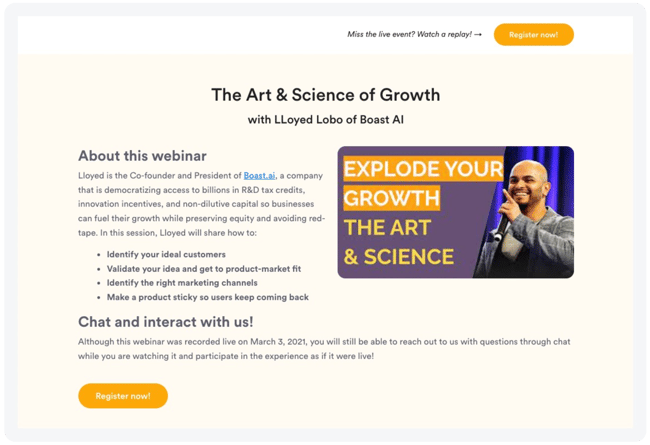 This is of course convenient for both the host and attendee because they don’t have to both show up in person for the presentation at a particular time.
This is of course convenient for both the host and attendee because they don’t have to both show up in person for the presentation at a particular time.
Many users are surprised to find that newer webinar replay software, like eWebinar, offer many of the same audience interaction features one might expect from a live presentation, such as question prompts, live chat, polls, and more, which can create a much more dynamic and engaging experience. It might sound like an oxymoron, but it makes it like a live webinar replay.
What are the benefits of webinar replays?
Webinar replays offer a variety of benefits for you and your attendees. Here are three that we have found to be the most impactful:
Benefit #1: Accessibility
The asynchronous nature of webinar replays allows for significant flexibility in where and when it is viewed. Attendees can choose to watch a replay on demand or “just in time” (more on this below), depending on their preference and availability.
Attendance is naturally increased as users can sign up on their own time regardless of the host’s time zone or schedule, and can view the webcast instantly upon registering.
Benefit #2: Engagement
Certain automated webinar replay systems like eWebinar offer a variety of engagement tools that are akin to a live presentation, though arguably more effective.
Private live chat allows attendees to stay connected to a host in real time throughout the webinar to answer questions as they come up, without the pressure of posing a question in a public chat with dozens (or even hundreds) of other users, like might happen in a live webinar with public chat.
Currently, eWebinar is the only webinar replay software out there that offers a “hybrid” chat model— one that gives you the flexibility to chat live during the webinar when you are available, or respond asynchronously via email when you’re not.
The viewer feels heard through one-on-one communication with a real person, while you don’t have to worry about being available for every webinar session (which defeats the purpose of webinar replays). Most webinar replay software typically only offer either asynchronous messaging via email, or a standard live chat requiring your attendance at every webinar; they don’t offer both at the same time.
Webinar replays can also keep attendees engaged through interactive polls, questions, and quizzes and allow you to include promotional links and CTAs to convert leads into new customers while their interest is piqued. We take a deeper dive into how you can set up interactions with eWebinar later on.
Benefit #3: Efficiency
Finally, webinar replays allow you to deliver a perfect presentation every time without the added time-consuming preparation and hosting, as well as helping you avoid running the risk of technical difficulties, which can slow a presentation down and only contribute more stress.
Albeit essential, running the same webinar over and over for your company eats away at your time, so using replays to automate this process allows you to focus on more big picture, unique content to help you and your business grow.
How do you create a webinar replay?
Most video presentation software like Zoom will automatically record your presentation and provide you with a file or link to share with others. But creating a unique and engaging webinar replay, with all the scheduling and interaction tools, is just as straightforward when using eWebinar.
Here’s a step-by-step guide for how you can create your first webinar replay:
1. Add your video

With your video ready, you simply need to upload it to the eWebinar platform. To do so you can either:
- Upload a video file directly from your computer
- Paste in a video link
- Import a video via our Zoom integration
2. Schedule your webinar’s availability
As already mentioned with eWebinar, attendees (and the host) have greatly increased flexibility with session times offered. In particular, you have three main availability options:
Webinar Replays
When attendees want to watch a given webinar on their own time, you can simply provide them with a link to a webinar replay recording that they can play at their discretion.
Most webinar platforms only let you share a link to a webinar replay after a live session has ended. eWebinar, on the other hand, makes it possible for you to allow visitors to register to watch a webinar replay and get the link right away, which increases the likelihood they will actually watch it.
As you might expect, webinar replays in eWebinar let viewers control the video, such as pausing, changing the playback speed, and skipping around. What you might not expect is they offer the same interaction and chat features of any other type of webinar session.
Although webinar replays are a great option for delivering your presentation, it may not always be enough to ensure you reach everyone that you aim for. To address this problem, eWebinar offers two other scheduling options to help maximize your webinar attendance rate.
Just-in-Time (or On-Demand) Sessions
You can also set up your webinars so there is always a session available for people to join right when they land on your registration page.
For this, you have two options. You can make your webinars available on-demand or you can enable just-in-time sessions for them.
Enabling just-in-time sessions means there is always a session starting within a few minutes of someone hitting your landing page, thus they are always “just in time” for the next session. Since just-in-time webinars are scheduled to start at a particular time, a countdown timer is displayed to create a sense of urgency for the attendee to join immediately.
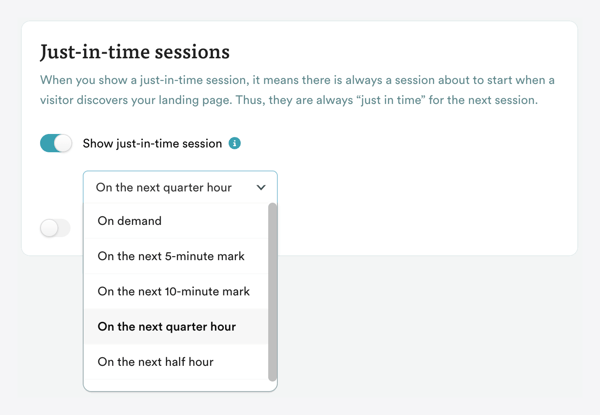
Recurring Schedule
Finally, eWebinar lets you offer a recurring schedule to give attendees more options if they aren’t available to join your webinar right when they discover it.
Though many users may have the intention of attending a webinar at a later time, if they leave without signing up, it is unlikely they will come back. By offering a handful of convenient times for people to attend your webinar in the next day or so, you dramatically lower the risk of them not registering.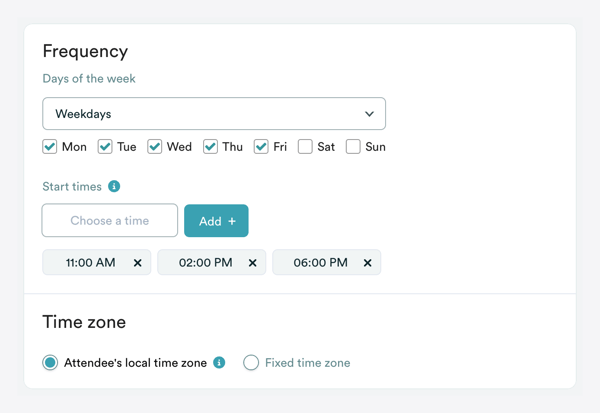
For example, you can offer three scheduled sessions each day, displayed in the attendee’s local timezone (whether they are in New York or Hong Kong). Giving this option to attendees to actively choose a time that fits with their own schedule ultimately increases the likelihood of them attending your webinar.
(Even though someone could also register to get a link to watch a webinar replay and watch it later any time, psychologically, having people choose a time to attend your webinar increases the likelihood of them watching it. And besides, if they miss their session, you can still send them a link to watch a replay in a follow-up email.)
Convenience is a key factor in increasing your webinar attendance, and eWebinar is one of only a small handful of webinar platforms that allows you to enable all 3 of these scheduling options simultaneously for the same webinar recording. It’s why the average attendance rate across all of eWebinar’s customers is 65%, while the average attendance rate for live webinars is typically somewhere between 30% and 40%.
3. Set up email notifications
Webinar software that supports webinar replays typically only allows you to send email notifications (particularly follow-up emails) in conjunction with scheduled sessions, not replays.
The types of email notifications eWebinar supports, including for those for replays, are:
- Registration confirmations: These contain the session or replay link as well as a way to add a scheduled session to your calendar.
- Reminders: These are automatically sent out before a registrant’s session to help increase attendance.
- Follow-ups: eWebinar sends out one of two possible follow-up emails:
- To those who attended (or watched a replay): This is a customizable thank you email, which can include any relevant links to resources or CTAs.
- To those who didn’t attend (or who didn’t watch a replay): They receive an email with the option to reschedule or watch a replay. And since replays offer all of the same benefits of a scheduled session, attendees will get the same great experience whether they sign up for a different session time or watch the replay.
4. Add interactions
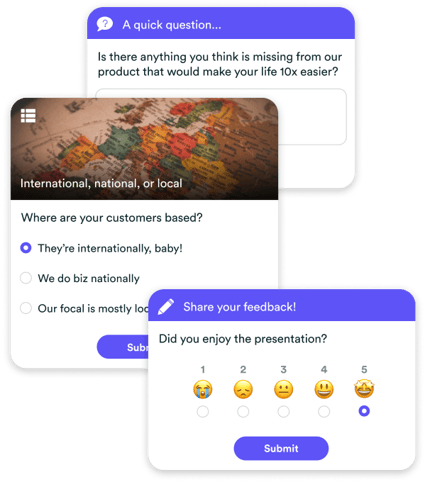
eWebinar offers you an entirely unique experience in keeping your audience engaged through a diverse set of interactions. These can be set up to appear exactly where you want in your presentation to drive a point home, keep an attendee’s attention in focus at a critical time, or get them to take an important action.
Some kinds of interactions you can set up with eWebinar include (but aren’t limited to):
- Question prompts
- Polls
- Quizzes
- Links
- Special Offers
- Tips
- Feedback
- Conversation Alerts
- And more!
While other webinar software may offer a few interactions in their recorded webinars, it is usually limited just to polls and CTAs, which quickly becomes repetitive and unengaging for attendees. What’s worse, most webinar software does not allow you to add any interactions to webinar replays, even if they support interactions in other scenarios.
eWebinar is unique in the variety of engagement tools it lets you program into your webinars, replays, creating a much more interesting and memorable experience.
All interaction data (i.e. quiz responses, feedback, polls, etc.) is automatically captured and available to you when you need it, which is a valuable asset for your customer research and marketing automation.
To learn all about the types of interactivity you can program into your webinar replays with eWebinar, watch our on-demand demo.


5. Configure chat
People come to webinars because they want to learn about a product or concept, and very often have questions they’d like answered while they are there.
Creating an effective chat system for an asynchronous webinar is tricky. Most webinar replay tools provide either a live or asynchronous chat option. You can have one or the other, but not both at the same time.
Live chat lets you talk with attendees in real time, but it also means you have to be present at every session or risk a chat message being lost forever and the client feeling ignored.
Alternatively, asynchronous chat works by sending all messages from participants to your email, which offers you more flexibility in terms of when you choose to respond and ensures you can get to every question, but also sacrifices the immediacy and personal touch of live chat.
Both of these options have their merits, and eWebinar combines them into one seamless chat experience so that you can chat live or asynchronously with attendees depending on your availability.
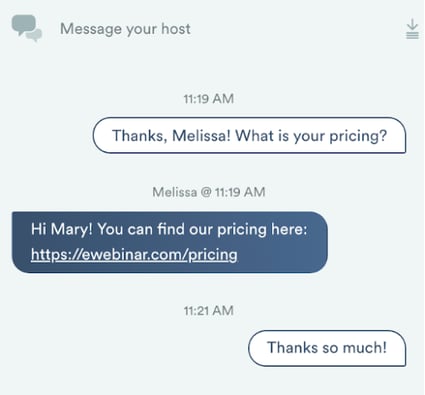
To summarize how eWebinar’s chat works:
- You receive a notification whenever an attendee sends you a chat message, allowing you or your team to hop on and chat in real-time.
- If no one is available to respond, the attendee is notified via automatic message and reassured that someone will get to their message shortly.
- If no one is available to respond before the webinar ends (or the attendee goes offline), your reply will be sent to them by email.
This way, you don’t have to accept any tradeoffs of using one chat format over the other, and instead can enjoy the benefits of both and still run your webinars around the clock. Most importantly, you never miss a question and your attendees always get answers.
6. Customize the landing page
eWebinar offers an easy drag-and-drop editor to help you customize the registration page for your upcoming webinar. If you prefer, you can instead embed a widget onto a third-party landing page like Leadpages to connect a potential registrant to eWebinar.
Read our guide on optimizing your landing page here:
How to Create a High-Converting Webinar Landing Page
7. Publish and share your webinar
And that’s it! All that’s left is to promote and share your webinar with the world wherever you choose, whether that’s on social media platforms like LinkedIn, in ads, on podcasts, which you can learn all about by checking out the following guide:
25 Ways to Promote An On-Demand, Evergreen Webinar
To see what eWebinar can do for you, check out our 20-minute demo, available on demand. We use our own software to demo our software, so you’ll get to experience eWebinar first-hand!


What is the best webinar replay software?
It can be difficult to sort through all the different types of webinar replay services out there, so to best inform your research we’ve included our top three picks:
1. eWebinar
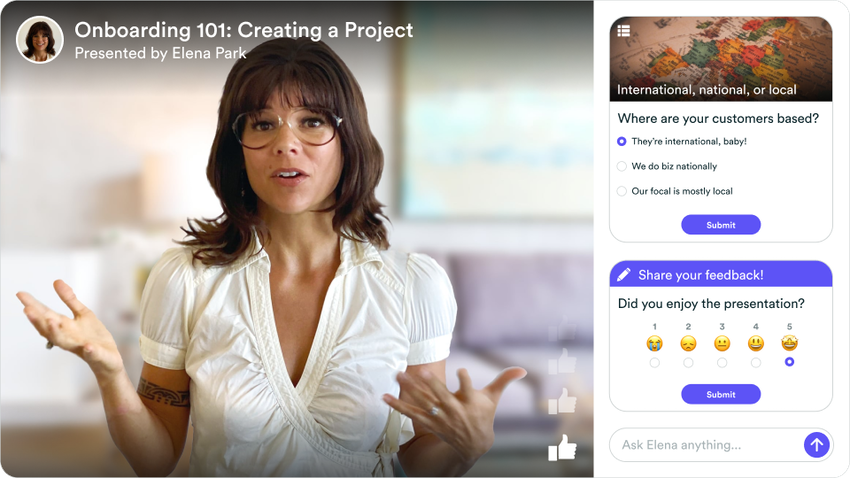
The other software providers included in our top 3 can help you create a webinar replay, but eWebinar was specifically created to solve problems no other webinar software has.
Below we discuss the three key differentiating features that set eWebinar apart:
#1: Flexible Chat
Typically you would either have to attend every session to answer live chat questions, or only answer messages later via email – which isn’t actually chat, is it?
When an attendee sends you a message via eWebinar, you are automatically notified (via Slack or email) and then given the option to respond in real time or later at your convenience. .jpg?width=624&height=312&name=Cameron%20Brown-Director%20of%20Customer%20Success-ActivePipe%20(2).jpg) This flexibility lets you run your pre-recorded webinars 24/7 without sacrificing the golden opportunity to chat live with attendees when you can.
This flexibility lets you run your pre-recorded webinars 24/7 without sacrificing the golden opportunity to chat live with attendees when you can.
Live chat makes it possible for:
- Salespeople to overcome objections and close deals in the moment
- Customer success reps to offer a high-touch experience (in a scalable way)
- Marketing teams to intro their brand to new customers and make a personal connection
#2: Multiple Scheduling Options
eWebinar is the only webinar software that lets you offer webinar replays, just-in-time (or on-demand) webinars, and sessions on a convenient recurring schedule all enabled simultaneously for the same webinar.
Whether people want to attend the session right away or at a later time that fits their schedule, this level of convenience will increase your attendance rates overall. 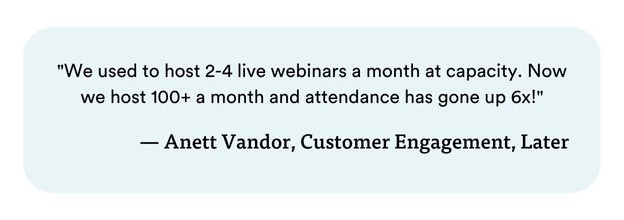
#3: Diverse Interactions
Other webinar replays may have the occasional CTA or poll pop up, but eWebinar takes this a step further by offering a whole toolkit of interesting and engaging interactions to keep viewers listening and entertained.
The result of creating a more interactive experience is increased engagement and watch times. 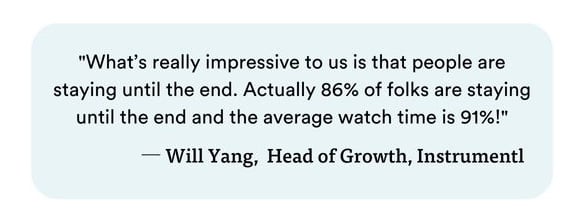
Additional Information
To see and experience eWebinar in action as an attendee, join our 20-minute demo now:


Next, we discuss two other solid webinar replay software options.
2. Demio
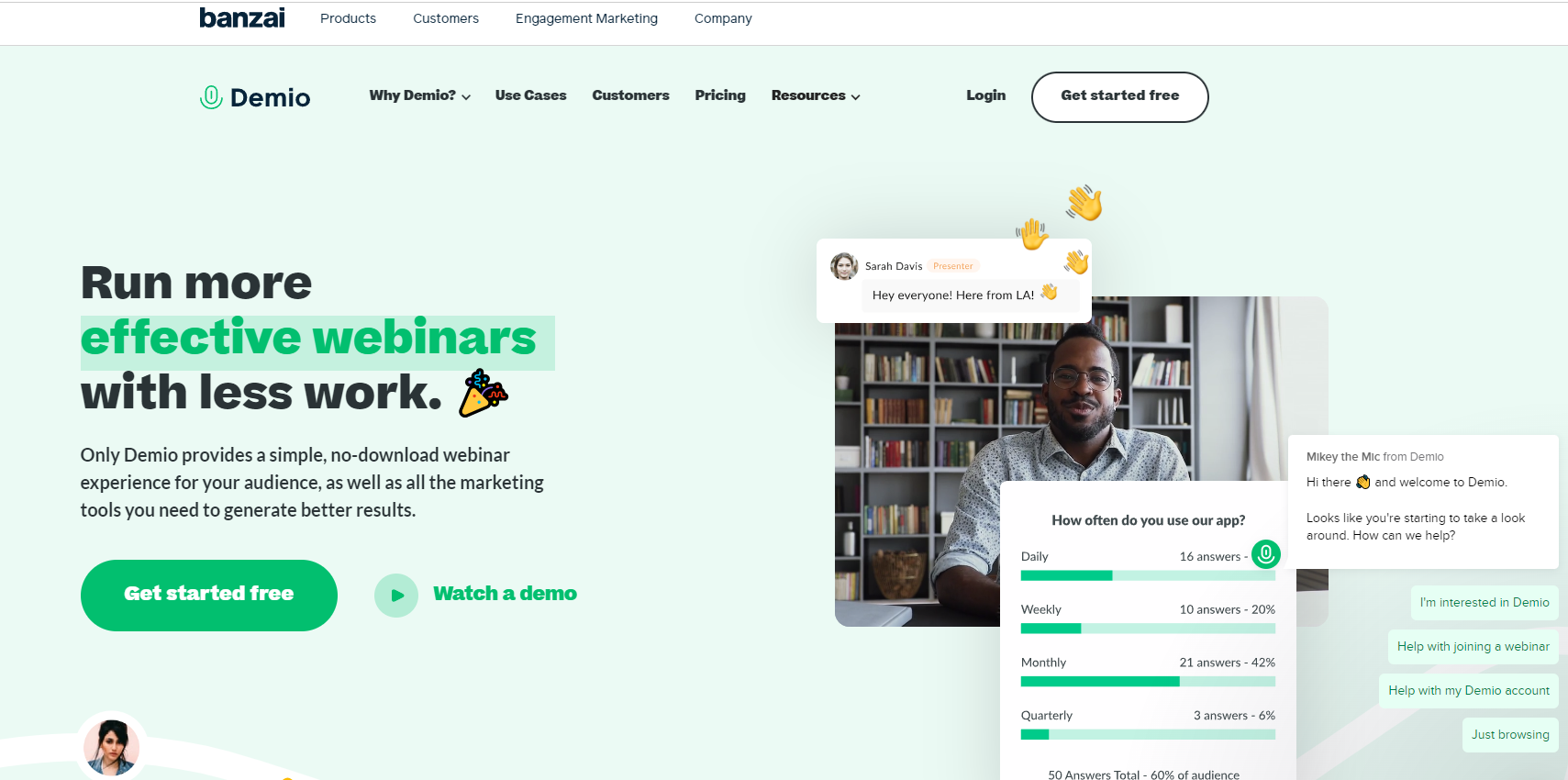
Demio offers a multitude of webinar features allowing you to create both live webinars and webinar replays.
You can use it to offer scheduled or on-demand webinar sessions, but note that your chat options will be limited to the type of webinar you wish to create.
That is, in scheduled webinars you can only have live chat that requires you to attend the session to respond to participants (or risk losing their message), while on-demand sessions only allow you to respond to messages asynchronously once the webinar ends, which means giving up the power of live chat.
Keep in mind that Demio only allows you to share a link to a webinar replay with an attendee after their live session ends.
Additional Information
3. WebinarGeek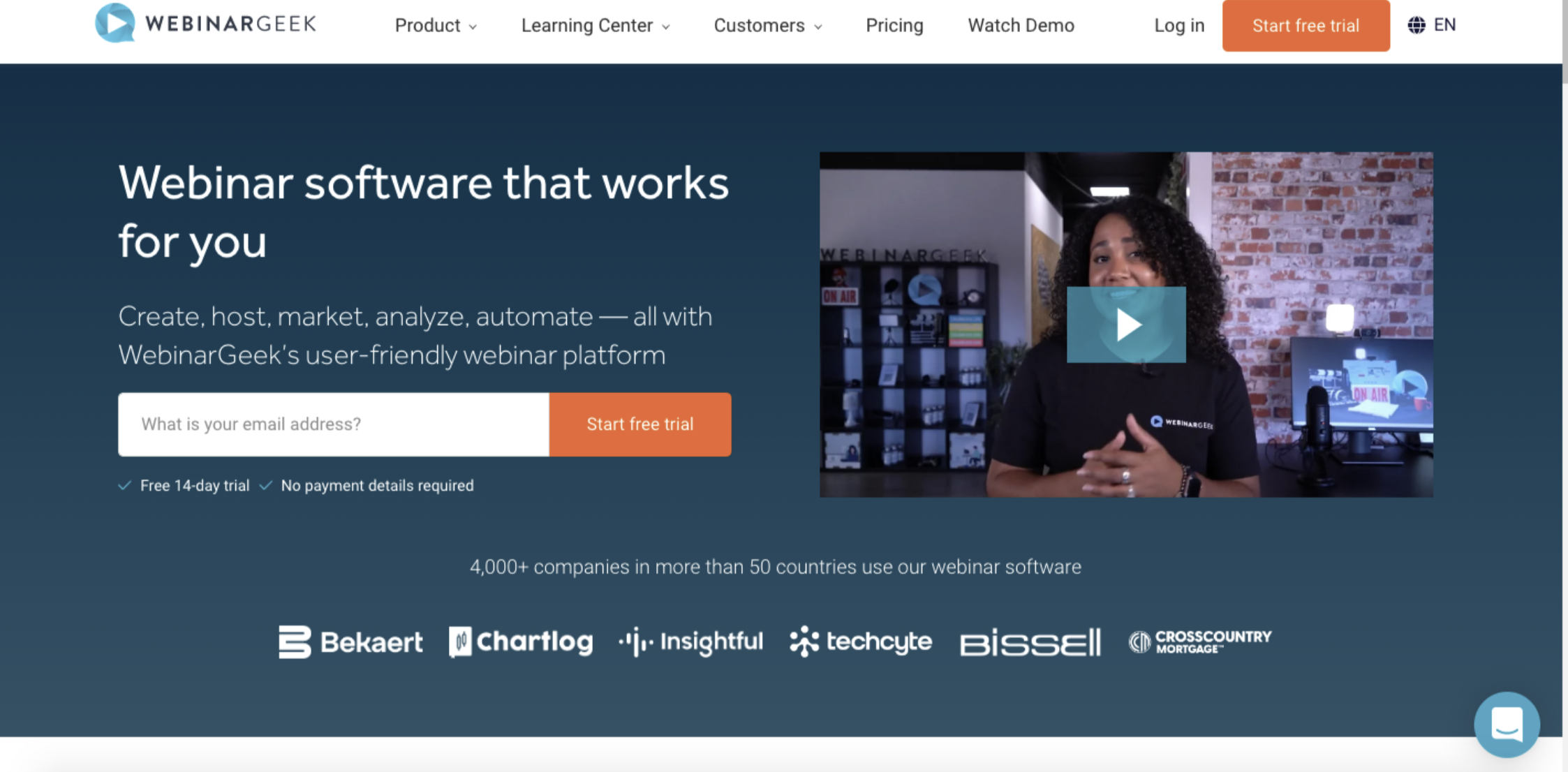
Finally, WebinarGeek is another option to consider for creating a recorded webinar.
You can either set up a gated replay (similar to webinar replays) or a recurring schedule, but you cannot offer both for the same webinar simultaneously.
In terms of chat, they offer live chat and email notifications for new messages, along with post-webinar email replies (which occurs entirely through email, not on their platform), but it’s important to note that you cannot have them enabled at the same time for a particular webinar.
WebinarGeek also offers a few interactions such as quizzes, CTAs, polls, and info boxes.
Additional Information
Join our demo and experience everything eWebinar has to offer
Webinar replays allow you to reach a wider audience and have higher attendance rates, and using software like eWebinar to create unique replays will keep attendees engaged with personalized interactions and private chat.
The best way to understand how to create a dynamic webinar replay with eWebinar is by seeing it for yourself. Check out our 20-minute demo where we go through everything you need to know, and since our demo is run using our own software, you’ll get to see how eWebinar works for attendees first-hand.