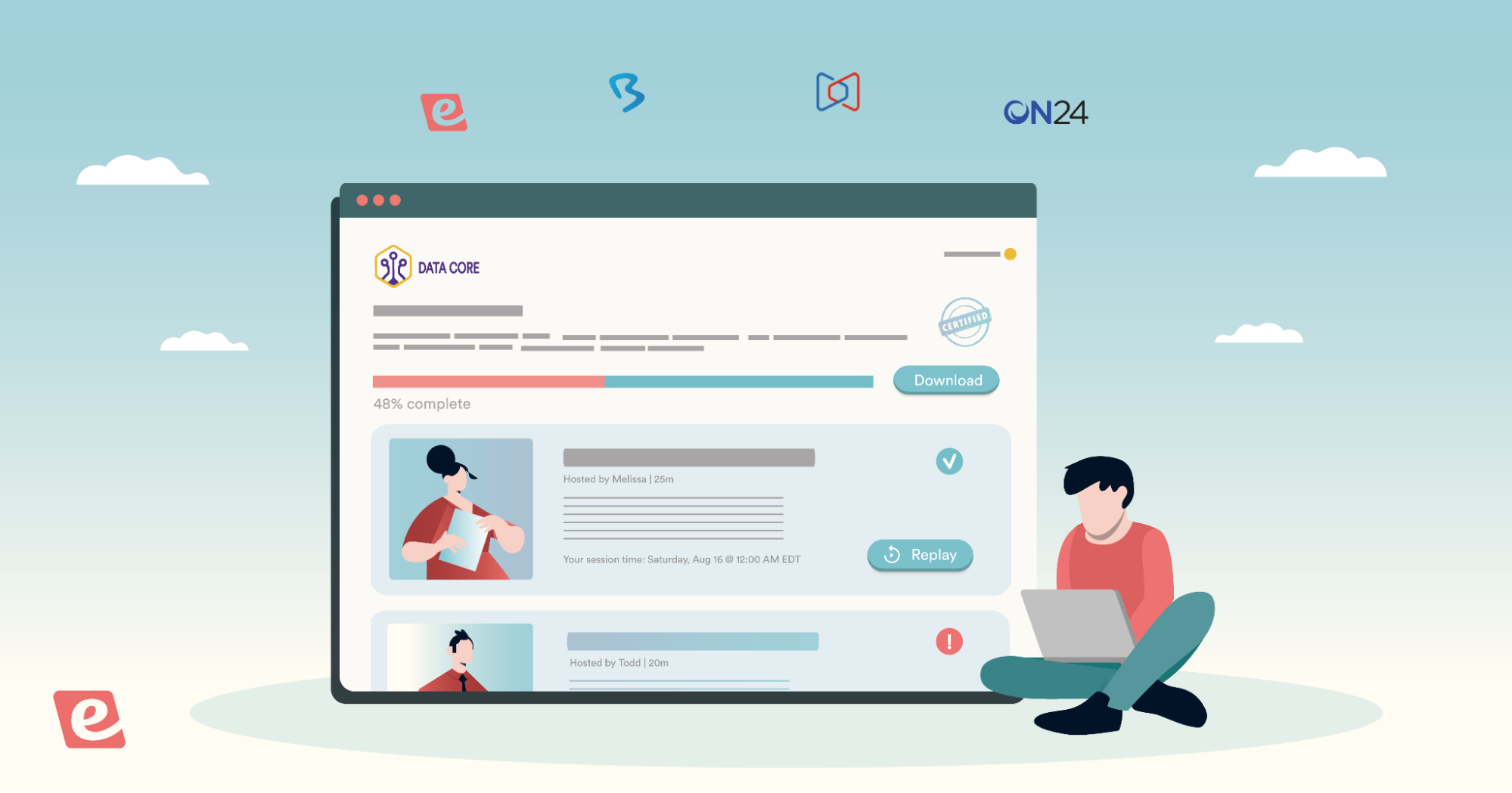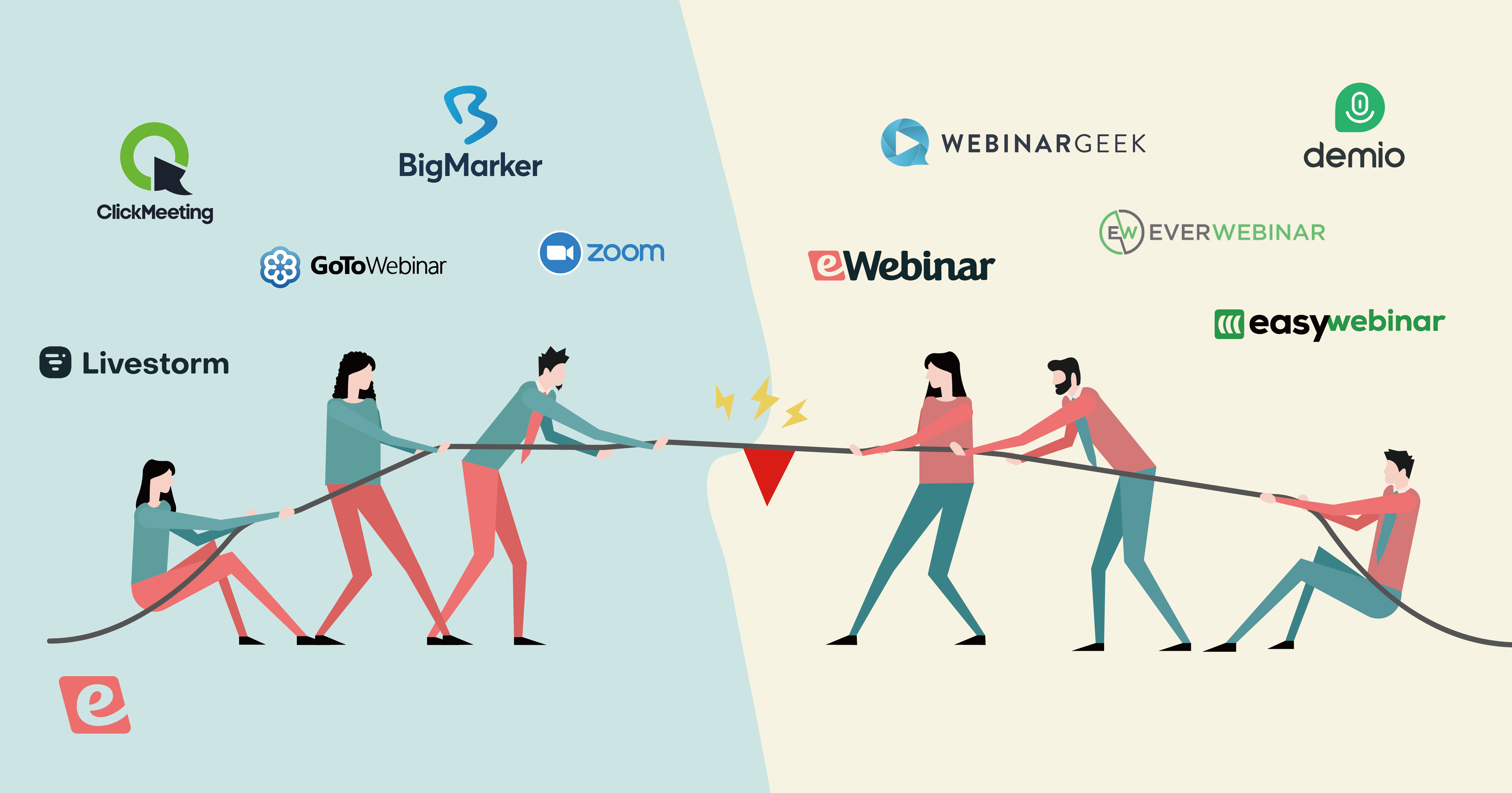How to Make a Webinar Interactive From Beginning to End
If you're trying to make your webinars more interactive, your first thought is probably that you should engage more with visitors through chat, verbally call out interactions like "Type X in the chat if Y”, or trigger the occasional poll.
However, planning and creating a truly interactive webinar experience by baking interactions into it throughout is a lot of work (and doesn’t often make sense for a one-time online event!). In addition, constantly triggering interactions or verbally answering questions interrupts the flow of the webinar.
So while well-planned live webinars are a good option for interactivity in some scenarios (i.e. guest speakers, panel discussions, and breakout rooms), one of the best ways to make a webinar more interactive and engaging is to automate it (especially if you want to present the webinar repeatedly).
Automated webinars are traditionally thought of as static event recordings that are way less engaging than a live event. In fact, this was a major issue we struggled with for years. We wanted to host automated webinars that retained all of the interactivity of a live webinar, such as live chat and interactions.
We couldn't find any webinar platform that made that possible so we decided to build our own software — and that's the product that came to be known as eWebinar!
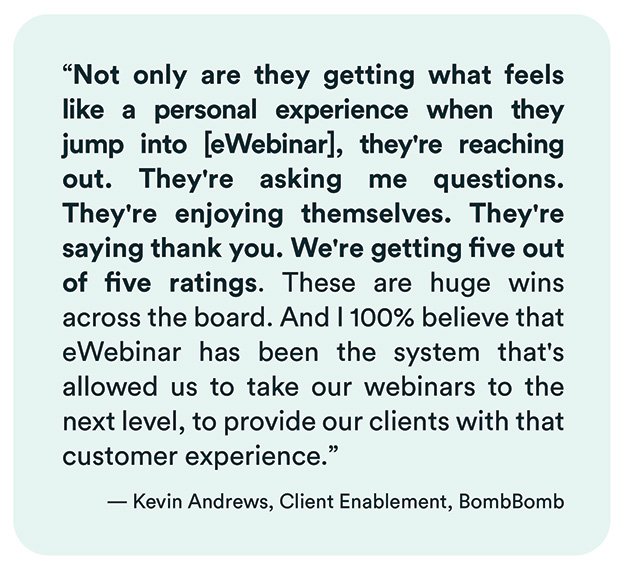
We soon realized that — under the right circumstances — it was possible to make automated webinars more engaging than live webinars, for two main reasons:
-
A wide variety of interactions triggered throughout is more engaging. eWebinar offers a library of 15+ engaging interactions (more than any other webinar platform) like quizzes, handouts, questions, feedback, and polls that you can add unobtrusively every 3-5 minutes to create an interactive experience from beginning to end. Because the interactions are automated and the presentations are pre-recorded videos, the flow of the webinar is never interrupted.
-
Chat is private, and every question gets a response. With a live webinar, you can chat in real-time — but it’s hard to stay on top of it without extra moderators to help and once the webinar room closes, any unanswered questions just disappear, and those people never get a response. eWebinar is built to ensure you can respond live in the moment or later at your convenience so that every question gets a response.
In addition, eWebinar’s chat is private, meaning people feel safer engaging in it. With public chat, people may feel uncomfortable asking questions (Will this question sound stupid?) Or maybe their question is so specific to them, that it doesn’t feel worth bringing up. Private chat, on the other hand, makes webinar attendees feel special and know they are being heard. In a live webinar, you're lucky to get your questions answered at all in a Q&A session at the end, let alone have a meaningful conversation with someone.
If you don’t think a variety of interactions and chats could make such a difference, join eWebinar’s 20-minute on-demand demo. We use eWebinar to demo eWebinar, so you’ll get to experience its interactivity firsthand. (Our demo's webinar performance has a 90% attendance rate, 68% engagement rate, and 25% conversion rate. Not bad for a webinar that is available 24/7 in any time zone.)


So in this post, we’ll show you how you can make your webinars more interactive by automating them with eWebinar.
Three Simple Steps to Make Your Webinar More Interactive
While there are probably 50+ different tactics you could use to make a webinar interactive, we want to give you the three most impactful things you can do that will give you the biggest engagement boost.
Add Interactions Every 3-5 Minutes
In a live webinar, the interactions are usually limited to a CTA at the end of the session, the host verbally asking questions, and maybe a poll question or two throughout. It’s mostly a passive experience. You just sit there and watch.
With so few options for interactions, webinar hosts may only choose to engage the audience once in a while for fear of boring them. Not to mention it takes planning and preparation to create a fully interactive experience in a way that doesn’t interrupt the flow of the webinar.
eWebinar solves this problem by offering a diverse set of interactions that you can add every 3-5 minutes (or at whatever frequency you wish) to keep the audience engaged and avoid interrupting the flow of the presentation.
A large variety of real-time interactions allows you to more effectively hold the attendee’s attention and keep them interested.
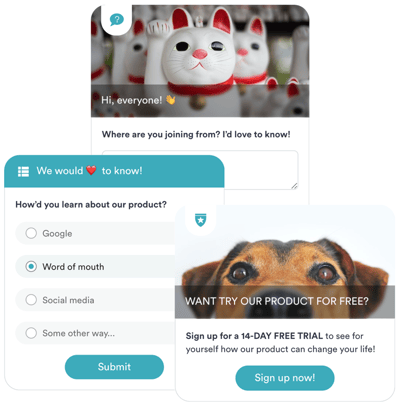
Yes, it still requires planning and preparation to create interactive webinars, but with webinar automation, you only have to record the presentation and pre-set the interactions once.
After that, your audience members are guaranteed the same high-quality, effective webinar experience every single time and you get to reap the rewards of your work on an ongoing basis for a long time.
Here are just some of the interactions we offer:
-
Polls
-
Surveys
-
Quizzes
-
Handouts
-
Tips
-
Links
-
Contact forms
-
And more!
Let’s dive into a few specific interactions you can add to increase your webinar engagement.
Private Message
With the Private Message interaction, you can personally reach out to attendees and encourage them to chat with you. For example, if you’re about to wrap up the webinar, you can ask if there are any remaining audience questions.
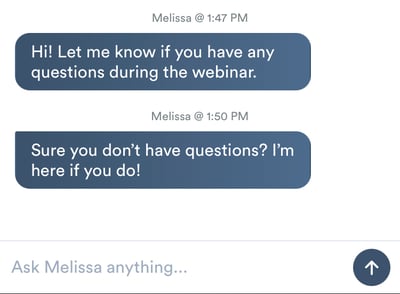
This not only makes the webinar feel more personalized, but it’s also excellent customer data as you’ll be able to see what common questions frequently crop up that your webinar could address and it’s a great last effort to overcome remaining objections or hesitancy to your CTA.
Link/Handout
The link interaction enables you to link to another page or file so that people can learn more about a feature, program, concept, etc. While many people worry that it could cause the attendees to leave, we’ve found that most attendees remain engaged with the presentation as they can hear the audio in the background while viewing the extra content and come back when they are done.
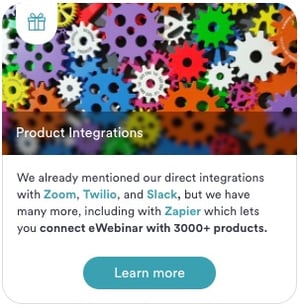
This is really valuable if you believe that people may or may not purchase/use your offering depending on their understanding of a particular concept or feature, as you can provide more information for those who want to go deeper without boring those who don’t. It puts more control in the hands of attendees to decide what they want or need to learn, which is what people want and expect nowadays.
Feedback
Customer feedback is the best way to improve your webinar content, marketing strategy, and product, and eWebinar makes it easy to obtain with our feedback survey interaction.
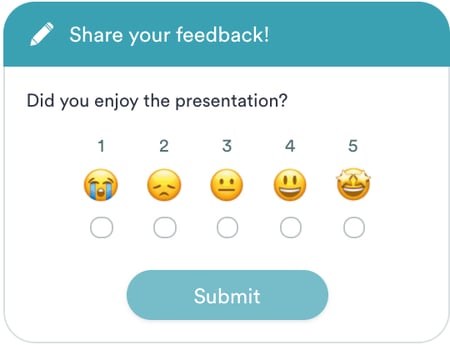
The first thing you can do is ask webinar attendees to rate something from 1-5. You aren’t limited to simply asking whether or not they liked webinar presentations. You can also ask questions like “How would you rate our product against your current solution?” “How much would it impact your life if you solved this problem?”
Once they respond with a rating, they are able to enter additional comments if they want to share more. Freeform feedback like this from customers is pure gold.
Quiz
Quizzes work as you would expect. You can ask a question with a set answer and, when attendees answer it, they are told whether or not they answered the question correctly. You can even add multiple Quiz questions to a webinar and show cumulative results at the end.
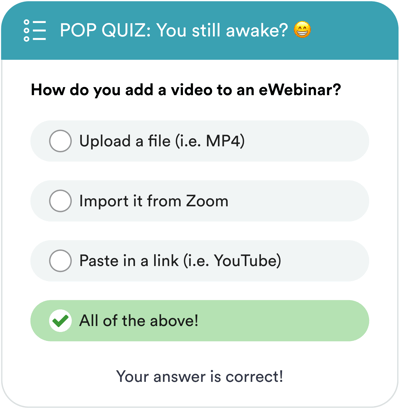
Quizzes are great for testing attendees' knowledge or just to make sure they are still paying attention. For example, when an attendee takes a Quiz, they will either feel great after getting the question correct (and listen closely to maintain their streak) or if they get it wrong, they’ll pay closer attention to get the next one right.
How to Add Interactions to Your Webinar
So how do you actually add interactions to your webinar?
First, upload a video to eWebinar (or import a recording with our Zoom integration) and then find the moments where you want to add an interaction. If you’ve done proper planning and scripting or used one of our many webinar templates, you will know exactly where you want them to go.
Automated Webinar Templates
eWebinar has an ever-growing library of free templates on a variety of webinar topics. Each comes with a recommended schedule for accommodating multiple time zones, suggested copy for your registration pages, email notifications like reminders and follow-ups, a variety of customizable interactions and, in some cases, a slide deck template, an effective webinar format to follow, and/or a training video.
Once you arrive at the moment where you want to add an interaction, select the type of interaction you want (i.e. Question, Quiz, Feedback, etc.), and add it. You can then customize it by adding images, changing the text, and more.
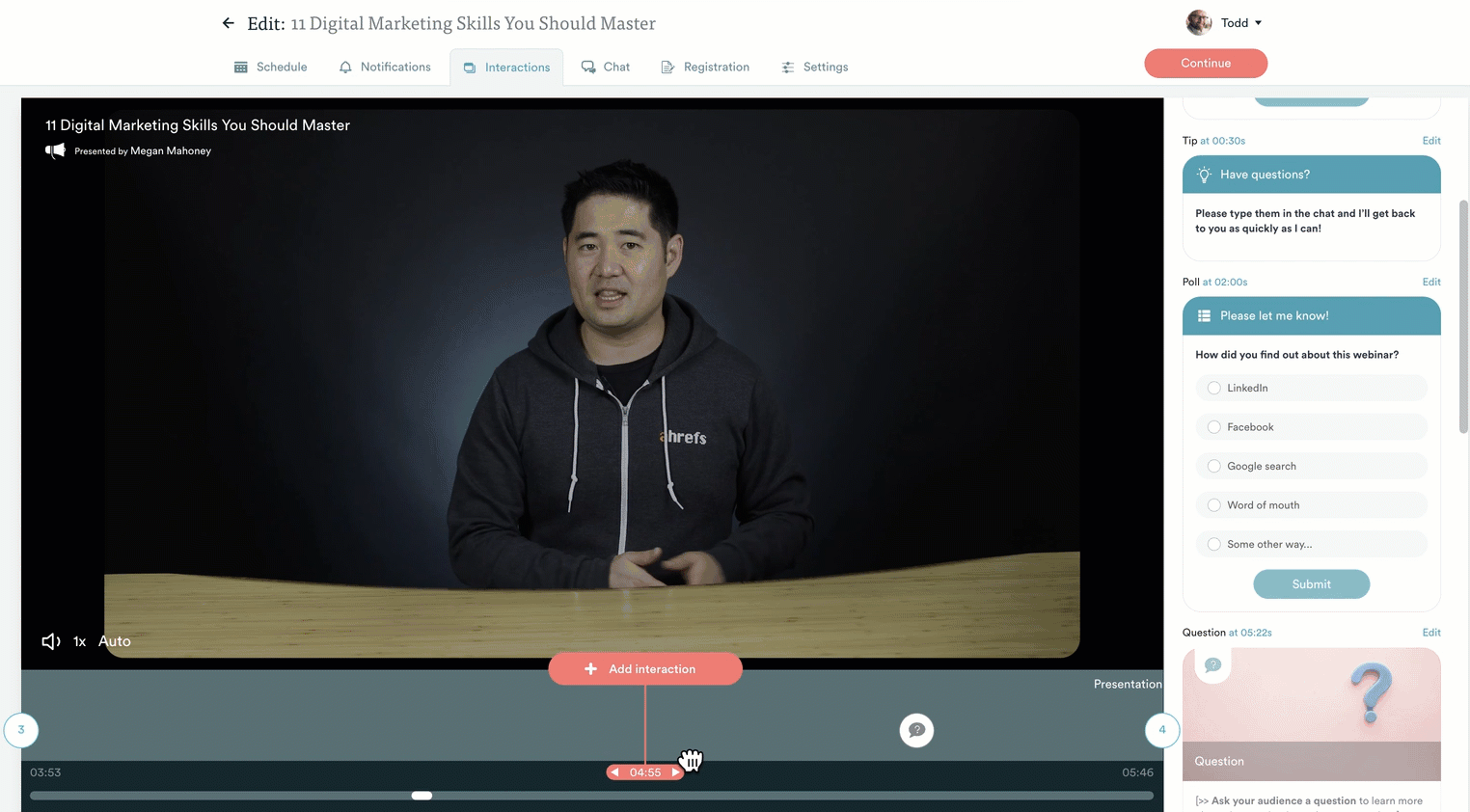
To maximize participant engagement, we recommend adding interactions every 3-5 minutes.
eWebinar Interaction Element Benefits
The benefits of eWebinar's interactive elements include:
-
A robust library of customizable interactions: eWebinar has the most robust interaction library on the market, and we're always adding more! So rather than just adding a poll here and there, you can add tips, handouts, feedback, links, questions, private messages, conversion alerts, special offers, and more. It's also easy to customize them by adding images (we integrate with Unsplash), changing and formatting the text, and choosing from various settings.
-
Adding interactions is painless: With other software platforms, you have to open the recording in one window, find the exact timestamp where you want to add the interaction, and then go back to the editing window to manually enter the timestamp where you want the interaction to occur. You then can’t preview what the finished product will look like. With eWebinar, just drag the playhead to the moment you want to add the interaction, and with one click, you can select the interaction you want from the pop-up menu. You then see the interaction exactly as your attendees will.
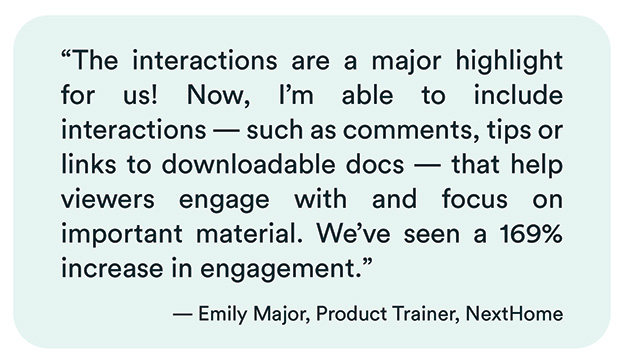
Read the NextHome case study →
So how do you actually add interactions to your webinar?
A major side benefit of interactions is they are a goldmine of customer data (e.g. What does your audience want? What are their main pain points? etc.). With this information, you'll be able to better optimize your webinar for the future and effectively segment your post-webinar marketing automation in your CRM, like HubSpot.
Enable Private Chat
Traditionally, automated webinars don’t offer live chat. This means that while automated webinars scale more effectively, the tradeoff is that you can never respond to questions and objections in the moment, resulting in lower conversion rates and customer satisfaction
It is one of the main reasons we built eWebinar! In fact, we still don’t know of any other webinar software that makes live chat possible in automated webinars without you having to attend every single session to do it — which defeats the purpose of webinar automation!
eWebinar live chat overview
Here’s a quick overview of how the live chat leads to more interactive webinar formats in eWebinar:
-
Attendees receive a personalized welcome message when they enter the webinar, which encourages them to chat and lets them know their conversation will be private.
-
If an attendee sends a chat message, which they can do from the chat box at any time, a notification (sent via Slack or email – your choice) alerts the team that they have a new chat message.
-
The team can respond in that moment (while the attendee is live in the session) directly from Slack or inside the platform.
-
However, if nobody responds within a set timeframe (by default within two minutes, though you choose the timeframe), the attendee will receive a message that nobody is available to respond at the moment, but that someone will respond shortly. This puts them at ease, knowing they’ve been heard and will still get a response.
-
Once your team is back, they can respond to the chat message and the attendee will receive the response via email. This ensures every chat message can get a response.
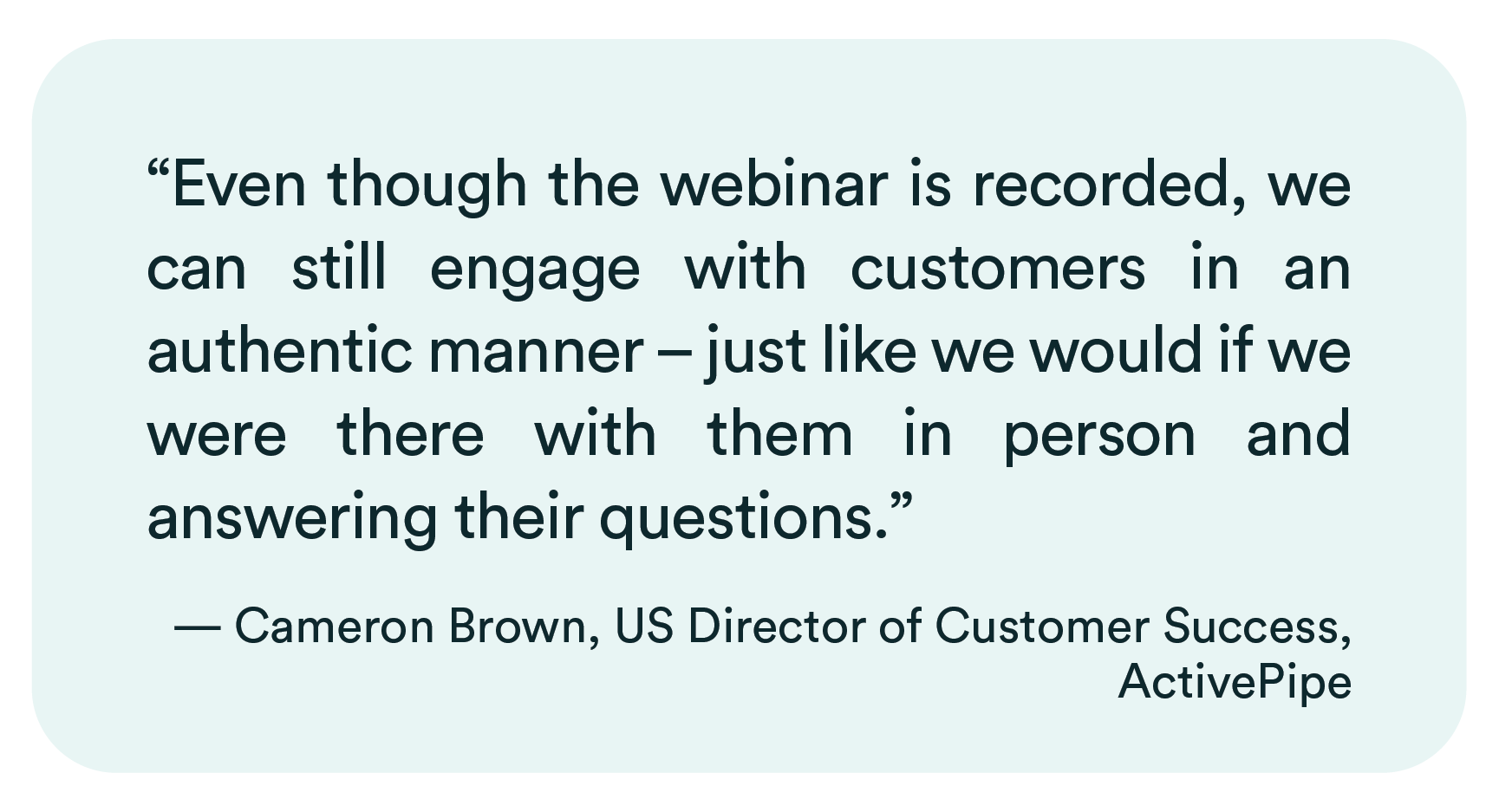
Read the ActivePipe case study →
eWebinar live chat vs. virtual events
We’ve found that eWebinar’s chat is more engaging than chat in a live virtual event for a couple of reasons:
-
Introverts often don’t like engaging in public chat. "Will my question sound stupid?" With a solution like eWebinar, attendees can chat live and know the chat is private. This creates a much more personalized experience.
-
They might not get their chat question answered. In live online events or webinars, all chat questions disappear as soon as the webinar room is closed. So if there were hundreds of questions, a lot of people wouldn’t get their questions answered. With automated webinar software like eWebinar, you’ll receive a notification when a chat question comes in and can respond to it at that moment or later at your convenience.
With eWebinar’s chat, you’ll be able to deliver a more personalized experience that makes attendees feel as though they are attending a one-on-one private session – without the hassle of scheduling a call, and the anxiety of “another Zoom call.”
eWebinar doesn’t support fake chat. Consumers are savvy and it is not worth undermining their trust in you.
Monitor Feedback and Analytics (and Continue Testing)
Once you've created an automated webinar, added interactions, and enabled live chat, you'll already have a much more interactive, engaging webinar than most webinar experiences (even more so than most live online events!).
However, you can always make some optimizations to improve your webinar.
Rather than just blindly testing different webinar content, interaction placements, and CTAs, eWebinar gives you access to rich analytics and customer data that will better inform your future decisions.
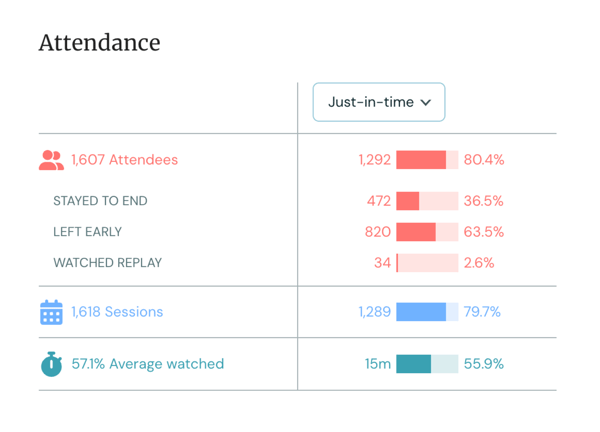
Standard Analytics
Out of the box, you’ll be able to see:
-
Which point of the webinar active participants drop off
-
The level of attendee engagement for each interaction
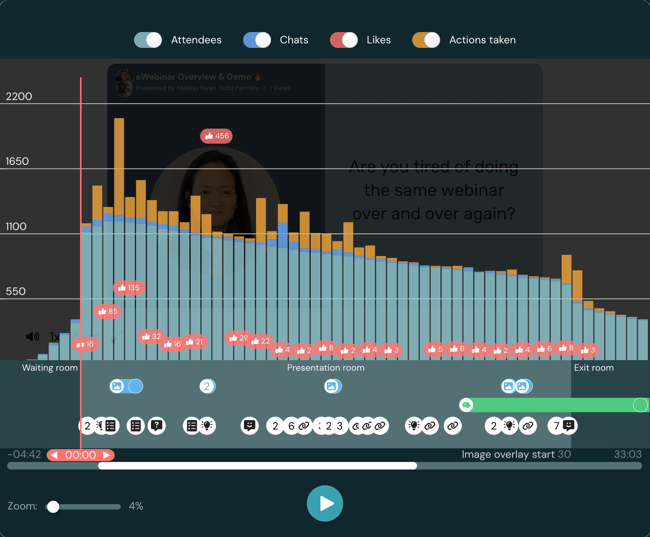
Interaction Feedback
However, the most valuable customer data comes from the responses to the interactions themselves.
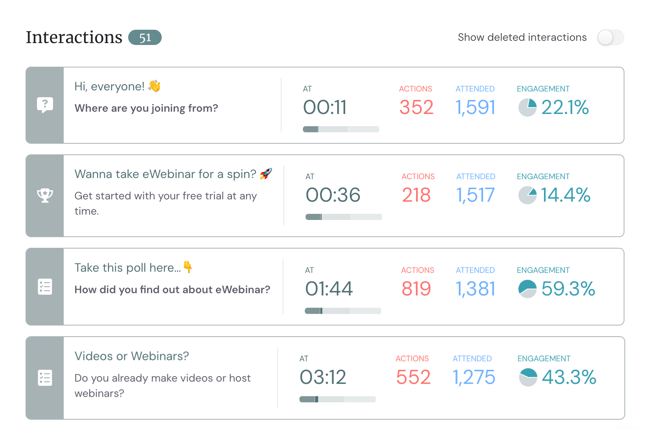
In future events, you can ask attendees questions like:
-
What is your title?
-
What challenges are you currently facing?
-
What industry are you in?
-
How did you learn about us?
-
What are you hoping to get out of this webinar?
You can ask any question you like, and then you can use the information to adjust the messaging in your webinar, improve your digital marketing targeting, and gain any other advantage you can through solid customer data.
Choosing Webinar Software That Makes it Easy To Create an Interactive Experience
There are plenty of automated webinar software solutions, though we're particularly proud of eWebinar and believe it can offer the ultimate interactive webinar experience. Specifically, these are some of the key differentiating features that set eWebinar apart:
-
One-on-one live chat with attendees (or at your convenience) – eWebinar is the only automated webinar solution that enables you to chat live with attendees or send a response to their email at your convenience. This way, each chat message receives a response, and the experience is more personalized and intimate than a live webinar (without requiring you to host live, one-on-one webinars around the clock).
-
Engaging interactions that you can add every 3-5 minutes – eWebinar makes it easy to add highly engaging interactions every few minutes throughout your webinar. Rather than just offering a CTA or like button in your next webinar, eWebinar's ever-growing library of interactions includes polls, customer feedback, tips, links, and more.
-
Detailed customer feedback and analytics – Most webinars give you quantitative information like average watch time and attendance rates. However, eWebinar also makes it possible to collect valuable qualitative feedback from attendees. You'll be able to insert polls that encourage attendees to share feedback (e.g. "what problem do you want this product to solve?").
If you’d like to experience eWebinar's interactive tools for yourself then join our automated demo today!