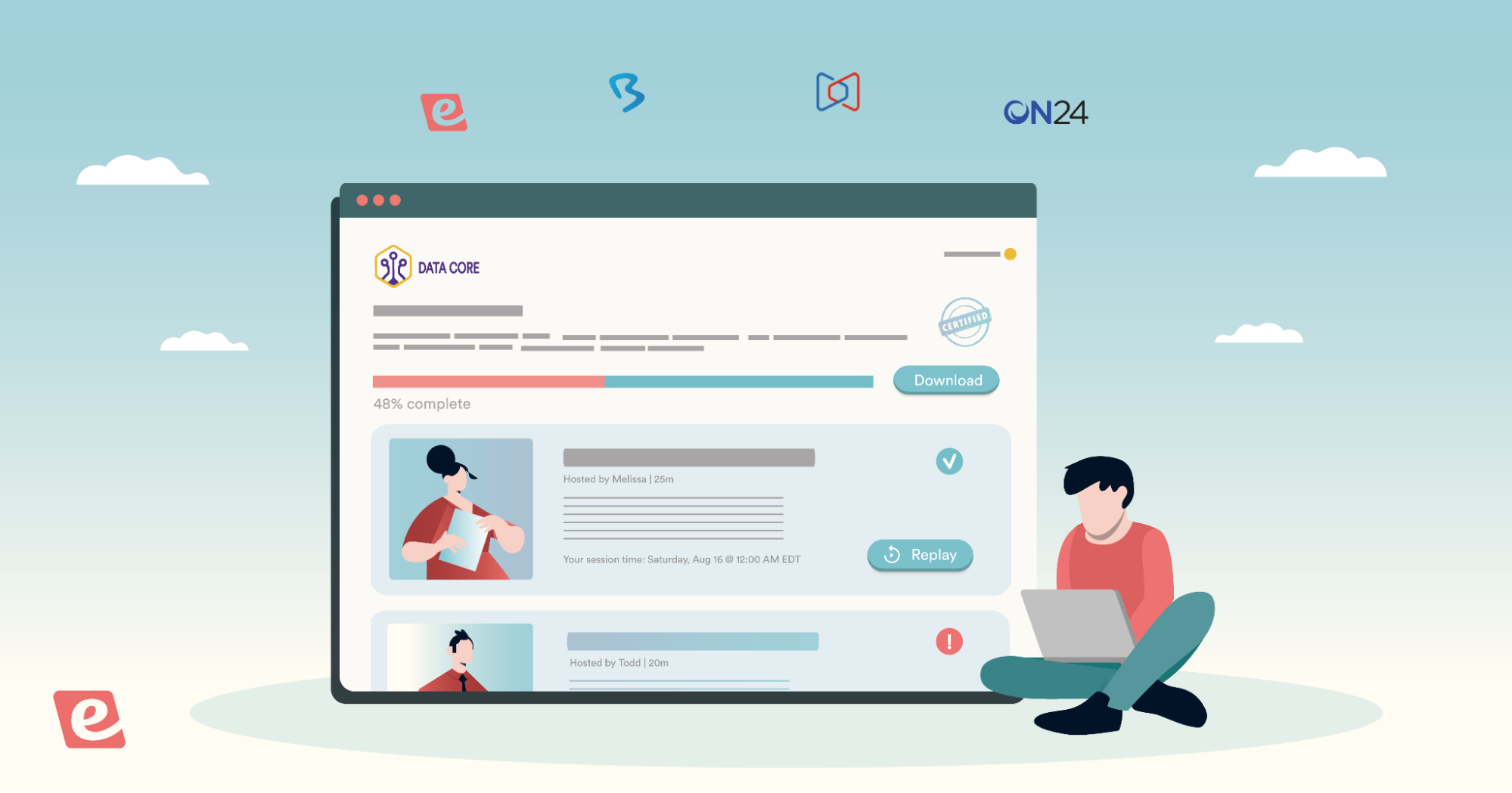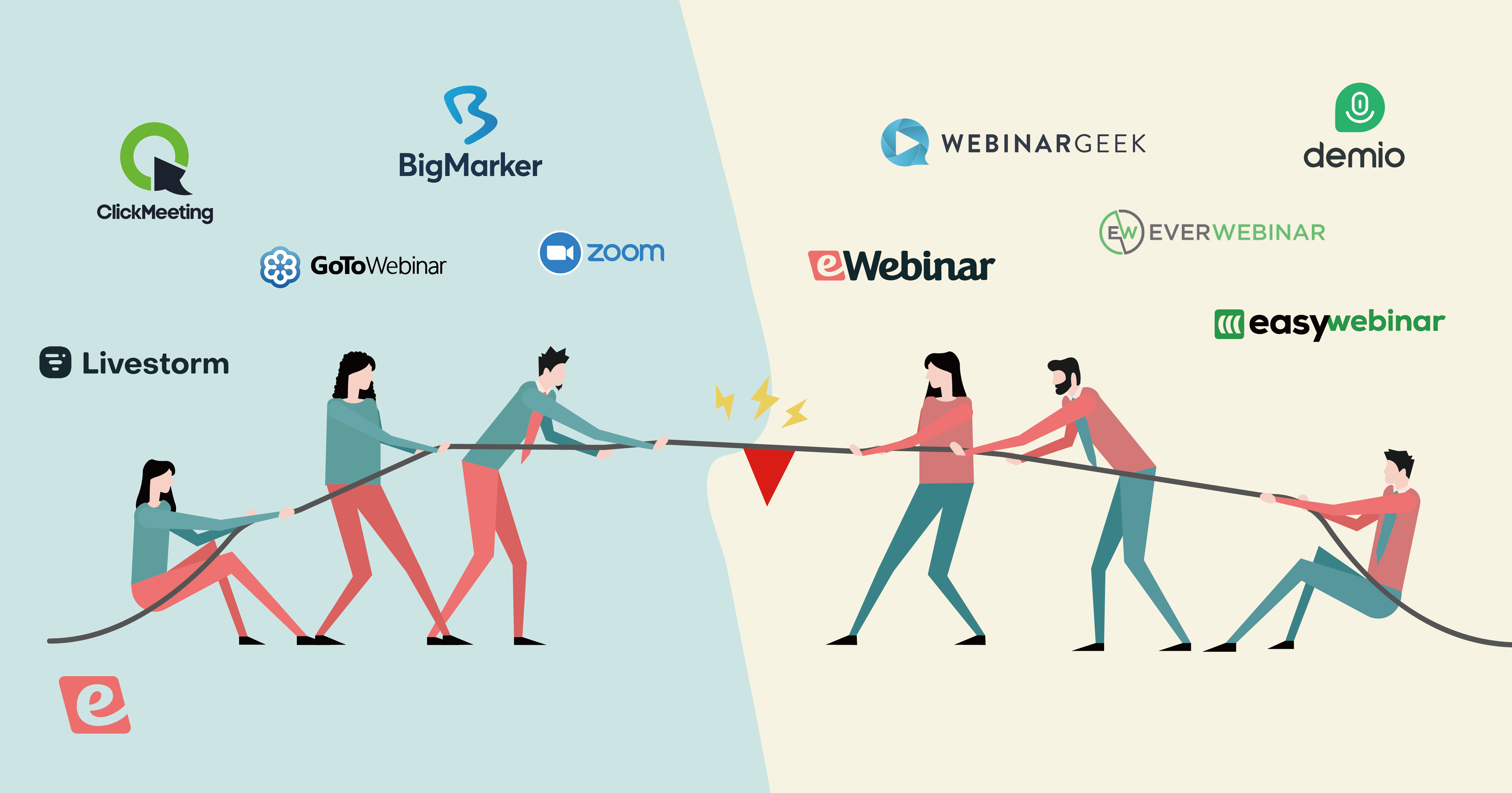How to Reduce Webinar Latency (Solving Technical Difficulties For Good)
Putting together a webinar and then getting people to sign up and show up for it is hard enough. The last thing you want is for the experience to be ruined due to a poor signal or high latency. It's like watching Netflix then having it buffer at the climax of an episode.
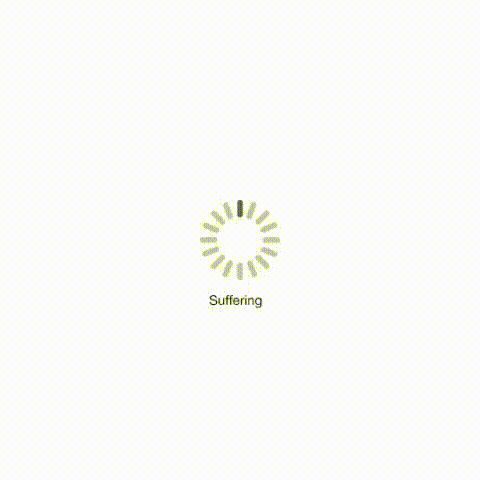
👆 The spinning wheel of death ☠️
Source: Gifer
This guide will help you understand what latency is, which factors cause high latency, and what steps you can take on your end to reduce latency for your live webinars.
Here's what we’ll cover in this post:
- What is video latency and what causes it?
- Latency vs bandwidth: what causes webinar lag?
- 4 ways to fix webinar lag
- Other common technical difficulties that come with live webinars
- How to permanently eliminate latency and other tech issues through webinar automation
Unfortunately, when it comes to latency issues, there is only so much you can do.
Even if your live webinar software is top-notch and you have a lightning-fast internet connection, things like packet loss over the internet or a poor connection on the viewer’s side can still undermine the experience.
To address this root problem, we will also introduce you to our product eWebinar, automated webinar software that lets you offer pre-recorded webinars with the feeling and effectiveness of a live event. eWebinar effectively eliminates latency issues (even when your attendees have a slow connection) as well as a host of other tech issues that can just as easily ruin a webinar.
Let’s dive in!
What is video latency and what causes it?
Latency is another word for delay or lag. In non-technical terms, latency is when streaming video is delayed between its source (the webinar host) and its destination (the viewer), causing the webinar to lag.
Latency can be caused by multiple factors such as:
-
Network congestion. Network congestion occurs when a private or public network is overloaded with traffic (resulting in slower internet speeds).
-
Physical distance. Being far away from the nearest router can reduce your connection quality so consider relocating closer to it, buying a WiFi repeater, or using an ethernet cable.
-
Packet loss. Packet loss occurs when some of the data you transmit — whether audio, video, or both — fails to reach attendees (which could lead to stutter, buffering, or freezing).
Latency vs bandwidth: what causes webinar lag?
Latency and bandwidth are often used interchangeably but they're two different factors. Latency is the time it takes for data to be sent to your webinar attendees. Bandwidth is the amount of data that can be sent to attendees.
Essentially, latency is about speed while bandwidth is about capacity.
The combination of these two factors is what causes webinar lag.
4 ways to fix webinar lag
Webinars often move at a brisk pace which means that attendees could miss your call to action if the video buffers for even just a few seconds. Understanding how to reduce latency and improve bandwidth is the first step toward preventing such situations.
Here are four things you can do:
1. Faster internet connection
Getting a faster internet connection is one of the most predictable network solutions. Unless your computer (or the attendee's computer) is super old then most of the webinar delay can be chalked up to network latency.
The recommended speed for live streaming 1080p video is 25 Mbps (don’t worry if your internet speed is slower, we have a workaround for you toward the end of this guide).
Here’s an interactive map of the average internet speed for each country:
2. Switch to ethernet
If you're hosting webinars while at the office then other coworkers may end up using up all the bandwidth by video conferencing, watching videos, or downloading data. This could even occur on home connections if other devices are streaming/receiving data during your webinar.
Short of getting your boss to upgrade the internet connection for the entire office, your best bet would be to directly connect to the nearest router using an ethernet cable. Wired connections tend to be prioritized when bandwidth is low which will improve the speed and stability of your computer.
Tip: Avoid hosting webinars that overlap with large company meetings as these mass video conferences can hog all the bandwidth.

3. Kill background programs
Programs running in the background can still slow your machine down even if you've minimized them to the system tray. As such, it's crucial to double-check that you don't have any other resource-hungry programs running during your webinar.
Open up your task manager by pressing Ctrl + Shift+ Esc on Windows or Cmd + Alt + Esc on Mac.
Check which programs account for the most CPU and memory usage then end those tasks to improve the speed of your computer:
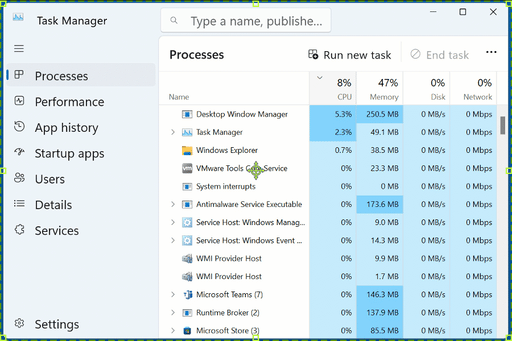
Source: BleepingComputer
Web browsers, messaging platforms, and video editors are a few examples of programs that could have an impact on your system's resource availability — therefore resulting in higher latency.
Tip: You'll also want to see which programs are launching on startup to disable any unnecessary apps. Have a look at these helpful guides on how to keep programs from starting on your Mac or Windows device!
4. Pause software updates
Automatic updates — whether to your computer's operating system or specific programs — can use up a lot of resources both on your internet connection and local storage (i.e. HDD or SSD). When presenting, you'll want to delay any upcoming updates and pause those that have already begun.
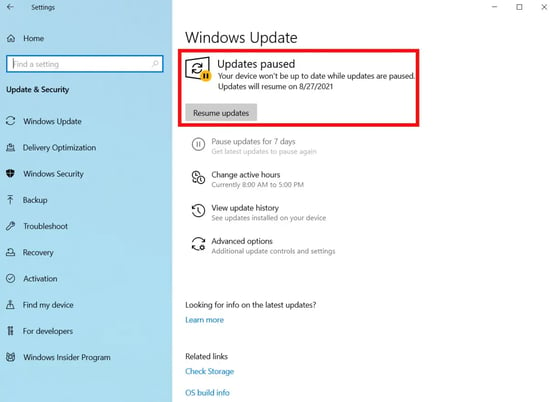
Source: PCWorld
If the latency is reduced and any noticeable delay is eliminated after pausing downloads, it likely means that your device didn't have the free resources it takes to transmit every data packet consistently.
Other common technical difficulties that come with live webinars
Outside of latency and bandwidth issues, there are plenty of other things that can go wrong technically during a live presentation:
- Poor audio. Used or faulty microphones could produce muffled audio that makes it hard for attendees to understand what you're saying (much less respond to your CTA*).
- Grainy video. Old webcams run at lower resolutions like 720p and slow frame rates like 30 FPS (which will lead to grainy, choppy videos).
- Glitchy software. There are few things more demoralizing than screen sharing during a webinar and having the software you are using not work, especially when doing a sales demo of your own product.
- System crashes. Having your operating system crash on you during a webinar can be devastating since your attendees will likely be gone by the time you reboot and relaunch your programs.
- Power interruptions. Your power going out during a live webinar is the worst-case scenario since you won't even be able to communicate with attendees and let them know what's happened.
How to permanently eliminate latency and other tech issues through automated webinars
The easiest way to avoid latency and the other tech issues described above is to take them out of the equation entirely.
How?
Through webinar automation.
If you are skeptical about the effectiveness of a pre-recorded webinar over a live webinar, we invite you to join eWebinar’s on-demand demo. We use eWebinar to demo eWebinar, so you can experience firsthand how our software preserves the very elements of a webinar that make it special: chat and interactivity.


Here's how eWebinar eliminates technical issues:
Latency and bandwidth
Have you ever wondered why YouTube videos play seamlessly while Twitch livestreams buffer constantly — even when they both use the same resolution and frame rate?
This is because pre-recorded videos eliminate all host-side connection issues.
Without getting too technical, a pre-recorded video is streamed to viewers through a hosting provider (like YouTube or Vimeo) whereas a live video or webinar is streamed to attendees directly from the host's device.
In other words, automated webinars run 100% independent of the host's internet speed.
eWebinar also has throttling capabilities that automatically reduce video quality for attendees with slow internet or low bandwidth. This means that, even in the worst-case scenario, attendees will still be able to watch the automated webinar without any lag.
Poor audio and video quality
When creating pre-recorded webinars, you have full control over your audio and video quality. You'll get the luxury of testing your microphone, camera, and recording software at any point (without worrying about webinar attendees leaving).
If something does go wrong, you can fix the problem before attendees ever see it.
You'll also have more time to test different software and hardware to find the best combination. By comparison, it'd be very unprofessional to switch microphones mid-webinar while attendees wait on you.
Click here to see our software and hardware recommendations for webinar hosts!
Crashes and outages
In the end, everything comes back to Murphy's law: "Anything that can go wrong will go wrong."
We like to call these live webinar risks the Triangle of Technical Difficulties:

Here's a closer look at each element:
- Internet. Global internet outages have been climbing since 2021 with the US accounting for almost half (48%) of all disruptions. Even if your internet doesn't go out entirely, slow speeds or low bandwidth could still cause your webinar to lag.
- Power. Households in the US experience an average of seven hours of power interruptions per year. Beyond actual outages, a child or pet tugging on a loose power cable could be all it takes to shut your PC down.
- Glitches. There are plenty of glitches that could occur during a live webinar — such as your streaming software crashing, operating system freezing, or microphone input suddenly not working.
Like extinguishing a fire, it only takes one of these elements to fail for your entire live webinar to grind to a halt. If that happens then weeks (or even months) of planning and lead generation could go down the drain.
With live webinars, the single point of failure is you, the host.
If the host disappears during a live webinar then attendees will have no way of knowing when (or if) they'll come back. Automated webinars, on the other hand, just play the same video over and over again — which reduces the chance of unforeseen issues arising.
There are simply fewer things that could go wrong during automated webinars.
Conclusion
Whether a user is watching Netflix or attending a webinar, they expect the video to be stable throughout the full duration. Understanding how to reduce latency is a good start but switching to automated webinars to avoid the problem entirely is guaranteed to give your webinar attendees a better experience every single time.
If you're ready to reap the benefits of automated webinars then attend our free demo today!