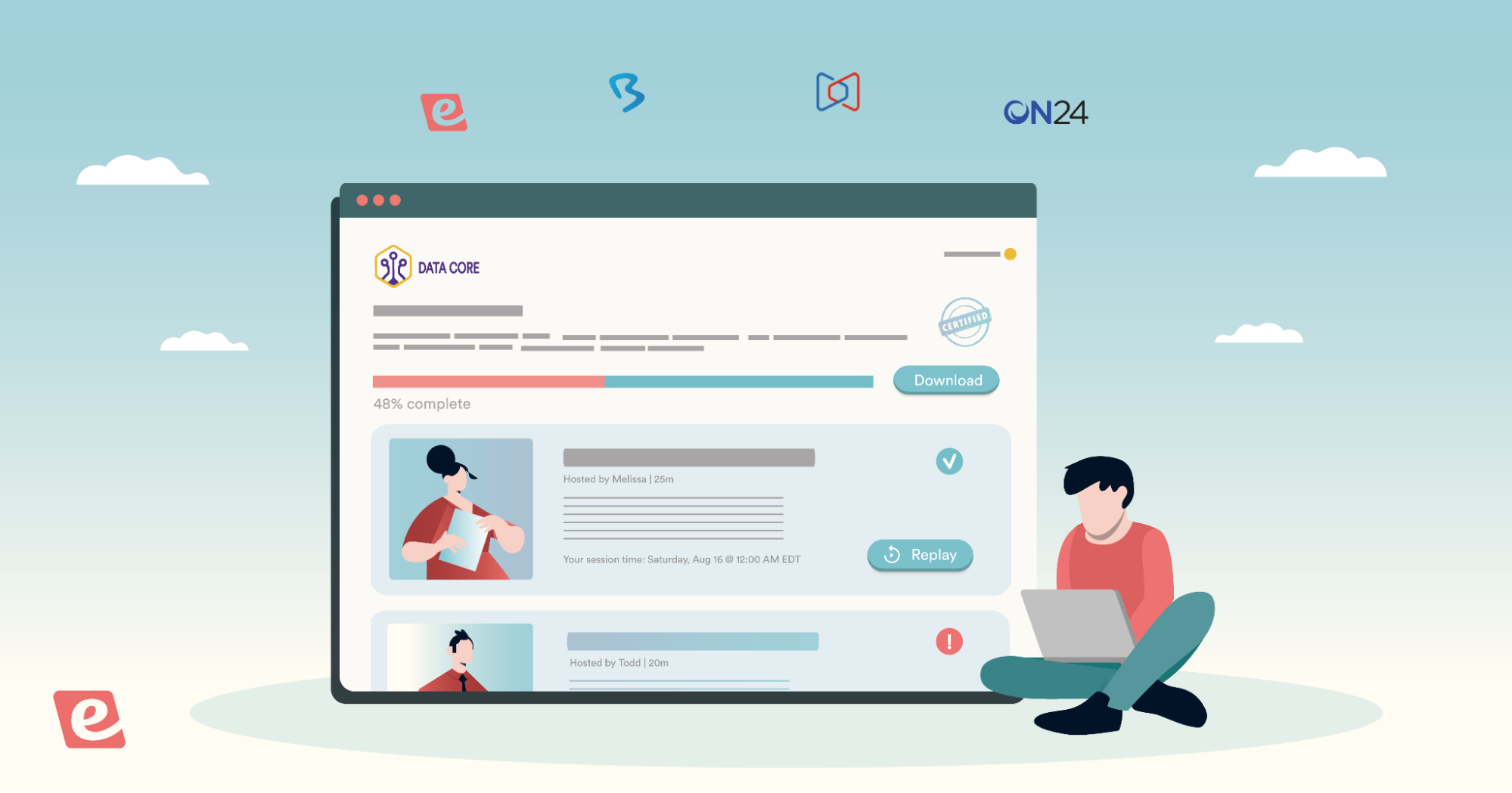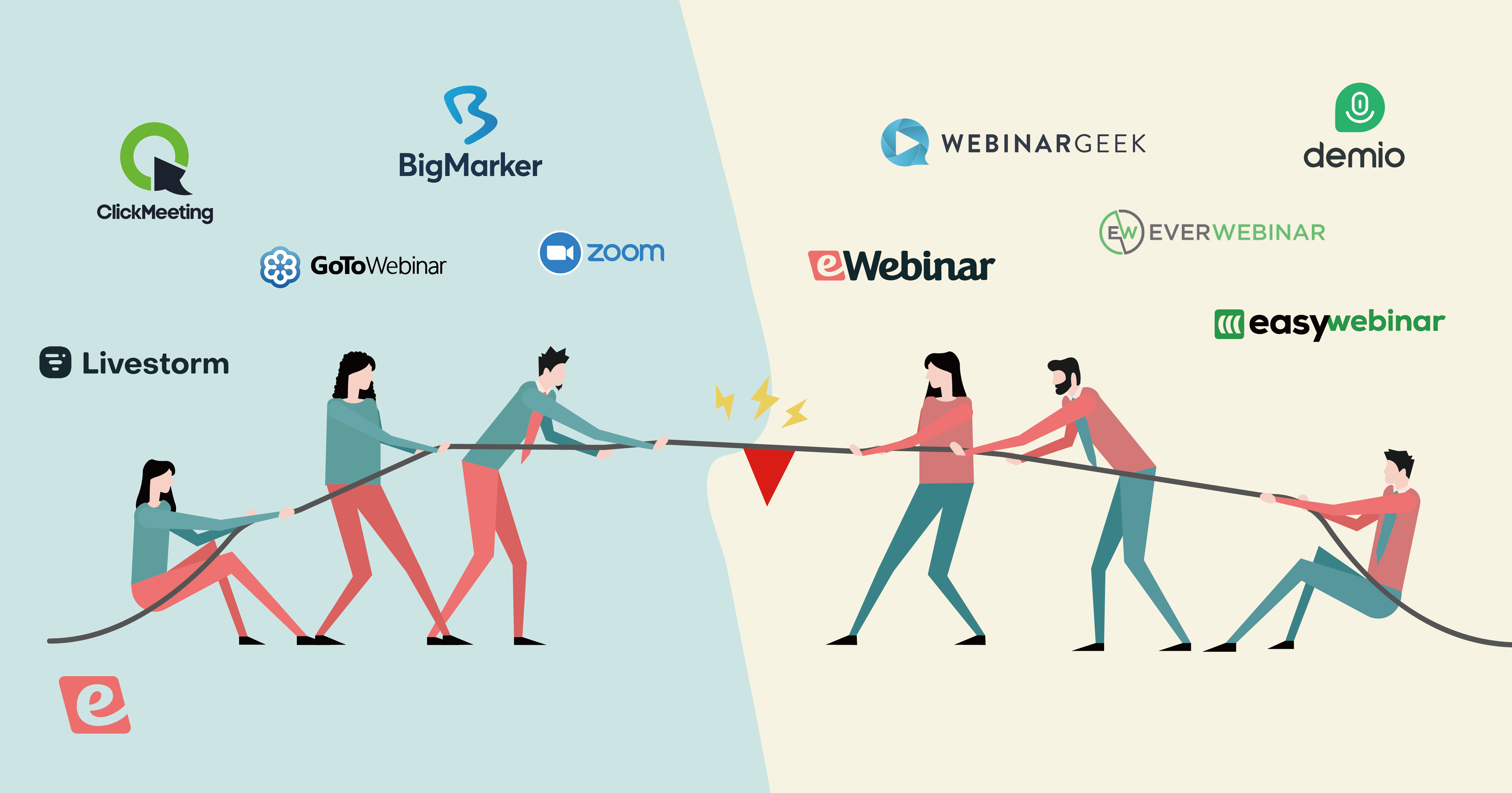How to Create an Evergreen Webinar: A Simple Blueprint For Success
We’ve created and tested literally hundreds of evergreen webinars, so we know what works and what doesn't. In fact, we've developed a blueprint that anyone (regardless of experience level or industry) can use to create an engaging, evergreen webinar that outperforms live webinars.
This is the exact step-by-step process we followed to create the evergreen demo for our product, eWebinar, which has achieved some impressive stats:
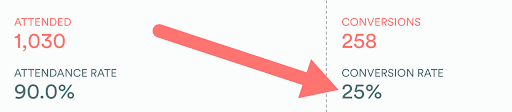
25% of those who join our demo (which is an evergreen webinar) sign up for eWebinar!
These stats highlight how effective the best evergreen webinars can be in sales for SaaS companies, though they are even more popular among course creators, coaches, solo entrepreneurs, and other small business owners who need an efficient yet personalized evergreen webinar funnel that can continuously generate passive income or source new customers for them.
So this guide will give you the step-by-step instructions necessary to build a powerful evergreen webinar (in less than an hour!) which you can then place in the middle of an evergreen sales funnel.
Keep in mind this post focuses on the nuts and bolts of building an evergreen webinar.
If instead, you need help structuring and scripting the video presentation for your evergreen webinar such that it will reliably convert leads on autopilot, we have four automated webinar templates and some other resources to get you there. We’ll share them at the end of this post.
Let's look at the entire process of how to create an evergreen webinar in just seven steps:
Step 1: Upload a Video
The first step to creating an evergreen webinar is to upload a video. Every evergreen webinar has a pre-recorded presentation at its center.
eWebinar users have three upload options:
-
You can upload a video file
-
You can import a cloud recording directly from Vimeo integration or Zoom integration
-
You can paste in a video link (if you have a pre-recorded video uploaded on YouTube, Vimeo, etc.)
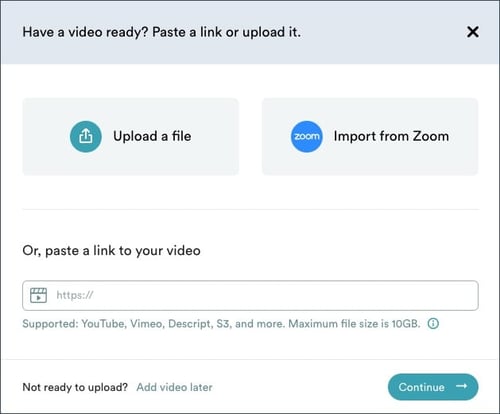
eWebinar will host your video directly inside the platform, meaning you can delete the video from its original location to save space. When creating content for your on-demand webinars, make sure you choose an evergreen topic that can answer questions commonly searched by your audience.
This will help you reap the key benefits of on-demand content for years to come.
This is also beneficial for those who paste in a video link because it means the branding of the previous hosting platform (YouTube, Vimeo, etc.) won't appear in your webinar. This makes it possible to create evergreen webinar content that aligns with your existing branding and marketing strategies.
Step 2: Schedule Your Webinar’s Availability
A key benefit of evergreen webinars is that they can run around the clock without any live interaction from the host. Automating the best evergreen content can be a great way to fill your sales pipeline by generating leads on autopilot.
Attendees also like flexible webinar schedules, as some may want to join immediately, while others may have a conflict and would prefer to attend at a future time.
Furthermore, experienced webinar attendees may want full control over the video (i.e., playback at 2x speed, pause, play, etc.) and therefore won't join unless they can immediately access a webinar replay.
That's why eWebinar offers all of the following scheduling options when creating evergreen webinars:
Below we'll explain each of these flexible scheduling options in detail. Though before moving on, it's worth noting that while several webinar automation tools offer these options, eWebinar is among the very few webinar software solutions that let you turn on all three options simultaneously.
We've tested hundreds of evergreen webinars, and offering all three scheduling options simultaneously is the key hack that will increase your total webinar attendance.
The average attendance rate across all of eWebinar’s customers is 65%, which is 25 percentage points higher than the industry average. The attendance rate for our own on-demand product demo is consistently 90%!
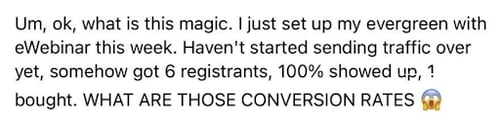
– Mei Pak, Coach & Consultant
Read other testimonials from coaches and course creators →
Just-in-Time Sessions
Just-in-time sessions are automated webinars that can begin every few minutes. So from the visitor's perspective, there is a scheduled session for them to attend within a couple minutes of landing on the registration page (so they are always "just in time" for the next session).
With eWebinar, you can schedule webinars to be available at 5, 10, 15, or 30-minute intervals. We offer just-in-time sessions every five minutes for our demo as we've found that people don't want to wait too long (and if they do have to wait for more than five minutes, they might just bounce).
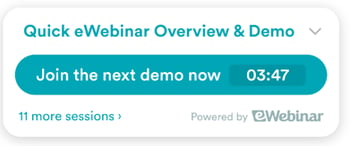
Making evergreen webinars available at scheduled times (even if they are just five minutes apart) sets the tone that it will still run like a scheduled webinar that can't be rewound or paused.
Therefore, people are more likely to give you their undivided attention and watch the whole webinar as they won't want to come back and restart the entire thing later. It's the mindset of a webinar versus watching a video.
However, if you do want to give your attendees the option to join the instant they land on your registration page, we offer an option for on-demand webinars that will let visitors join your webinar the moment they click “play."
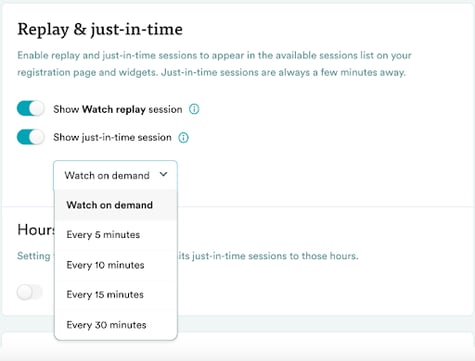
Convenient Recurring Sessions
Some people who land on your automated webinar registration page won't be able to join immediately. For example, they might have a call in 20 minutes. This is why having scheduled webinars that play on a specific date or time (in different time zones) can drive up attendance amongst your target audience.
So if you only offer just-in-time sessions, the attendee will likely think one of two things:
-
"Well, I may as well join for the first 20 minutes and then bounce."
-
"Okay, I'll just have to remember to come back to this page tomorrow." (As you know, they'll probably never return despite their intentions.)
To solve this problem, you can also offer your automated webinars on a convenient recurring schedule, which is a selection of dates and times in the very near future that registrants can choose to attend your webinar.
Specifically, you can select:
-
Start and end dates (or make it never-ending)
-
The days of the week it is available
-
The times of day it begins (10 AM, 3 PM, etc.)
-
The time zone (Either yours or the attendee's)
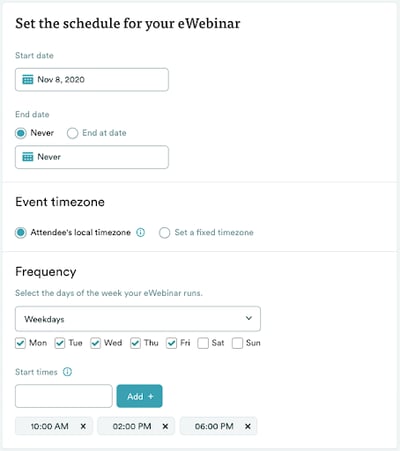
Scheduling the webinar’s availability to match your attendee’s time zone is a great way to ensure that international attendees will always have a selection of convenient times to attend the webinar (instead of having to join a session in the middle of the night).
Webinar Replays
Finally, you'll probably have some registrants who want full control over the webinar video (e.g. watching at 2x speed, rewinding, pausing to take notes, etc.).
To accommodate these people, you can also offer a webinar replay. When a visitor registers for a webinar replay, they'll immediately receive a link to watch it, which they can use any time, making it the ultimate option for on-demand webinars.
One key thing to note is that many evergreen software solutions only enable registrants to access the webinar replay after attending a scheduled session. eWebinar is one of just a handful of webinar software solutions that enables you to offer the webinar replay up front.
If you want to see for yourself how scheduling works with eWebinar you can join our demo and experience it just as your attendees would.
Step 3: Set Up Email Notifications (Like Reminders and Follow-ups)
eWebinar offers 6 pre-written notifications by default which comprise the email sequences that are sent to your registrants/attendees. Specifically, there are three types of email notifications (two of each kind):
-
Registration Confirmations: After signing up for your evergreen webinar, registrants will receive a confirmation email with a link to join their session and, for future sessions only, a calendar invite they can add to their calendar.
-
Reminders: Reminders are sent, by default, one hour and again 15 minutes before a scheduled session.
-
Follow-up Emails: eWebinar automatically sends a follow-up email after the webinar. However, rather than sending everyone the same email to everyone, there is one for those who attended the webinar and one for those who did not.
-
For registrants who attended: This email thanks the attendee for coming and includes next steps (which you can, of course, customize). It also includes a link to watch a replay, if they want to revisit any part of the webinar.
-
For registrants who did not attend: This email includes a call to action to re-register and attend a different session and a link to watch a replay right away.
-
Of course, if you don't like the pre-written email notifications, you can always edit them or even write your own emails.
We also integrate with Twilio, if you'd also like to send SMS notifications.
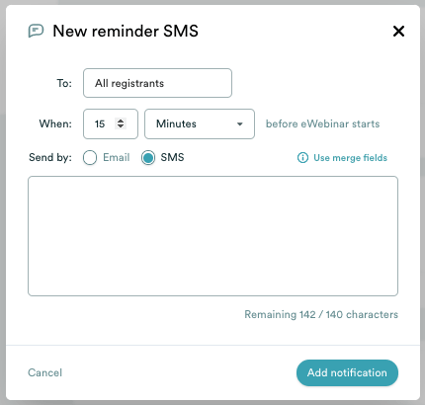
Step 4: Add Interactions (Like Handouts, Questions, Quizzes, CTAs, etc.)
Interactions help you hold your attendee's attention and transform the experience from passive to active. In addition, making it an active experience helps improve your attendee's comprehension of the material (which also means they'll have a better understanding of the value of your offer).
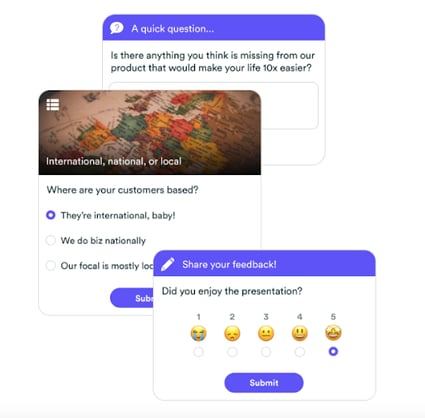
Most evergreen webinar software offers a handful of interactions (such as a poll and a CTA).
However, eWebinar offers the most robust library of interactions, and we're always adding more. Having a larger set of tools to keep your audience engaged will increase your watch time and audience engagement rate so that they are still attentive when you make your sales offer.
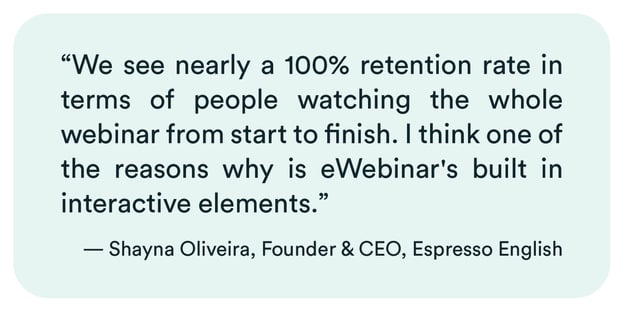
Read Shayna’s full case study →
Here are just a few of the interactions we offer that help make us the best evergreen webinar software:
-
Handouts
-
Feedback
-
CTAs
-
Link
-
Special Offers (with an optional countdown to create urgency)
-
Quizzes
-
Questions
-
Polls
-
Contact Forms
-
Conversion Alerts
Interactions also have another key benefit – they provide a goldmine of qualitative customer data.
eWebinar automatically saves all of your attendee's interaction responses so you can comb through them to identify:
-
Common pain points that motivated your attendees to sign up
-
Key questions that your current marketing isn't answering
-
And virtually anything else you want to know…
eWebinar also makes it super easy to add interactions. Simply pause the video when you would like an interaction to pop up, choose the one you want, and add it.
You can also customize the interactions by adding your own text, emojis, and images (we even integrate with Unsplash if you want more image options). By creating a visually engaging experience, you’re more likely to hold the attendee’s attention.
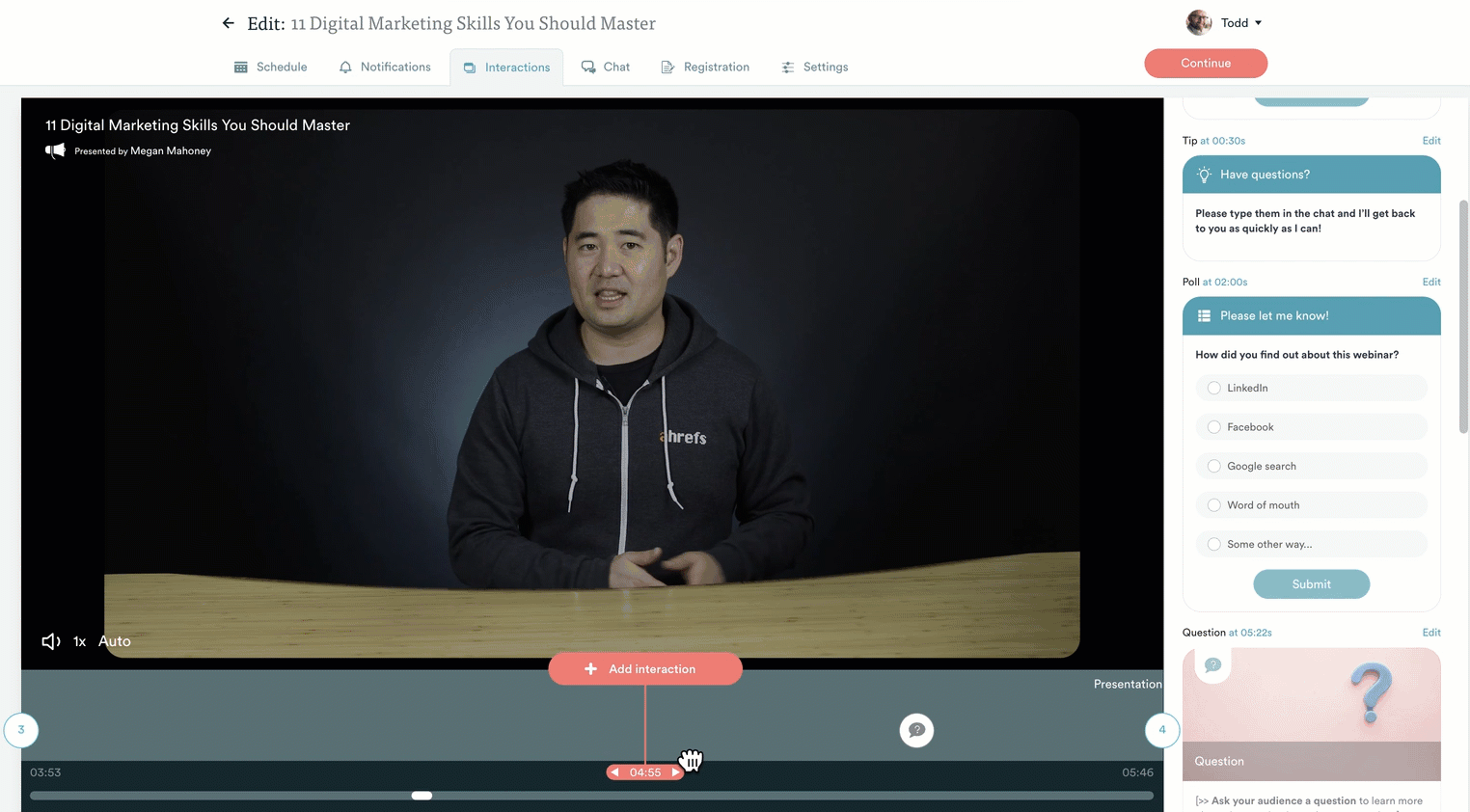
Step 5: Configure Chat
Some webinar software enables you to add chat to your evergreen webinars. However, if you've ever hosted an evergreen webinar with a live chat, you've probably run into one of the following annoying scenarios:
-
Your attendees can send live chat messages, but the webinar software doesn't send you a notification of that message. So you have to attend every single session to respond in real-time (which defeats the scalability of evergreen webinars). Plus, messages disappear when sessions end so you can’t even respond later after the fact.
-
Your attendees can send "chat" messages, but they go straight to your email inbox, and your response goes straight to their email inbox. So your attendees might receive a response via email later, but they'll never receive a response in real-time on the webinar. So it’s not actually chat, is it?
This is a key problem we wanted to solve when building eWebinar.
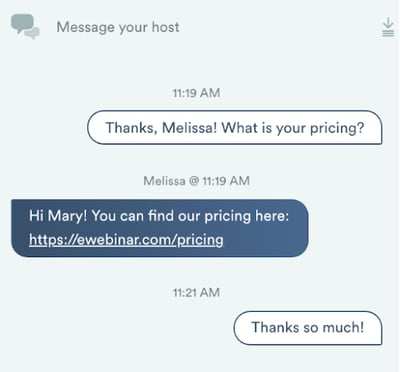
In our product, you can respond to every single chat question at your convenience (whether that’s now or later) without attending a single session.
How?
Here's how eWebinar's live chat feature works:
-
The instant an attendee sends a chat message, you or your team (you can have as many moderators as you like) gets notified by email. If you use Slack, you can choose to be notified that way as well.
-
You can click the email notification and be taken right to where you can respond in eWebinar. With Slack, you can respond directly from a dedicated channel. This way, the attendee gets a response while they are live on the webinar. This is an excellent opportunity for you to answer additional questions and close the deal.
-
However, if you aren’t free to respond, eWebinar will send a message to the attendee (fired after a few minutes with no response) that lets them know nobody is available, but that someone will respond via email shortly. This way, every message receives a response, you and your team don't have to be online around the clock, and attendees are never left hanging not knowing if they are going to get an answer or not.
-
When you come back, you can reply to the message through chat and the attendee will receive your response in their email.
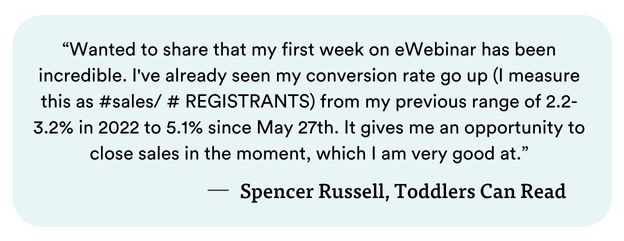
Another thing worth noting is eWebinar's chat is one-on-one and private. Almost every other webinar platform only supports public chat. (Some even support fake chat, which we strongly advise against using as it can destroy your credibility.)
The benefit of private chat is that attendees feel more comfortable asking questions. They never worry about being judged ("Will people think this question is stupid?"), so they open up more and voice key objections.
In addition, private sessions feel more personalized and intimate. In fact, eWebinar sends a default welcome message that lets attendees know they are inside a private session and have a direct line to you and your team.
So imagine you have someone on the fence about buying your product or service. Don't you want them to feel free and confident enough to ask you about their doubts — in private — so that you get them over the hump?
Step 6: Customize Your Landing Page
eWebinar offers a selection of landing page templates that you can customize in just a few minutes with our drag-and-drop editor.
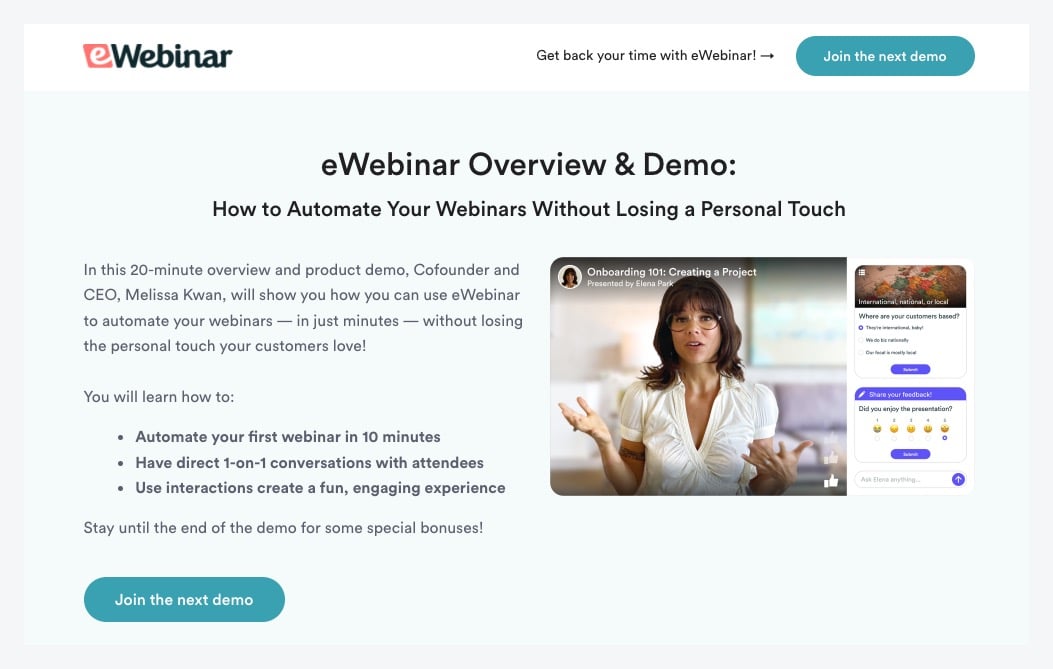
If you decide you want to use third-party landing pages, you can also integrate with platforms like Unbounce, Instapage, or Leadpages using our many marketing widgets.
Step 7: Publish and Share!
Congratulations! All you have to do now is publish your webinar and drive traffic to it. We offer LinkedIn, Twitter, and Facebook share buttons, or you can copy the registration link to promote your webinar anywhere else online.
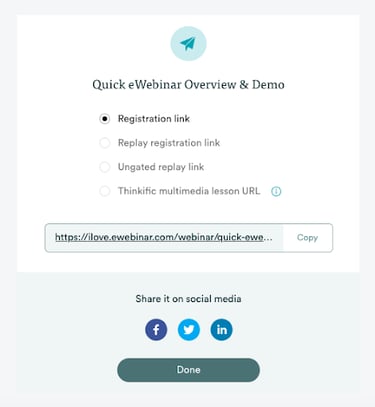
Here are a few other marketing ideas you can use to generate leads on autopilot:
-
Create an email marketing campaign and push it to your email list
-
Repurpose snippets of your evergreen content on social media
-
Add a CTA to join your webinar at the end of your case studies
-
Write blog posts on key pain points and use SEO to attract your target audience
-
Partner with bloggers, YouTubers, and other influencers to attract your ideal audience
-
Create a mini tutorial as a lead generation engine for your online course
If you want more webinar marketing ideas, we wrote a guide with 25 different ways to promote an evergreen webinar (which is very different from promoting a live webinar.)
Choosing The Best EvergreenWebinar Software
There are plenty of different evergreen webinar software platforms available, like Demio and EverWebinar (AKA WebinarJam), for example, but there are three key reasons why eWebinar stands out from the crowd:
-
Every chat question can receive a response (without the host having to attend a single session): eWebinar is the only software that notifies you when a message comes in through the chat and then enables you to respond while the attendee is live on the webinar, or later at your convenience. So attendees get a response to every question and you can respond when you have time.
-
A robust library of unique interactions: eWebinar’s interaction library consists of 15+ different interactions. By offering more than just a handful of interactions (such as a poll and a CTA), you can add them more frequently (every 3-4 minutes) throughout your webinar and keep your audience entertained.
-
Flexible availability: Rather than only offering your registrants just-in-time sessions, scheduled recurring sessions, or webinar replays, eWebinar lets you offer all three scheduling types at once. This helps improve attendance as you can accommodate everyone, regardless of their schedule.
If you are curious to know more about how other platforms compare to eWebinar (including their pricing), check out this post we wrote on the topic:
Or, if you are already convinced and ready to learn more about how eWebinar can level up your evergreen webinar funnel, sign up for an on-demand demo today!


Creating an Effective Video Presentation for an Evergreen Webinar
As promised, here are some automated webinar templates and other resources to help you craft and record an effective sales presentation for your evergreen webinar. If you apply the best practices in these resources, you'll be able to create evergreen webinars that drive more sign-ups or leads.
Evergreen Webinar Templates for Sales Presentations
Below are four webinar templates (with accompanying sales training videos) that you can follow to structure and script a video presentation to power your evergreen webinar funnel:
Each template includes:
-
A step-by-step training video
-
A slide deck template or script builder
-
Example interactions to keep attendees engaged
-
A Special Offer interaction for your primary CTA
-
Pre-written notifications (email confirmations, reminders, and follow-ups)
-
Suggested landing page copy to maximize your registration rate
Other Evergreen Webinar Resources
Here are other resources to help you create the video for your on-demand webinar:
-
WEBINAR: How to Sell Your Course on Autopilot Without You (31m)
-
WEBINAR: Best Practices for Creating an Automated Webinar with High Engagement (24m)
-
What Best Practices Should I Follow When Recording a Video for an Automated Webinar?
-
20+ Automated Webinar Scripts Guaranteed to Increase Engagement
-
Software and Hardware Recommendations: Recording a Video for an Automated Webinar
Once your video presentation is ready, sign up for a free trial of eWebinar and follow the seven steps outlined in this post to turn pre-recorded content into engaging, evergreen webinars that will reliably (and automatically) convert prospects to new customers around the clock — even in your sleep!