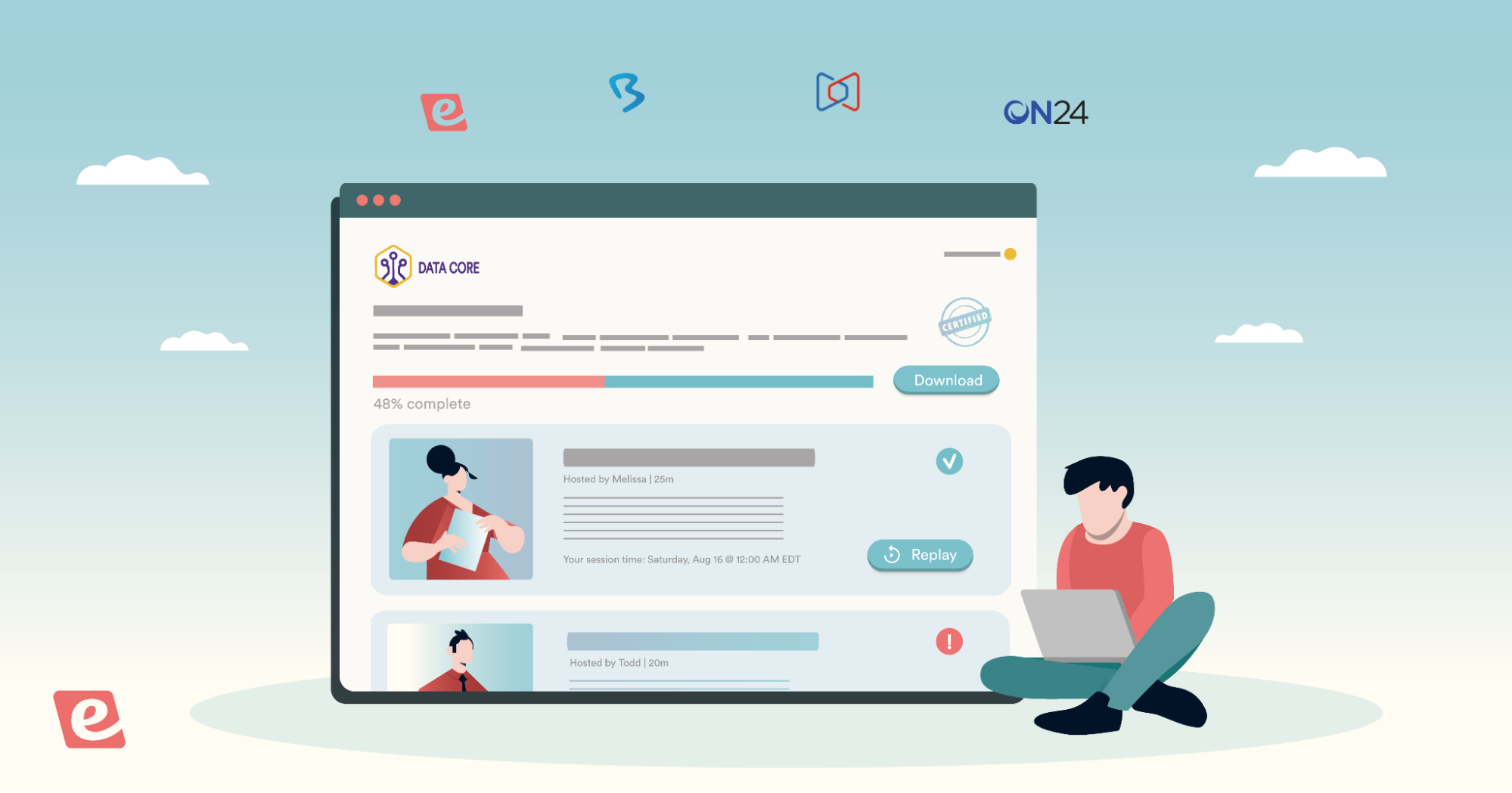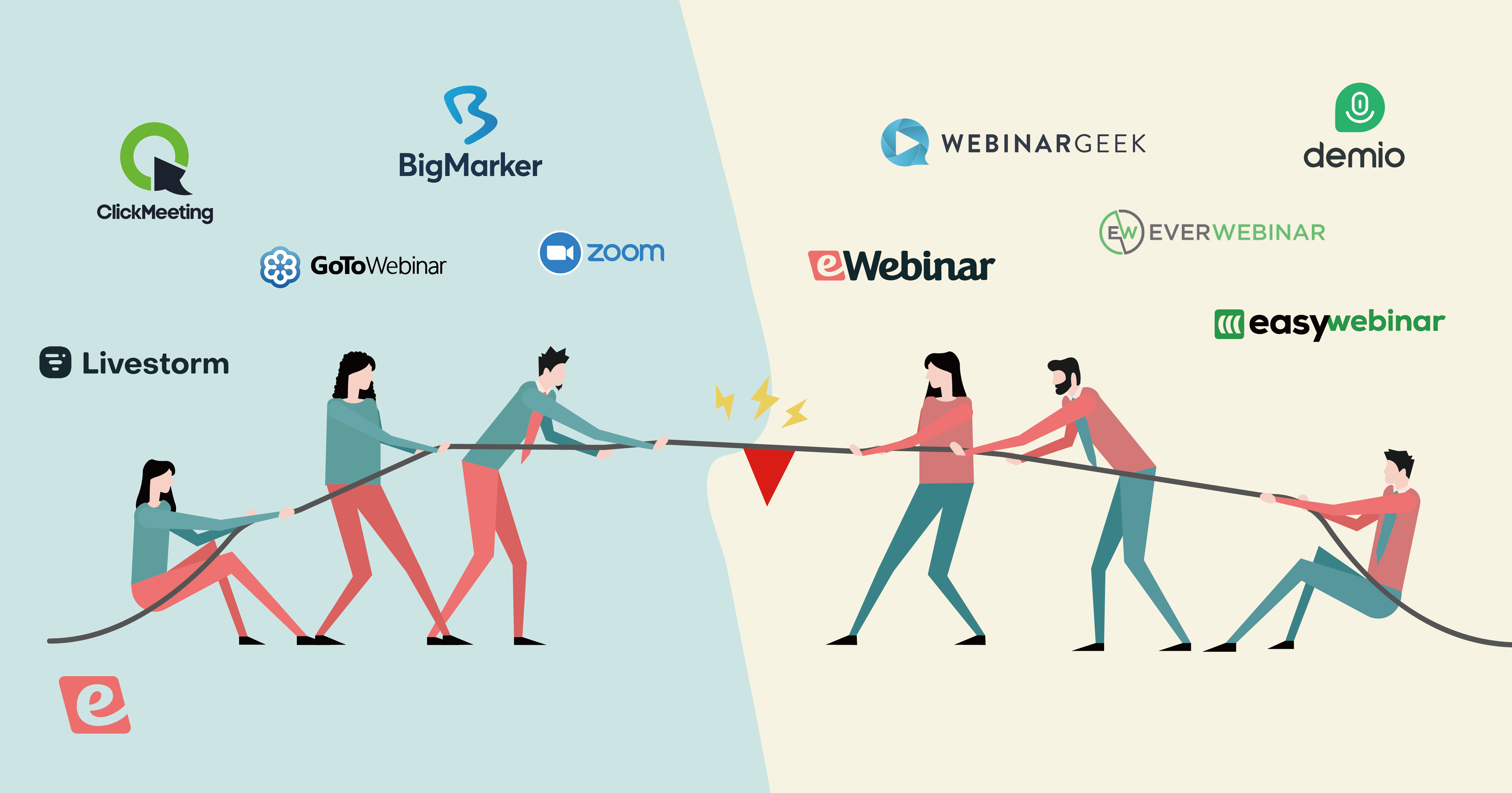How to Make a Zoom Webinar On Demand: Static Video vs Interactive Webinar
It’s not very easy to figure out how to record a live Zoom webinar and then make it available on demand after the fact — at least not until you know what you are doing.
Since we’ve figured out the process and its quirks, we explain below the 5 simple steps to make a Zoom webinar on demand — with screenshots and everything you need! 🚀
Here’s what we’ll cover in this post, if you'd like to jump ahead:
- How to create a Zoom on-demand webinar
- How to share a Zoom on-demand webinar (with or without requiring registration)
- How to transform a Zoom recording into an interactive, on-demand webinar
But it begs the question, “Is a recording of a webinar still a webinar?” On-demand Zoom webinars are just videos, aren't they?
It’s nice that the video is accessible 24/7, but even if the content itself is high quality, it is not the webinar experience — with chat and interactivity — that people may expect. So…
If after learning how to create (and share) a Zoom on-demand webinar, you’d also like to learn how to transform your Zoom recordings into interactive webinars complete with chat, interactivity, and more flexible availability (as a way to increase attendance), we'll introduce you to our product, eWebinar, an on-demand webinar platform designed for this purpose.
Skip ahead to learn more about eWebinar or watch this 2-min video for a quick overview:
For more details, you can join our 20-min on-demand demo. We use our product to demo our product, so you'll get to experience eWebinar first hand as a webinar attendee.


How to create a Zoom on-demand webinar
Zoom offers a native on-demand webinar feature that allows its users to turn a Zoom cloud recording into an on-demand webinar in five simple steps.
Before you take the first step, however, you must first become a subscriber of the Zoom Webinar license add-on (pricing here). Once that’s done and you are ready to go:
Step 1: Login to the Zoom web portal (not the Zoom app) and go to Webinars.
Step 2: Click to Schedule a Webinar or Edit an existing webinar..png?width=1255&height=464&name=schedule%20new%20or%20edit%20webinar%20(1).png) If you’ve never scheduled a live webinar in Zoom before, find the full instructions here.
If you’ve never scheduled a live webinar in Zoom before, find the full instructions here.
Step 3: Check Required under Registration settings.
.png?width=623&height=504&name=required%20(1).png) NOTE: You may leave this box unchecked if you would prefer not to require people to register for your live event and you will still have the option in the future to require registration for the webinar recording. However, the nice thing about leaving this box checked — and why we recommend it — is that the registration page for the live webinar automatically becomes the registration page for the on-demand webinar after the live session is over. So if you have shared the link with people and they go there too late to sign up for the live session, they will still be able to register to watch the recording.
NOTE: You may leave this box unchecked if you would prefer not to require people to register for your live event and you will still have the option in the future to require registration for the webinar recording. However, the nice thing about leaving this box checked — and why we recommend it — is that the registration page for the live webinar automatically becomes the registration page for the on-demand webinar after the live session is over. So if you have shared the link with people and they go there too late to sign up for the live session, they will still be able to register to watch the recording.
Step 4: Check Make the webinar on-demand under Webinar Options..png?width=714&height=333&name=make%20webinar%20on-demand%20(1).png) When you check this box, Automatically record this webinar (beneath it) will become checked automatically too. You’ll notice you no longer have the option to record the webinar on your local computer because it must be recorded in the cloud if it is to be shared with others
When you check this box, Automatically record this webinar (beneath it) will become checked automatically too. You’ll notice you no longer have the option to record the webinar on your local computer because it must be recorded in the cloud if it is to be shared with others
WARNING: If you left Required unchecked in Step 3, you won’t even see the option to Make the webinar on-demand. In this case, be sure to select Automatically record webinar and In the cloud, as shown below, so you can still share the recording later as an on-demand webinar.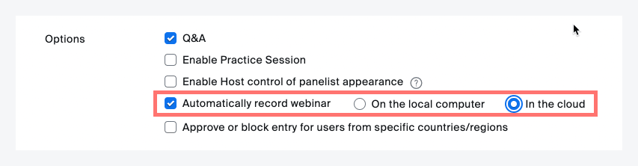 Step 5: Click Schedule or Save (for new or existing webinars, respectively).
Step 5: Click Schedule or Save (for new or existing webinars, respectively).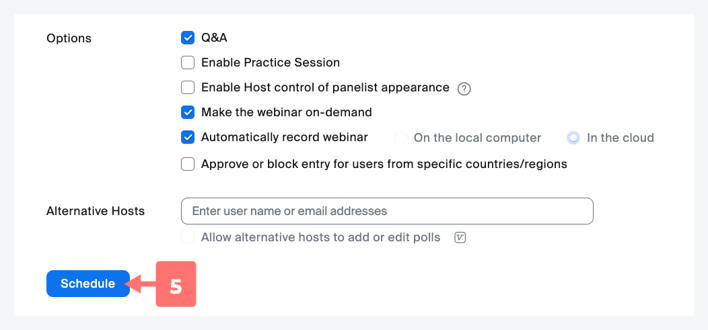 That’s it! When you start the live webinar, Zoom will automatically start recording when you open the webinar room. The on-demand recording will then become available after your live online event ends.
That’s it! When you start the live webinar, Zoom will automatically start recording when you open the webinar room. The on-demand recording will then become available after your live online event ends.
How to share a Zoom on-demand webinar (with or without requiring registration)
There are three different ways to share your webinar recording as an on-demand webinar, depending on whether you want to require registration for both the live and on-demand webinar, just the on-demand webinar, or do not wish to require registration for the on-demand webinar.
In each case, the last step in the process is the same, which is to share the link to your on-demand webinar via email, on social media, or wherever else you’d like to share it online.
Looking for ideas on how to promote your on-demand webinar? Check out this entire post we wrote on the topic:
25 Ways to Promote An On-Demand, Evergreen Webinar
Option 1: Registration required for both live and on-demand webinar
If you required registration for the live webinar and would like to require it for the on-demand webinar also when sharing:
Step 1: Go to Webinars.
Step 2: Click on the Previous tab.
Step 3: Find and click on the name of the webinar.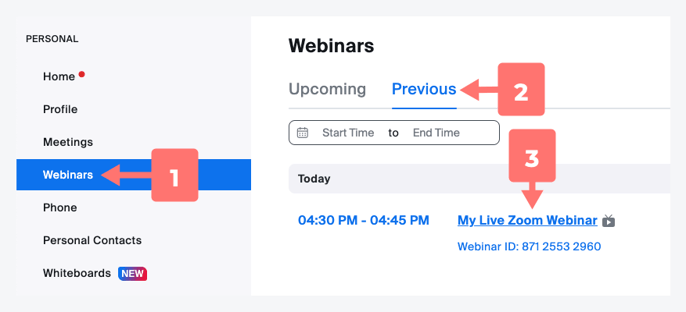 Step 4: Under Invite Attendees, click on the Registration Link (or the icon next to it) to copy it.
Step 4: Under Invite Attendees, click on the Registration Link (or the icon next to it) to copy it. 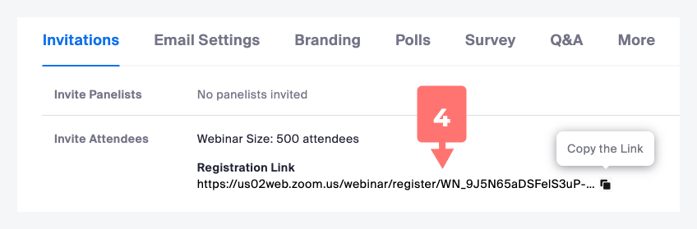 NOTE: This is the exact same link you originally shared for your live webinar.
NOTE: This is the exact same link you originally shared for your live webinar.
Step 5: Share the link wherever and however you’d like!
Option 2: Registration required for on-demand webinar only
If you did not require registration for the live webinar, but wish to require it for the on-demand webinar when sharing:
Step 1: Go to Recordings.
Step 2: Click Share next to the webinar in question.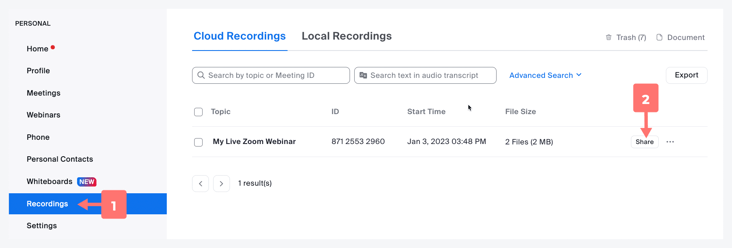 Step 3: Click Share Settings in the Share recording modal window that opens.
Step 3: Click Share Settings in the Share recording modal window that opens. 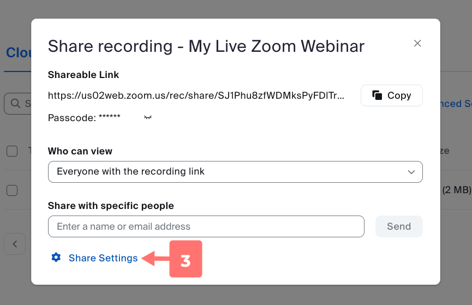 Step 4: Check Viewers need to register to watch.
Step 4: Check Viewers need to register to watch.
Step 5: Click Save.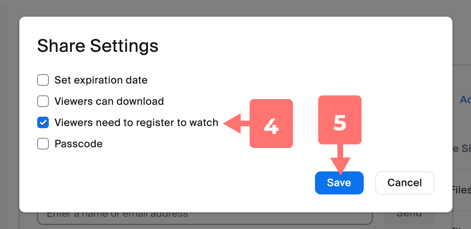 Step 6: Click to Copy the link.
Step 6: Click to Copy the link..png?width=469&height=303&name=copy%20recording%20link%20(step%206).png) Step 7: Share the link wherever and however you’d like!
Step 7: Share the link wherever and however you’d like!
Option 3: Registration not required for on-demand webinar
If you just want people to be able to click the Play button when you share your on-demand webinar with them and not require registration:
Step 1: Go to Recordings.
Step 2: Click Share next to the webinar in question.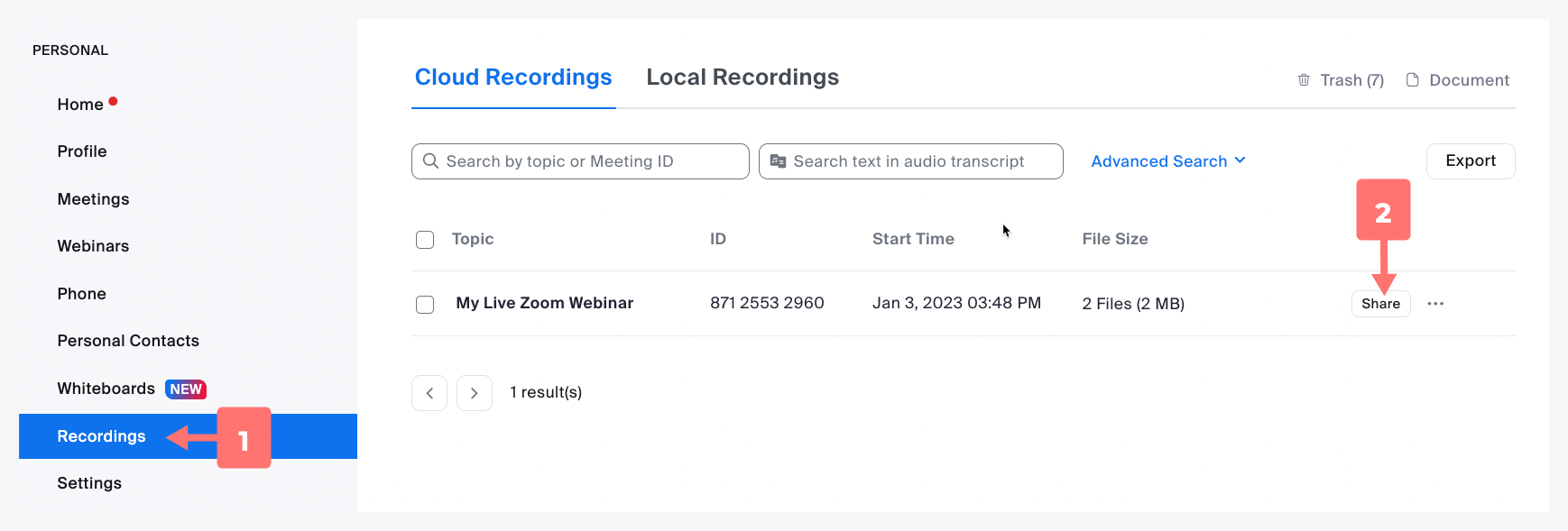 Step 3: Click to Copy the link.
Step 3: Click to Copy the link.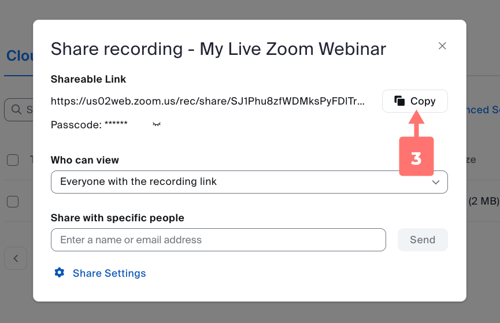 Step 4: Share the link wherever and however you’d like!
Step 4: Share the link wherever and however you’d like!
How to transform a Zoom recording into an interactive, on-demand webinar with eWebinar
While Zoom makes it (relatively) easy to take a recording and share it as an on-demand webinar, these webinars are just videos. So below we’ll share with you how to instead turn those same recordings into interactive experiences through webinar automation with eWebinar (our product) as a way to improve attendance, comprehension, and engagement. And since eWebinar directly integrates with Zoom, the process is super simple!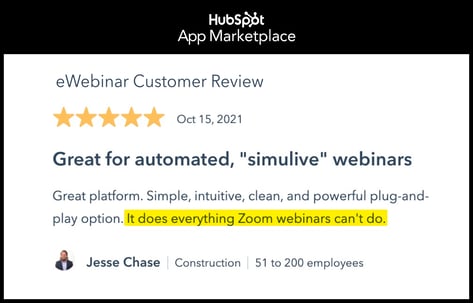
For a quick overview of eWebinar and how it works, watch this 2-minute explainer video:
For a more detailed overview, join our 20-minute on-demand demo. We use eWebinar to demo eWebinar, so you'll also get to experience our product first hand as an attendee!


To create an interactive, on-demand webinar in eWebinar from one of your Zoom cloud recordings, sign up for our free trial, log in, and click Create new eWebinar. Then, go through the following five steps:
Step 1: Import your video using eWebinar’s Zoom integration
After you click to create a new eWebinar, you’ll be prompted to add a video. Click Import from Zoom and choose a Zoom recording from your library. (The first time you do this, you’ll be asked to sign in to your Zoom account.)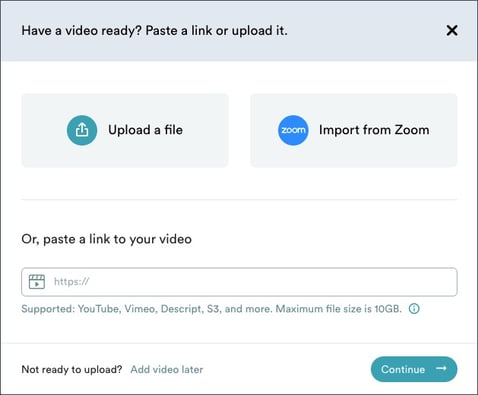 Once your recording has been imported, eWebinar hosts it inside our platform, so you can delete it from your Zoom Cloud storage to save space (and you can still download the video later from eWebinar.)
Once your recording has been imported, eWebinar hosts it inside our platform, so you can delete it from your Zoom Cloud storage to save space (and you can still download the video later from eWebinar.)
Step 2: Set your webinar’s availability
Yes, you can easily set your webinar to be available on-demand in eWebinar, meaning attendees can access it 24/7 and watch it immediately after registering.
However, not everyone will be able to join your webinar the moment they discover it since they might have other things to do. Unfortunately, even if someone intends to return and watch it later, it's more than likely that they won’t and you’ll lose the lead.
So to increase webinar attendance (and capture as much registration information as possible), eWebinar offers more availability options than just the on-demand option, so everyone can find a convenient time to attend your webinar that fits their schedule.
These three key scheduling options (discussed below) may all be enabled for the same webinar at the same time:
- Just-in-time sessions
- Convenient recurring schedule
- Webinar replays
Many of our customers report significantly increased attendance rates after switching to eWebinar because of the flexible availability we offer.
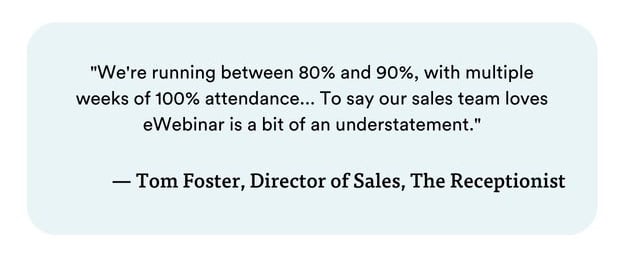 See more customer testimonials →
See more customer testimonials →
Just-in-time sessions
On-demand content is powerful because people can access it at a peak moment of intent, which helps improve conversions and delivers an instantly gratifying customer experience. In eWebinar, you can set your webinars to be available on demand.
The challenge with on-demand video content, however, is that there can often be little to no urgency or commitment to watch it. Think how easily we all play a video on YouTube and then bounce away from it when it loses our attention for a moment.
This is why eWebinar also offers a feature called a just-in-time webinar, which may be used in lieu of on-demand access. Think of it as on-demand plus.
Here is how it works.
When you enable just-in-time sessions, there is always a session beginning within a few minutes of a visitor landing on your registration page, which means your webinar is effectively available on demand since the visitor is always “just in time” for the next session. Get it?
So let’s say someone discovers your webinar on your landing page or website at 2:26 PM. They’ll see a countdown clock showing that the next session is starting in less than 4 minutes at 2:30 PM. Here’s an example of how this would look: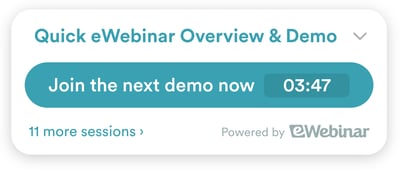 This creates extra urgency to watch your webinar now.
This creates extra urgency to watch your webinar now.
It also shifts the attendee’s mindset from that of watching a video to attending a webinar. When a person joins a live webinar, they know that, since it is scheduled to happen at a specific time, they must set aside the time to watch it. They also know someone will likely be there to answer their questions via chat (but only if they want to talk to someone.)
A webinar mindset inspires a deeper level of commitment to watch. But not too deep such that it might scare people off, since webinars still retain the anonymity of video.
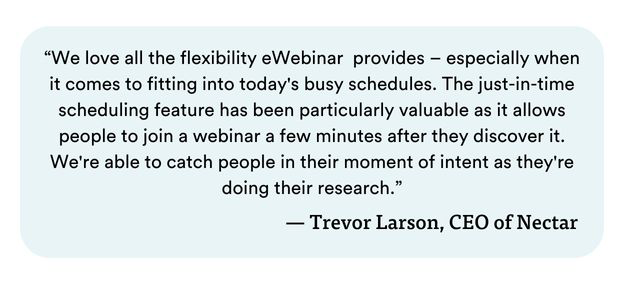
So whether you decide to go with on-demand sessions or just-in-time sessions, the bottom line is your registrants will be able to access your webinar right away.
Convenient recurring schedule
People who offer their webinars on demand think that that's enough because it means people can join "any time they want".
In practical reality, however, that’s not how it works. Not everyone will be able to join the instant they land on your webinar registration page. Even if visitors intend to come back later to watch, most will forget.
So adding a recurring schedule that offers a handful of convenient times later that same day or week is a great way to capture visitors who would otherwise leave and not return.
eWebinar even has a feature that makes sessions available in the attendee’s local time zone, so they are always at convenient times of day no matter where the person is in the world.
Here’s a good example of how to set up a recurring schedule in eWebinar: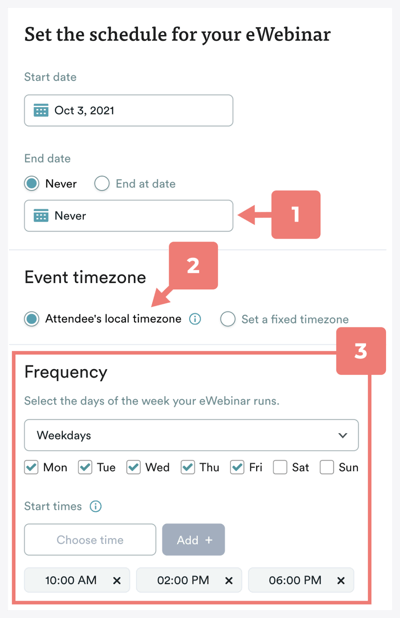
- End date (set or left open-ended)
- Attendee’s local time zone
- Frequency (days of the week and start times)
Webinar replays
Some attendees just want to grab a link and watch the webinar later on their own time. To accommodate these people, you can also allow people to register for a webinar replay.
Webinar replays give attendees control over the video (play it at 2x speed, pause, rewind, etc.) and the flexibility to consume the content whenever they want. All they have to do is click Play.
Webinar replays are the closest equivalent in eWebinar to a Zoom on-demand webinar, in the sense that they function like a regular video. But that’s where the similarities end, since eWebinar’s replays include the interactivity and chat that come with its other session types.
eWebinar has a feature called an ungated webinar replay, which lets you share a link to a webinar replay without requiring people to register for it. Using this link in retargeting ads is especially effective, since eWebinar can detect when someone clicks your ad who previously attended your webinar. Learn more →
Perhaps the most important thing about eWebinar’s many scheduling options is that they can all be enabled at the same time for the same webinar.
It’s why the average attendance rate across all of eWebinar’s customers is 60% — that’s 46% higher than the average for webinars in general!
By giving people lots of options and the freedom to choose exactly how and when they watch your webinar, you dramatically increase the likelihood of people actually showing up for it, listening to what you have to say, and engaging with you.
To learn more about the flexibility of eWebinar's scheduling, join our product demo.


Step 3: Set up email notifications
Email notifications are critical to improving both attendance rates and conversions, something Zoom doesn’t have for its on-demand webinars.
By contrast, eWebinar offers the following pre-written notifications with each new webinar you create:
Registration confirmations: Once an attendee registers, they receive an email which contains a session link and lets them add the event to their calendar.
Reminders: Attendees automatically receive a reminder (or two) before their session starts to help increase attendance rates.
Follow-ups: Follow-up emails let you share relevant resources with those who attended and a CTA to increase post-webinar conversions. You can send a different email to those who didn’t attend to encourage them to register for another session or to watch a replay.
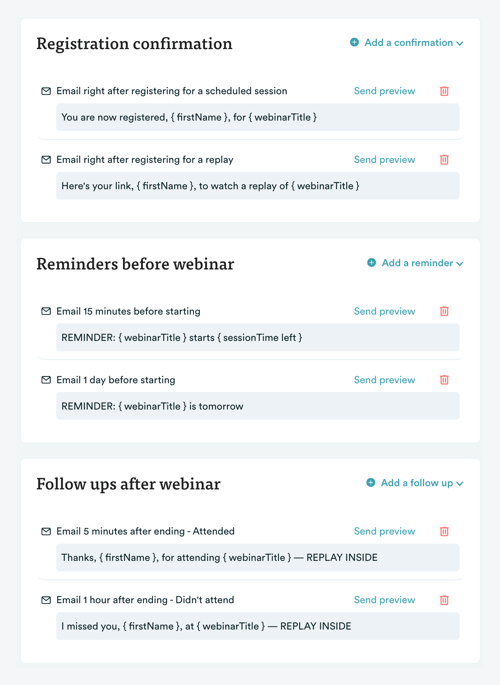 All of these email templates are pre-written, saving you tons of setup time, though you can always customize them if you choose. In addition, if you want to send SMS notifications, you can do so with our Twilio integration.
All of these email templates are pre-written, saving you tons of setup time, though you can always customize them if you choose. In addition, if you want to send SMS notifications, you can do so with our Twilio integration.
Step 4: Add interactions
When people sign up for a webinar, they expect an interactive experience. Zoom on-demand webinars are gated videos and have no in-webinar interactivity.
eWebinar, on the other hand, offers a wide variety of interactions — more than any other webinar software provider — that let you design an engaging attendee experience from beginning to end.
Here are just a few of the interactions we offer:
- Quizzes
- Custom Questions
- Polls
- Tips
- Special Offers
- Conversion Alerts
- Feedback
- Private Messages
- Image Overlays
- Webinar Agenda
- And many more!
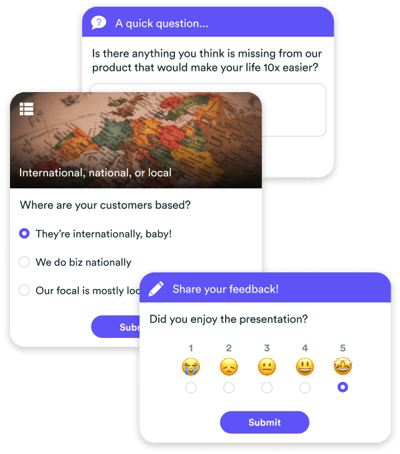 See the full list of our interactions →
See the full list of our interactions →
These interactions have three primary benefits:
First, they help hold the attendee’s attention. Getting a viewer to stick around for a 30, 60, or 90 minute video is difficult. eWebinar’s interactions give attendees something to do and a way to participate in the experience so they stay engaged until the end.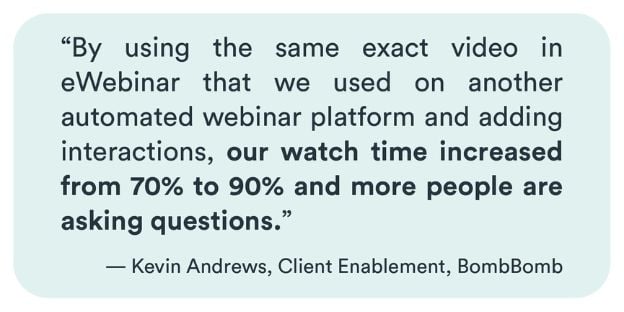 Second, interactions help increase attendee comprehension. For example, if you reinforce a concept discussed in the webinar with a quiz or additional tip, the attendee is more likely to remember that information.
Second, interactions help increase attendee comprehension. For example, if you reinforce a concept discussed in the webinar with a quiz or additional tip, the attendee is more likely to remember that information.
This is beneficial for you because they'll better understand the value you're providing, which can increase conversions and customer satisfaction.
Finally, eWebinar collects all of the attendees’ responses to interactions which is a goldmine of customer data that you can use to uncover key pain points, improve your messaging, and send the data to your CRM for targeted post-webinar follow-up.
Step 5: Configure chat
Zoom on-demand webinars do not support live chat, nor any means of communication with the host.
On the surface, this seems like common sense since, like most on-demand webinars, Zoom’s are just videos. And the primary benefit of a video is its availability; a video may be watched at any time, day or night, regardless of the time zone the viewer is in.
So how could it possibly make sense to offer real-time chat alongside a video unless you had unlimited time or an army of support and sales reps sitting around to answer questions from attendees at all hours of the day or night?
And who cares anyway?! Is chat really that important?
The honest answer is, “It depends.”
If you just want to make recordings of your live webinars available as a library of videos online, then Zoom may be enough. (Although eWebinar created a killer webinar template just for that purpose.)
But what about the kinds of live streaming Zoom meetings and webinars you must host repeatedly, like customer onboarding sessions, trainings, and sales demos?
What if you could offer those live virtual meetings as on-demand webinars too but without losing the ability to answer questions, build relationships, offer exceptional customer service, resolve objections, and close deals — all things that can be done through live chat — and you didn’t have to be available 24/7 to do it? What would you say then? (The time savings alone would be enormous!)
eWebinar was specifically to offer an on-demand webinar:
- With the scalability of a video
- The personal touch and direct communication of a live webinar
- That doesn’t require you to be tethered to chat 24/7
Here's how eWebinar’s chat works to accomplish this:
- When an attendee sends you a chat message, you get notified by email or Slack (your choice). This is a key differentiator, as most webinar platforms don't alert you of new messages.
- Your team — you can assign as many chat moderators as you like to help you — has the option to jump in and have a conversation while the attendee is live. Or…
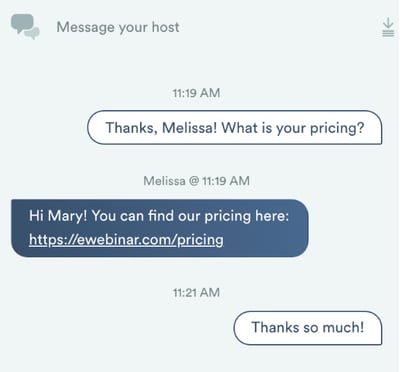
- If they can’t, the attendee gets a message (triggered after a few minutes without a response) saying that no one is available and someone will get back to them ASAP.
- When someone on the team frees up, they can respond to the attendee's message, which the attendee will get via chat if the webinar is still going on or via email if the webinar has ended.
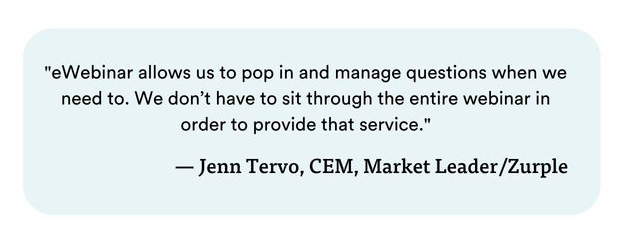 As you can see, every chat message gets a timely response without restricting scalability. So you can finally have your time back to work on higher-level tasks and still deliver an engaging and personalized attendee experience.
As you can see, every chat message gets a timely response without restricting scalability. So you can finally have your time back to work on higher-level tasks and still deliver an engaging and personalized attendee experience.What’s more, since attendees know that the chat is private — nearly all chat in live webinars is public, by the way — they feel more comfortable asking questions as they aren't worried about what others think. This is good for you because unless your attendee voices their question, you can't answer it to get them over the last hump preventing them from taking action. Plus, it makes them feel special.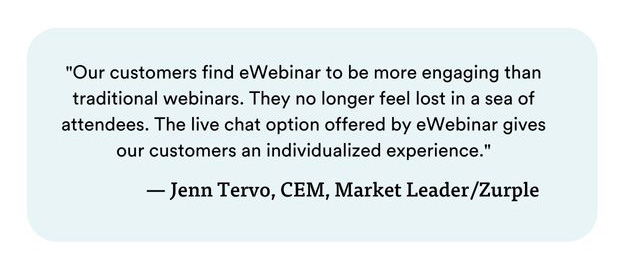 To see how our chat feature works first-hand, join a demo of eWebinar now.
To see how our chat feature works first-hand, join a demo of eWebinar now.


Step 6: Customize your landing page
Zoom offers a single landing page option that is not customizable, which means you can not customize it to optimize your registration rate. By contrast, eWebinar offers an easy-to-use drag-and-drop editor that you can use to build, customize, and optimize your landing page, as needed.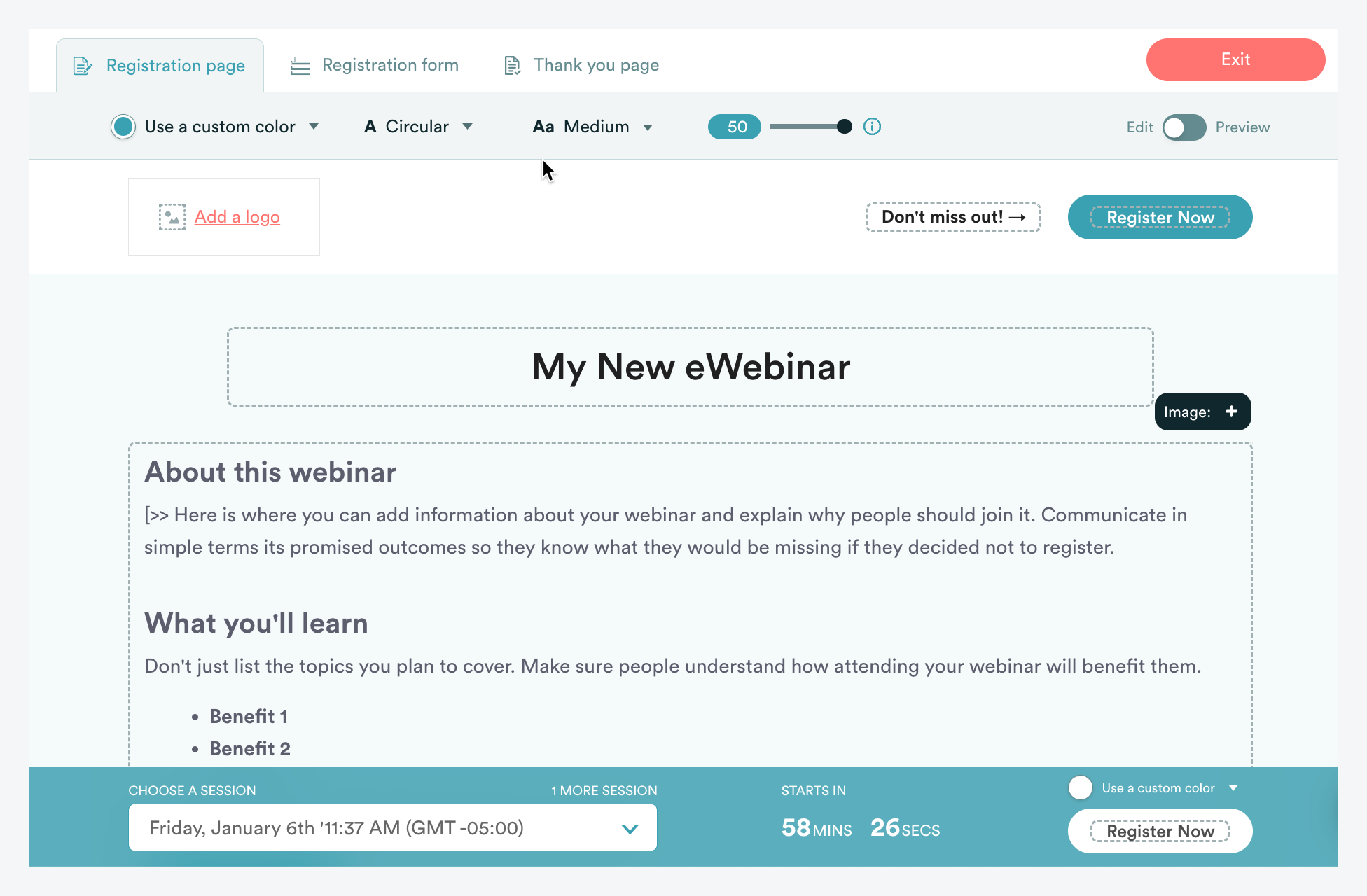 We also offer a selection of embeddable marketing widgets (i.e. button, fixed bar, and embed form) that you can use to build your own third-party landing page or to promote your webinar on your blog or website.
We also offer a selection of embeddable marketing widgets (i.e. button, fixed bar, and embed form) that you can use to build your own third-party landing page or to promote your webinar on your blog or website.
Want to learn how to create a high-converting landing page? Check out the post we wrote on the topic:
How to Create a High-Converting Webinar Landing Page for an Evergreen Webinar
Step 7: Publish and share!
Congratulations! Your Zoom webinar recording is now an interactive, evergreen webinar hosted in eWebinar!
Once published, you can copy the link and share it on social media like LinkedIn, via email, in Facebook ads, or wherever else you’d like to promote it online.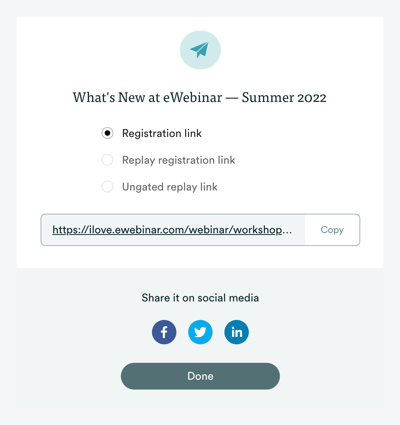 If you want more ideas for how to promote your webinar, we have a guide outlining 25 different marketing strategies you can follow.
If you want more ideas for how to promote your webinar, we have a guide outlining 25 different marketing strategies you can follow.
Ready to turn a Zoom recording into an interactive on-demand webinar?
If you follow the steps above, you'll be able to transform your Zoom recording into an interactive webinar in about 10-15 minutes.
While you can use Zoom to record an on-demand webinar, eWebinar lets you take it to the next level with the following unique features:
- Convenient Scheduling: We've discovered that offering greater availability so that the attendee can always find a convenient time to join your webinar is key to increasing attendance. eWebinar provides the ultimate scheduling flexibility by allowing you to offer on-demand or just-in-time sessions, a convenient recurring schedule, and webinar replays for the same webinar simultaneously.
- Diverse Interactions: eWebinar has the largest library of interactions of any webinar platform to date. Their primary benefit is they help you create an interactive webinar that keeps attendees engaged from beginning to end.
- Flexible Chat: Unlike most webinar platforms, eWebinar lets you respond to attendees in real time or later at your convenience. This means your on-demand webinar is scalable, yet every attendee still receives a timely response to their chat messages.
To create your own on-demand webinar from a Zoom recording in eWebinar, sign up for our free trial today. Or join our demo now to experience an on-demand webinar hosted with eWebinar for yourself!


Learn more about the limitations of Zoom meetings and webinars.