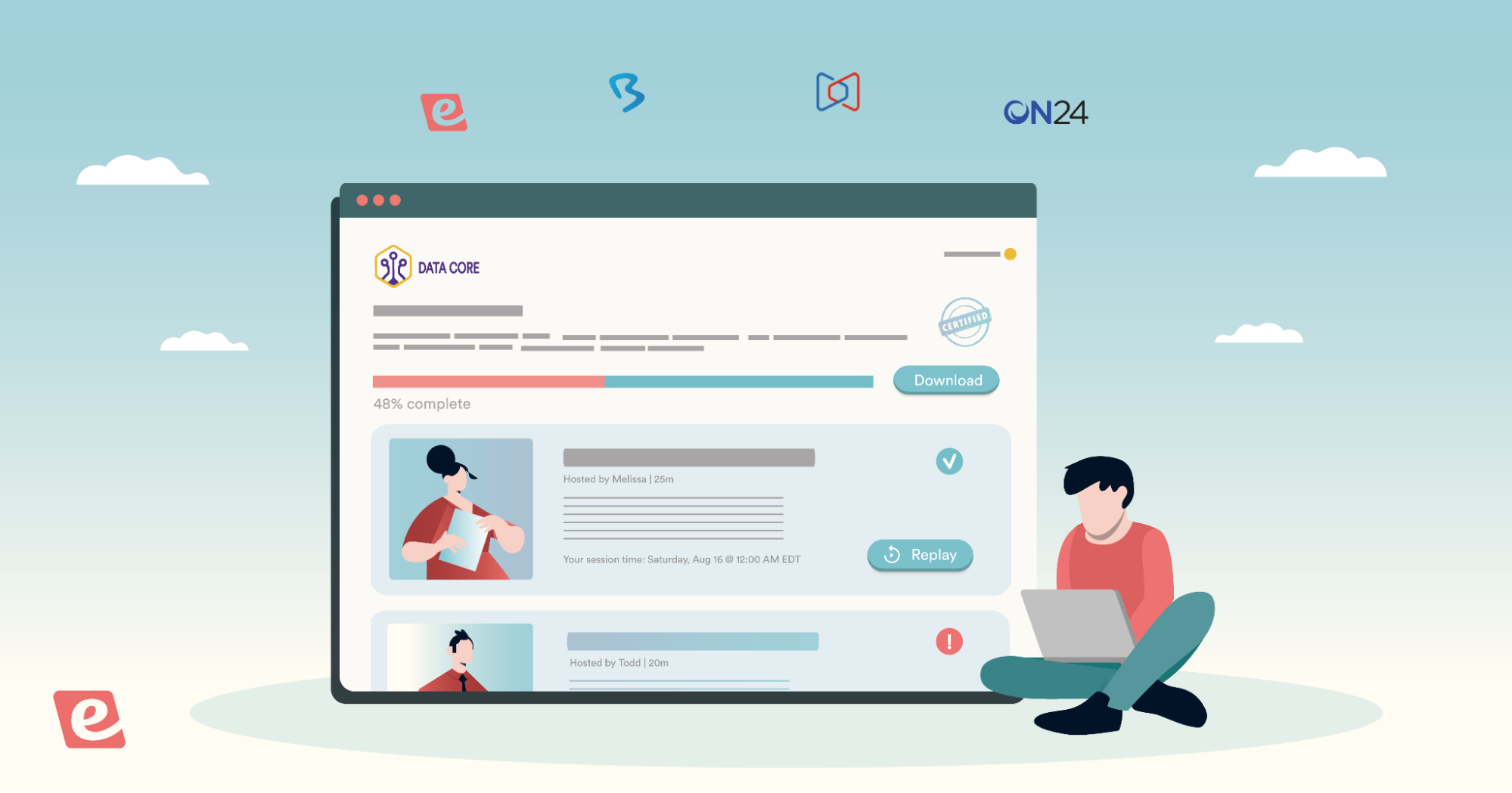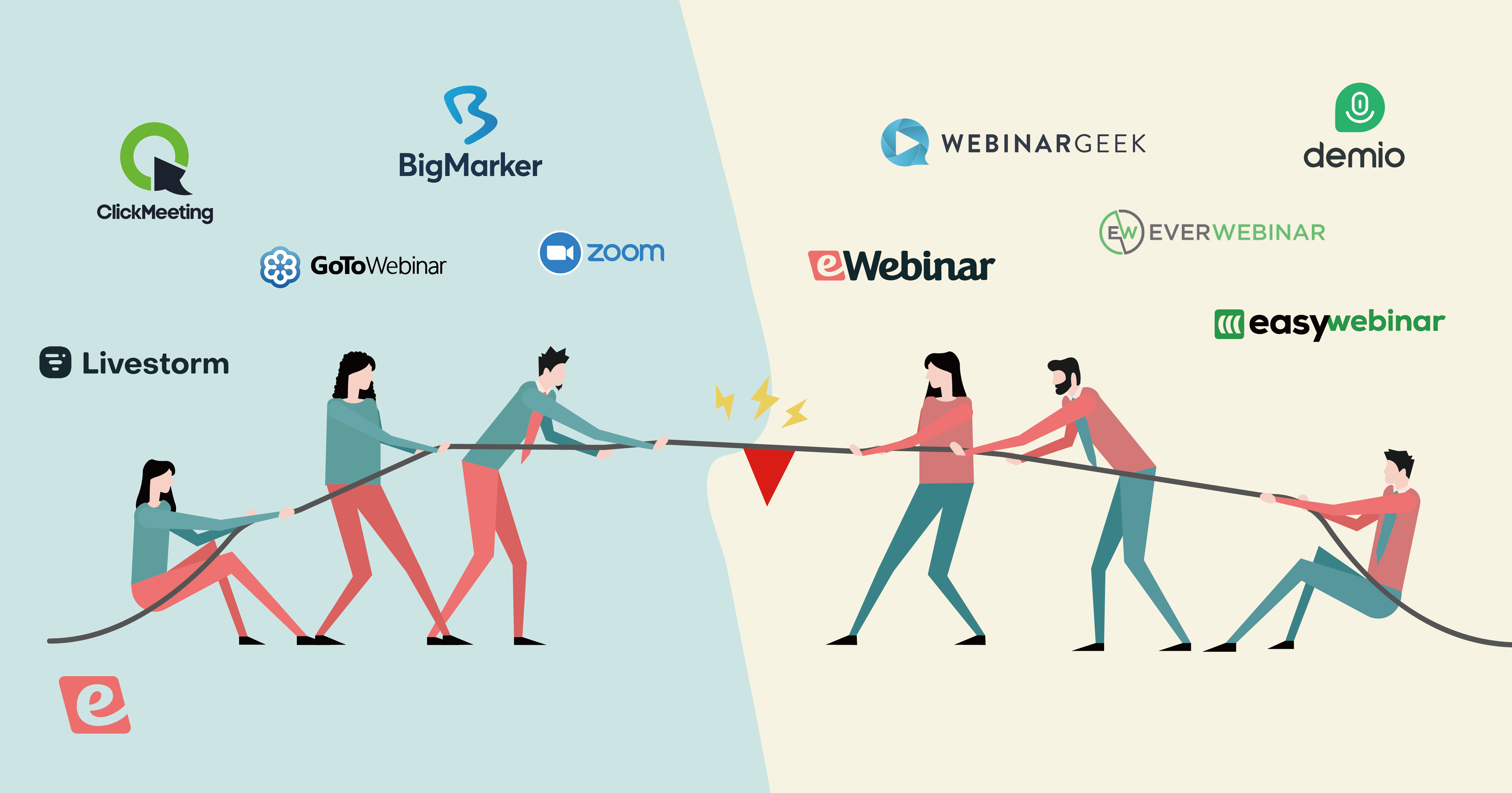How to Create a Pre-Recorded Webinar — Step-by-Step Process
If you asked someone what a pre-recorded webinar was, they would most likely answer that it's a recording of a live webinar, something you might find on YouTube.
While this might seem like common sense, a webinar recording is not really a webinar anymore, is it? It's just a video.
The benefit of a video is obvious, of course. It can be watched a thousand times by anyone at any time for as long as it remains relevant.
But the fact remains, a video is not a webinar.
A webinar should be interactive and let attendees ask the host questions.
If you are looking to create a high-quality pre-recorded webinar that captures the essence, interactivity, and two-way communication of a live event then combine that with the scalability of a video, look towards pre-recorded webinar software that makes it all possible.
Our product, eWebinar, was specifically designed for this purpose.
In this post, we’ll walk you through the 7 steps to create a pre-recorded webinar in eWebinar.
They are:
- Step 1: Upload a Video
- Step 2: Set Your Webinar's Availability
- Step 3: Write Email Notifications (Like Reminders and Follow-Ups)
- Step 4: Add Interactions (Like Questions, Polls, CTAs, and Handouts)
- Step 5: Configure Chat
- Step 6: Customize Your Landing Page
- Step 7: Publish and Share!
Step 1: Upload a Video
Once you've recorded the video for your webinar, you can easily upload it to eWebinar or use our Zoom integration to import it directly from your account. If you already have the video posted elsewhere (like YouTube or Vimeo) then you can also just paste in the link.
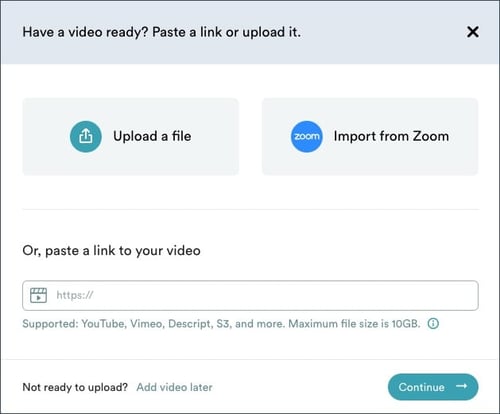 Whatever method you choose to add your video, eWebinar will transcode and host it directly inside of our platform. This means that you no longer have to pay for video storage, and your webinar won't display the video hosting platform's branding (i.e. YouTube).
Whatever method you choose to add your video, eWebinar will transcode and host it directly inside of our platform. This means that you no longer have to pay for video storage, and your webinar won't display the video hosting platform's branding (i.e. YouTube).
Need help with your webinar content? Browse our automated webinar templates or visit our webinar library of evergreen content for inspiration.
Step 2: Set Your Webinar’s Availability
Traditionally, this is how attendees experience watching a pre-recorded webinar:
- They discover the webinar (often on a landing page) and register for it.
- They get a link to watch the webinar.
- They watch the webinar at their convenience like they would a video on YouTube, meaning they can pause, skip ahead, or leave with the intention of watching it later.
At eWebinar, this is just one of three available options for attendees to watch a pre-recorded webinar (we call it a “replay”). In other webinar platforms, it’s typically the only option for pre-recorded webinars. You publish your webinar and it’s available as a video. That’s it.
Unfortunately, there are shortcomings that come with only offering this one option:
- Not everyone can watch your webinar at that very moment and, even if they have the best of intentions, they are not likely to watch it later if just given a link.
- The mindset and experience of watching a video is fundamentally different from attending a webinar, which can hurt your watch time and audience engagement.
eWebinar offers two other scheduling options designed to overcome these problems:
Convenient Recurring Schedule
If someone can’t watch your webinar right when they find it, it may discourage them from registering for it at all — “I’ll never watch this later!” — which means you’ve lost that lead for good by failing to capture it. Or maybe they go ahead and register with the intention of watching it later, but they never do.
How many links to pre-recorded webinars sit in email inboxes unwatched?!
To solve this, eWebinar lets you set a convenient recurring schedule so that registrants are able to choose a future date/time to attend your webinar that fits nicely into their calendar.
You can further maximize the level of convenience by offering multiple sessions a day, multiple times a week, at prime times of the day in the local time zones of your target audience.
For example, you could offer your webinar five days a week (Monday through Friday) at 4 times of day (10 AM, 2 PM, 4 PM, and 6 PM), regardless of whether the attendee lived in San Francisco or London.
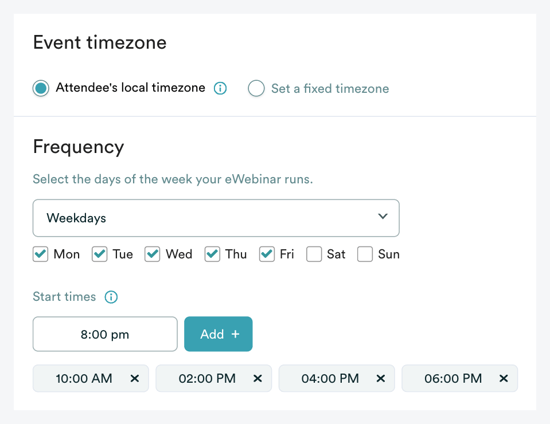 Just by offering a convenient alternative to watching your webinar right then and there, you get to capture the lead and feed it into your CRM and marketing tools for ongoing lead nurture.
Just by offering a convenient alternative to watching your webinar right then and there, you get to capture the lead and feed it into your CRM and marketing tools for ongoing lead nurture.
Registrants will also be able to add the date/time of your webinar to their calendar with a click, and you get to send them a couple of email reminders before the webinar so they don’t forget.
And if they don’t show up, you can still send a follow-up email with a link to watch a replay, giving them yet another opportunity to watch your webinar!
All of this is made possible simply by offering sessions at good times on a recurring basis.
But there is another benefit to offering your webinar at specific times. It signals to attendees that, just like a live webinar, they will need to show up at that time or they’ll miss out. It’s one of the things that makes automated webinars uniquely powerful. People choose to set aside time on their calendar to give you their undivided attention.
In eWebinar, this is how our scheduled webinars work. Even though they’re pre-recorded, attendees must show up at the appointed time to watch. They can not pause or skip ahead either. This webinar mindset keeps them from leaving. Whereas with a video, they will tell themselves they can always watch it later, but they don’t.
(There are two more features in eWebinar that will keep your attendees engaged and watching till the end — interactions and chat — but we’ll get to those a bit later.)
Just-In-Time Webinars
Just-in-time webinars combine the immediacy of watching a video on demand with the psychology of attending a webinar.
The way just-in-time webinars work is that there is always a webinar for someone to join within 5 or 10 minutes of them landing on your registration page. So, for example, if a visitor hits your landing page at 11:17 PM, they will see a webinar starting in three minutes at 11:20 PM. A countdown timer creates urgency and reinforces the idea that, unlike a regular video, they will need to join the webinar at that time and stay for the duration or they will not get all of the information.
Read customer case studies on our website →
It is the best of both worlds! Attendees can watch your video on demand at a peak moment of interest while also in the mindset of attending a live virtual event.
Increased Attendance Through Convenience
Above all, when it comes to setting the availability of your webinar, the important thing is to give your attendees options. eWebinar is unique not only because it offers a recurring schedule and just-in-time webinars in addition to traditional webinar replays, but also because it enables you to offer all three availability options for the same webinar.
It’s why the average webinar attendance rate across all of eWebinar’s customers is 65% — 46% higher than the industry average for webinars. If you let attendees decide when (and how) they want to watch your webinar, it gets them to actually show up.
If you are curious to learn more about eWebinar and how it works, join our on-demand demo. There’s a session starting in just a few minutes! 😉


Step 3: Write Email Notifications (Like Reminders and Follow-Ups)
eWebinar offers three kinds of pre-written email notifications that are sent to registrants automatically. You can customize our templates or write your own from scratch. The three types of notifications are:
Registration Confirmations
Confirmation emails are sent to registrants upon signing up for your webinar. They include a link to join their session and a calendar invite, which registrants can easily add to their calendar. For those who register to watch a replay, they get a link to watch the webinar like a video at any time in the future.
Reminders
Reminder emails are only sent to registrants who choose to attend the webinar at a future date/time. By default, reminder emails are sent one hour and (again) 15 minutes before the webinar, though you can change when they are sent if you want.
Follow-Ups
eWebinar automatically sends one of two follow-up emails depending on whether or not the registrant attended the webinar:
- For registrants who attended: This follow-up is sent immediately after the webinar ends, thanks them for coming, and includes next steps.
- For registrants who did not attend: The follow-up is sent 1 hour after the end of the webinar and includes a call to action to register for another session or watch a replay.
Step 4: Add Interactions (Like Questions, Polls, CTAs, and Handouts)
In live webinars, the host can ask questions to keep a live audience engaged “Drop a 1 in the chat if you struggle with X.”
Traditionally, pre-recorded webinars don’t offer any kind of interactions to keep attendees engaged. The webinar experience is passive.
eWebinar, however, lets you create pre-recorded webinars that are arguably even more interactive than live webinars.
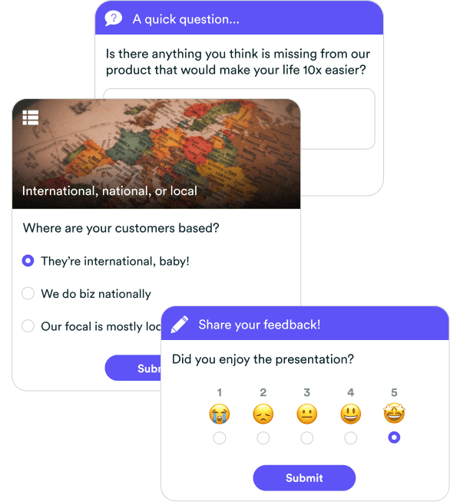
This is because:
- You can include more dynamic interactions than yes/no questions (such as quizzes, polls, handouts, tips, etc. See our full list of interactions.)
- You can add interactions every 3-4 minutes without disrupting the presentation (i.e. the host pausing to ask a question).
Read customer case studies on our website →
While interactions are proven to increase watch time, they also offer another unexpected benefit: detailed attendee data. eWebinar saves all interaction history so you can comb through it to identify key attendee questions, pain points, and general info on who is attending your webinars. You can even segment follow-up sequences in your CRM based on responses to interactions.
eWebinar makes it super easy to add interactions to your pre-recorded webinar. All you have to do is drag the playhead to the desired moment in the video where you want to insert the interaction. From there, simply choose an interaction from the dropdown to add it. You can then customize it by adding images, changing the text, and more.
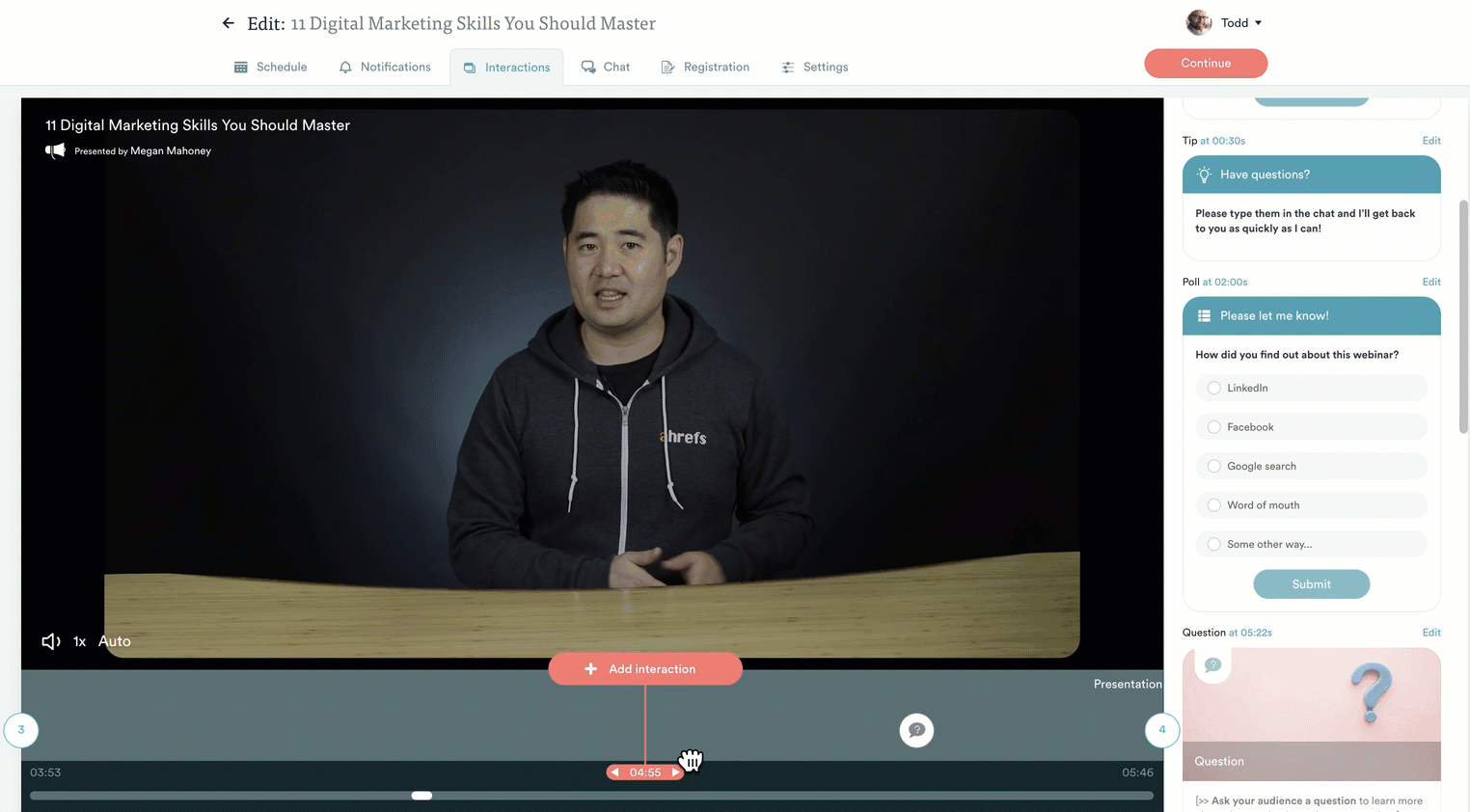
Step 5: Configure Chat
Traditionally, just like with interactivity, pre-recorded webinars don’t offer live chat.
This is a problem because attendees have no way to ask questions and get them answered during the webinar, which is something they expect of webinars. (It’s one of the main reasons people attend them in the first place.)
Imagine, for example, what a frustrating first experience this would create with your brand for new users in an onboarding webinar. Or how detrimental it would be for your sales team if they had no way to answer key questions and overcome objections in an on-demand product demo in order to close the deal.
First and foremost, eWebinar is changing the standard of pre-recorded webinars by enabling you to engage in live chat during them.
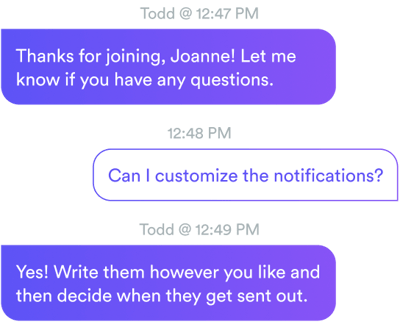 However, simply offering live chat isn’t enough.
However, simply offering live chat isn’t enough.
If you want to make your pre-recorded webinars available on demand — using just-in-time webinars — you won’t always be available to chat 24/7. To address this, eWebinar has been built to ensure that no chat questions go unanswered and that you'll always get to respond in a timely manner (without having to attend a single session yourself).
Here's how the eWebinar chat works:
- When an attendee sends you a message during a webinar, your team (or whoever you decide is responsible for responding to the chat) receives a Slack, email, or browser notification (your choice) letting them know that a chat message has arrived.
- Team members can then jump on the notification, answer questions, and have a real-time conversation while the person is in the webinar. (It's a bit like offering a live Q&A, but it's private and one-on-one — which attendees love because it makes them feel special and more comfortable asking questions).
- Don't worry though! If your team isn’t available, the attendee gets an auto-reply (triggered after a few minutes of not getting a response) letting them know that no one is available and someone will get back to them later. This kind of flexibility lets you respond to messages at your convenience without having to worry about your attendees feeling ignored.
- Once the team is back, they can respond from their chat inbox (or through Slack) even if the attendee isn’t live on the webinar anymore because the reply would get sent to them via email.
No chat question goes unanswered and your team never has to attend a single session live or worry about leaving attendees hanging without an answer.
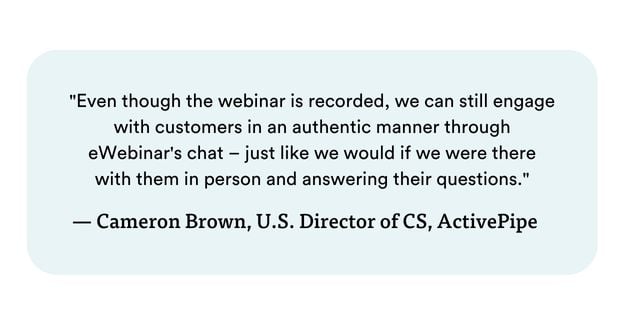 Read customer case studies on our website →
Read customer case studies on our website →
Step 6: Customize Your Landing Page
eWebinar offers a variety of landing page templates that you can easily customize with our intuitive page builder. Or you can take advantage of our ability to integrate with popular landing page builders like Instapage, Unbounce, and Leadpages.
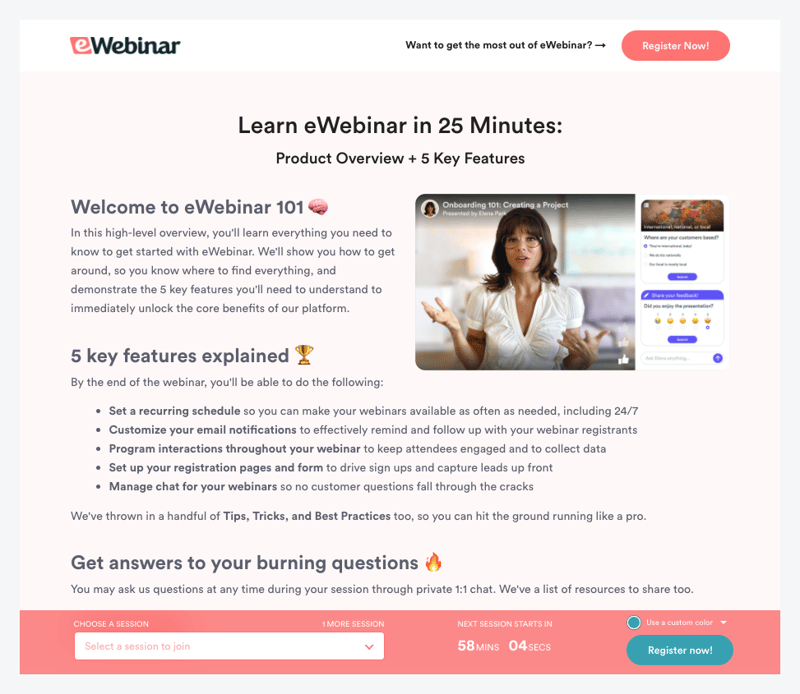 If you opt to use a dedicated landing page builder, you can embed one of our many marketing widgets — like a button, form, or fixed bar widget — to automatically link the registration page to your webinar.
If you opt to use a dedicated landing page builder, you can embed one of our many marketing widgets — like a button, form, or fixed bar widget — to automatically link the registration page to your webinar.
Step 7: Publish and Share!
Once you've finished editing your webinar and its landing page, all that’s left to do is publish it!
You can promote it by copying the registration link provided or by sharing it directly through social media platforms like Facebook and LinkedIn.
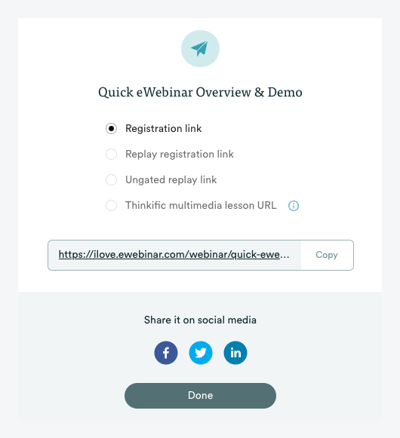 To promote your webinar further, you can deploy other strategies like including it in email nurture sequences, embedding it in blog posts, or pushing it out to subscribers on your email list.
To promote your webinar further, you can deploy other strategies like including it in email nurture sequences, embedding it in blog posts, or pushing it out to subscribers on your email list.
For more ideas on how to enhance your marketing strategy when promoting a pre-recorded webinar, check out this entire post we wrote on the topic:
Key Reasons to Use eWebinar
While you can follow the steps above to create a pre-recorded webinar using any webinar tool — though you might need to skip a few steps if they lack a particular feature — we wanted to highlight a few key differentiators that set eWebinar apart from other platforms.
Chat Capabilities
eWebinar is the only platform that enables you to offer pre-recorded webinars 24/7 while retaining the ability to chat with attendees live. Since you also have the option to respond to attendees later via email, you can rest assured that they'll get a timely response to every question (yet you and your team won’t have to attend a single webinar).
Scheduling Flexibility
Most pre-recorded webinar software offers nothing more than a link to a video replay. eWebinar, on the other hand, makes it possible to schedule your pre-recorded webinars like live webinars, meaning attendees must show up at an appointed time and may not pause or fast forward the video — which taps into the mindset of attending a webinar and therefore increases watch time. (Chat and interactions contribute to this too.)
The two scheduling options that make this possible are:
- Conveniently recurring sessions that let registrants pick a future time to attend.
- Just-in-time webinars that are always starting within a few minutes of someone landing on your page (because they are effectively on-demand webinars.
The best part is that eWebinar enables you to offer all three options simultaneously: webinar replays, just-in-time webinars, and convenient recurring sessions.
By giving your attendees lots of options, you’ll be able to increase your attendance rates.
Lots of Interactivity: Traditional pre-recorded webinars are simply video content with no interactions to hold the attendee’s attention. eWebinar changes this by letting you add interactions every 3-4 minutes. In addition, we offer more interactions than any other webinar software — giving you more tools in your toolkit to keep attendees engaged — and it’s super easy to add or customize them with our unique timeline editor.
If you want to experience eWebinar for yourself, sign up for our 20-minute on-demand demo now. We use eWebinar to demo eWebinar, so you’ll get to see all the above mentioned functionality in action!