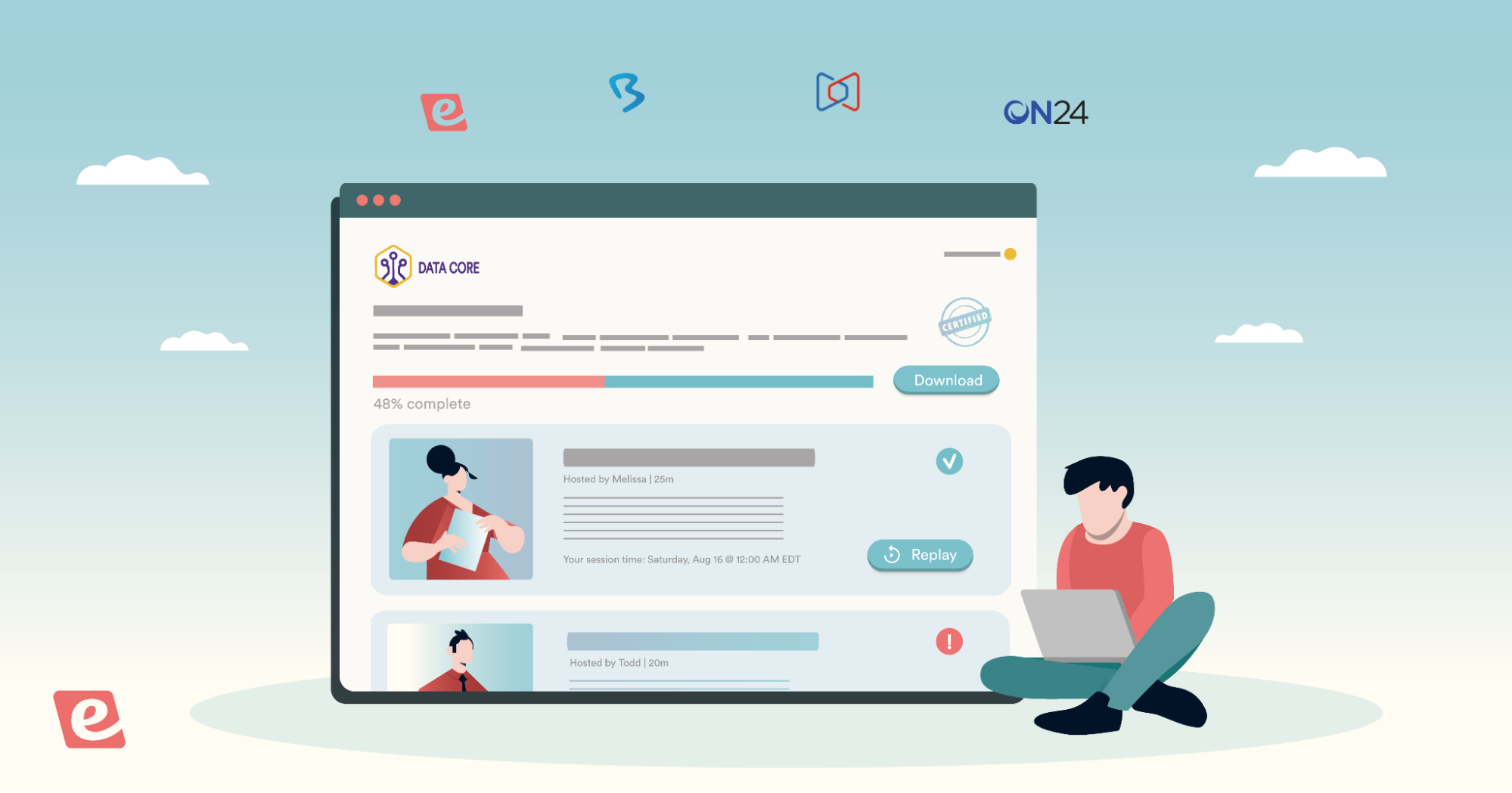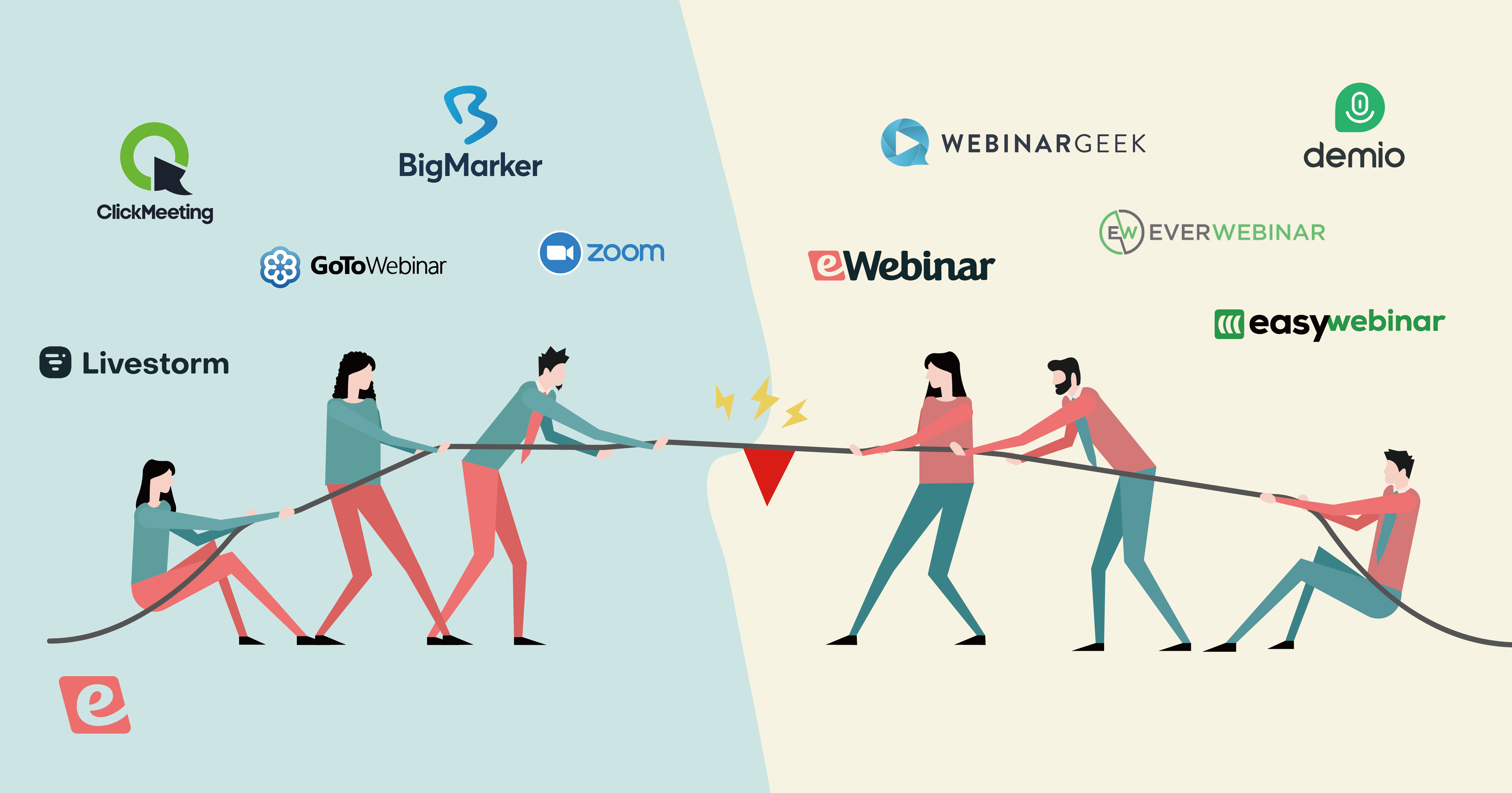Best Practices & Software Tools to Automate Client Onboarding
"Client onboarding" and "customer onboarding" are sometimes used interchangeably, but there's an important distinction between the two:
-
Client onboarding is for service-based businesses introducing new clients to how you'll work together — your processes, team, and what to expect throughout the relationship. This includes agencies, consultancies, legal firms, financial advisors, and enterprise SaaS companies that combine software with dedicated account management and support.
-
Customer onboarding refers to product-based businesses providing in-depth training for customers to use their solutions independently.
This guide focuses on client onboarding for service-based and high-touch SaaS businesses.
Automating client onboarding creates a consistent experience for every new client while saving your team valuable time. It reduces human errors, cuts costs, creates time for other tasks, and ensures you start every engagement on the right foot.
Our guide shows you the best ways to go about this, explaining:
-
The prep work to plan automation — including the typical steps to automate and the right tools to use
-
Best practices for maintaining quality while leveraging automation
-
How automated webinars assist in the process
Our automated webinar platform helps you scale your client onboarding without losing the personal experience that builds strong relationships. Want to see how? Join our product demo below.
How to Plan for Automating Client Onboarding Processes
1. Map out typical onboarding tasks
The first step is to map out your typical onboarding processes, listing all of the tasks you must complete to bring clients fully up to speed.
It’s also helpful to map these workflows — what must be done and in what order – using visual flowcharts. The key is to be specific about what should happen in each scenario.
Mapping out these rules now — even before you automate — gives your team a clear playbook for handling all onboarding scenarios. It eliminates guesswork and ensures everyone follows the same process.
Tools like Lucidchart, Miro, or even a simple Google Draw can help you create flowcharts showing the complete client journey — from contract signing through project kickoff. The visual format makes it easier to spot where handoffs happen and where clients typically get stuck.
As you list and map out onboarding tasks, also note:
- Which onboarding tasks are a priority or most beneficial (this is where you should provide training)
- Who's responsible for each task
- How long each step typically takes
- Where bottlenecks or delays commonly occur
- Which tasks clients find confusing or require follow-up
(These details will assist in the next step.)
Beyond getting your ducks in a row, this exercise will provide you with a deeper understanding of your processes and help identify patterns in how clients progress through onboarding — often revealing inefficiencies or issues you may not have been aware of.
2. Determine what you can realistically automate
Remember, you can’t (and shouldn’t) automate every single step in onboarding processes. There are some tasks you’ll want a real person to manage so as not to sacrifice quality or the personal aspect of onboarding.
When looking at the list you created in #1, ask yourself: which tasks are repetitive?
Repetitive tasks are perfect candidates for automation. These can include:
-
Initial paperwork and form fills — this includes general data collection, contracts, and document signing.
-
Welcome messages — this could include standard confirmations after contracts are signed (you should still personally meet with new clients for first introductions).
-
Onboarding and training content that's the same for every client — this could include explainer videos, automated webinars, and process overviews.
-
Introductions to the processes or tools you'll be using during the engagement — this includes sending access, tutorials on how to use systems, and details on how to create logins.
-
"What to Expect Next" kickoff materials — these should include explanations of timelines, next steps, and what clients should anticipate.
3. Document “If-Then” rules for your automated workflows
Once you've identified what to automate, create clear if-then rules that define exactly what action should happen and when. This is where you program your onboarding process to run on autopilot.
For example:
- "If a client completes the welcome form, then send access credentials to project management tools."
- "If a client hasn't signed the contract in 3 days, then send an automated reminder email."
- "If a client signs the contract, then trigger an email to schedule the kickoff call."
Think of these as decision trees for your onboarding process. Each client action (or inaction) triggers a specific response from your CRM. We'll talk more about tool selection in step 5.
4. Create reusable templates & webinars for common touchpoints
Templates and pre-recorded webinars are automation's best friend. When you combine standardized materials with automated workflows, you eliminate the need to recreate content for every single client.
We suggest building templates for:
- Welcome emails and introductory messages
- Onboarding checklists that walk clients through each step
- Contracts and service agreements
- "What to expect" guides explaining your process and timelines
And creating reusable webinars or video content for:
- Welcome messages introducing your team and what clients can expect
- Process overviews explaining how you work and what's involved
- Tutorial walkthroughs for the tools and systems you'll be using together
- Common FAQ topics that clients ask about during onboarding
You can store templates in your CRM, project management system, or file-sharing tools, making them easy to access and update. Host webinars in automated webinar software (like eWebinar!) where you can track engagement and gather feedback. Again, we’ll discuss these tools further in the next step.
When automation triggers (such as a new client being entered into the system), your system can automatically populate and send templates with client-specific information or trigger webinar invitations at the right moment in the onboarding journey, eliminating the need for manual work.
5. Select the tools you’ll use in the process
Once you know what to automate, choose tools that integrate well together and match your team's technical capabilities.
A key point here: You don't need a massive tech stack — start with a few core tools that cover your essential needs.
Typically, we suggest using:
-
Process mapping tools (like Lucidchart, Miro, or Google Draw) — to visualize your client onboarding journey with flowcharts and diagrams. These help you identify bottlenecks, clarify handoffs between team members, and create a shared understanding of your onboarding process.
-
CRM software (like HubSpot, Salesforce, Pipedrive) — to manage client information, track onboarding progress, and automate email sequences.
-
File sharing tools (like Google Drive, Dropbox, OneDrive) — to store and share documents that clients will need to access easily.
-
Electronic signature tools (like DocuSign, PandaDoc, HelloSign) — to collect signatures on contracts and agreements easily online, without sending paperwork back and forth.
-
Automated webinar software (like eWebinar!) — to deliver consistent, professional walkthroughs, explanations, and training at scale.
-
Project management software (like Trello, ClickUp, Monday.com) — these tools serve double duty for onboarding and the actual work you'll do together. They keep tasks organized and visible for both your team and clients throughout the entire engagement.
Of course, you can always add more systems to your tech stack as your needs evolve.
Best Practices for Automating Client Onboarding
-
Map and simplify your onboarding processes by creating clear checklists or visible progress bars that guide clients through each step of the process. This helps them understand where they are in the journey and what to expect next, reducing confusion and drop-off.
-
Set expectations by clearly communicating onboarding timelines and main points of contact. Providing this information upfront builds trust and helps clients feel confident about the onboarding journey ahead.
-
Personalize automated interactions wherever possible by including client-specific details such as names, project references, or even tailored content. Personalization makes automated messages feel less robotic and more human.
-
Plan frequent communications throughout onboarding by automating helpful updates, reminders, and confirmations. Also, provide easy ways for clients to ask questions so you can maintain a sense of connection and responsiveness.
-
Provide accessible help resources such as step-by-step guides, tutorial videos, and FAQs. This empowers clients to find answers independently, in the moment they have questions, and reduces the number of support requests.
-
Avoid over-automation by reserving human interaction for complex, sensitive, or high-value moments (as outlined above). This makes the process feel more hands-on and preserves the personal element that clients value.
-
Thoroughly test all automated workflows before launching to identify and resolve any issues that may arise. After going live, continuously monitor performance and gather feedback from both your clients and your team to make improvements.
-
Regularly review and update your onboarding workflows to address any new client needs, pain points, or changes in your service delivery. This keeps your process effective, relevant, and scalable over time.
How to Use Automated Webinars in Client Onboarding Workflows
Automated webinars are ideal for delivering in-depth training when your client onboarding involves complex processes, multiple tools, or workflows that require detailed explanation.
If your onboarding is straightforward and can be covered in a few short tutorial videos (think: 1–3 minute clips showing simple tasks), automated webinars might be overkill.
But, if you're working with clients who need comprehensive guidance — like agencies explaining multi-step campaign strategies, SaaS companies demonstrating feature-rich platforms with multiple integrations, or advisors covering intricate compliance requirements — automated webinars give you the structure and interactivity to keep clients engaged through longer training sessions.
The key difference between short tutorial videos and automated webinars is complexity and engagement.
-
Quick how-to videos work well for standalone tasks, such as "how to reset your password" or "where to find your invoice."
-
Automated webinars are built for the bigger picture: explaining workflows, demonstrating interconnected processes, and allowing clients to ask questions and engage with the material as they learn.
Instead of just relying on documents and checklists, you and your team can create webinars that complement each step of the onboarding process. You can include webinars in your email communications, allowing clients to watch in-depth training that aligns with their current stage in the onboarding journey.
This gives them more "face-to-face" time with your team and ensures that you can thoroughly explain complex processes at each step. This also saves clients from the tedious task of reading through a ton of documents or trying to piece together information from multiple sources.
Now, you might be wondering: why not just record a video and attach it to emails?
Standard videos don't include interactive elements. That's what differentiates webinars and makes them such a valuable tool for complex onboarding workflows. They let your clients actually engage with you at each step of the process.
For example, with automated webinars, clients can easily submit questions directly to your team through the webinar itself. You can also program webinars to include various interactions such as polls, surveys, and feedback requests to gather information from clients in a more engaging format and ensure they're understanding the material.
We'll discuss more about configuring webinars with engaging elements later. In the meantime, let's review how and where you can utilize them.
-
Welcome & orientation webinars — Create an initial "Hello, welcome aboard!" webinar to send clients when they sign contracts and officially start working with you. Beyond just introducing your team, use this opportunity to explain your overall approach, communication style, and what clients should expect throughout the engagement. You can embed these in those welcome emails we discussed above, so clients aren’t receiving some generic text confirmation. Instead they actually receive a warm, comprehensive welcome from your team.
-
Process & workflow overviews — For clients who need to understand how you work together, create webinars that walk through your processes step-by-step. This could include your project methodology, approval workflows, communication protocols, or how different phases of work will unfold. These webinars help set clear expectations and reduce confusion down the line.
-
Software and tool training — When clients need to access platforms or systems you'll be using together, webinars allow you to provide comprehensive training that goes beyond basic tutorials. You can demonstrate not just how to log in and navigate, but how you'll actually use these tools collaboratively, what workflows look like in practice, and best practices for getting the most value from each system.
-
Paperwork and information collection — You can create a webinar that explains what information you need to collect, why it's necessary, and how clients should submit it. Or, you can configure your webinars to gather this information directly by including forms for clients to complete during the webinar itself.
-
"What to Expect Next" materials — Pair a webinar with your onboarding checklist or document. You can discuss timelines, deliverables, milestones, and what clients can expect at each stage. This gives clients two ways to reference the information: they can watch your webinar (and revisit it at any time) and keep a document outlining all the key points.
-
FAQ webinars — These are helpful for thoroughly addressing common questions clients have during the onboarding process. Clients can reference the webinar whenever they need a refresh and chat in with any additional questions during viewing sessions.
-
Kickoff materials and scheduling — Create a webinar to discuss "here's what we need to do to get started." You can cover general action items and include a call to action at the end, allowing participants to schedule their first working session with you. This transitions clients smoothly from automated webinars into actual face time with your team.
Now, aside from onboarding webinars, you can also leverage automated webinars in your other business processes.
For example, you can use webinars to attract new clients by providing automated demos (deminars) for them to learn about your business and offerings. This allows you to deliver a comprehensive, engaging introduction to your services without repeatedly hosting the same presentation.
You can add calls to action in deminars that prompt viewers to schedule a 1:1 consultation with your team, start a trial, or sign up for services. You can even offer exclusive incentives to webinar attendees to encourage them to take the next step.
You might also see marketing agencies using automated webinars to explain campaign strategies, legal teams covering compliance topics, finance advisors discussing investment approaches, and so on.
You don't want to wholly automate your client interactions, though. Use webinars to deliver consistent, complex training and information. Reserve live meetings for answering specific questions, providing personalized advice, and building relationships.
Best Practices for Using Automated Webinars
|
How eWebinar Supports Onboarding with Engaging, Interactive Webinar Tools
eWebinar packs in everything you need to create automated webinars that not only streamline but also enhance your client onboarding experiences. And, our platform is so user-friendly and intuitive that it virtually requires zero training to get started.
There are typically two approaches here:
-
You can create a single comprehensive webinar that covers all onboarding materials from start to finish. You can include agenda items throughout to ensure users understand each component before moving on and help clients navigate to specific sections.
This approach works well when your onboarding process is relatively streamlined and you want clients to get a complete overview in one sitting — covering your approach, tools, timelines, and expectations all at once.
-
You can build a multi-webinar series, breaking your onboarding into multiple focused webinars that cover specific topics or phases. For example: one webinar for welcome and orientation, another to discuss software you’ll be using (even some for feature deep dives), another for process workflows, and so on. You can also include action items between webinars or require minimum watch times before clients can advance to the next webinar.
This approach is better suited for complex onboarding with multiple distinct phases, when clients need to complete actions between training sessions, or when different team members need access to different parts of the onboarding content.
Our webinar builder tools provide you with all the interactivity you need for a comprehensive, all-in-one session, while our Webinar Series feature makes it easy to implement a multi-webinar approach. Select the structure that best suits your client's onboarding complexity and workflow.
Webinar Builder + Interactions
Our webinar builder is simple:
-
Specify the goal of your webinar (a.k.a., what action you want clients to take at the end) — you may want clients to advance to the next webinar or schedule time with your team.
-
Give your webinar a catchy name.
-
Choose the event type — here, you’ll enable on-demand viewing so clients can watch webinars as soon as they receive them.
-
Set the theme by adding your branding elements, like logos and custom colors.
-
Upload the recording you wish to use in your webinar (from your device, Zoom, Vimeo, or Descript).
After uploading your webinar recording, you can place interactions throughout. You can select the interaction you wish to include and the exact moment in time you want it to appear — it’s a piece of cake.
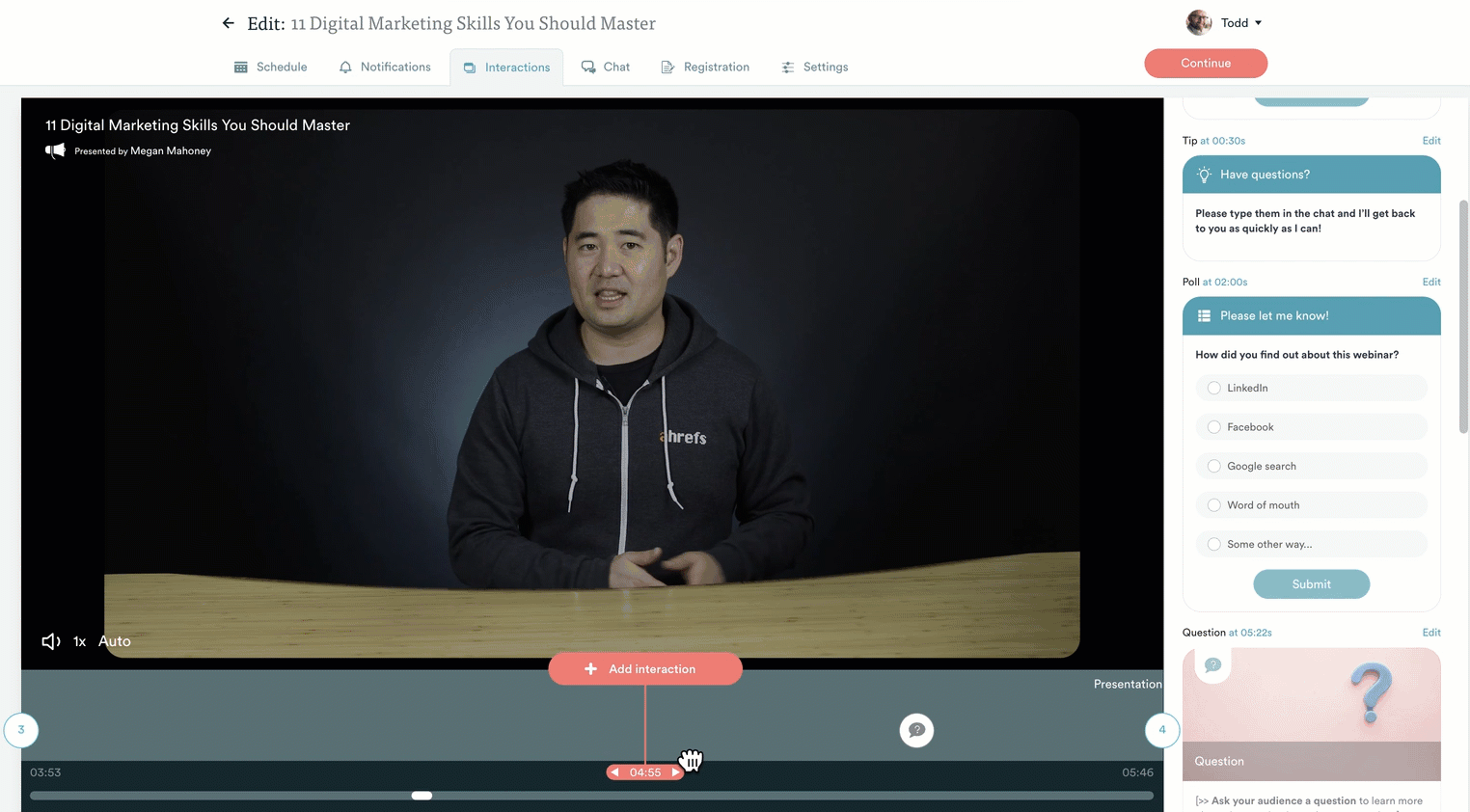
Our system offers the most extensive gallery of interactions across all automated webinar software, including polls, quizzes, questions, private messages, links, agenda items, contact forms, testimonials, feedback requests, and more.
We also offer new AI-powered interactions that let you instantly create custom interactions within your webinar. Our AI tool automatically writes the copy for you, and even suggests where to place interactions in your webinar.

As we mentioned earlier, you can use these interactions to gather more information from your clients without hitting them with mundane paperwork. You can see responses to interactions and use these details to prepare for initial kickoff calls.
Our system also lets you configure personalized welcome messages for your clients when they enter webinars. You can welcome them, thank them for joining, and invite them to chat with your team if they have any questions while viewing. (More on chat later.)
Webinar Series
Our latest feature, Webinar Series, lets you create a multi-webinar flow for new client onboarding. You can design this flow from previous webinar recordings or record a whole new series. You can include all of the webinars you intend for clients and arrange them in the order in which clients will view them.
So, for example, this series could include:
- Your welcome messages
- Details on paperwork or information collection
- Software access and tutorials on how to use each system
- “What to Expect Next” materials
- FAQ overviews
- Kickoff webinars to begin work together and schedule calls with your team

As mentioned above, you can set minimum watch times or provide action items between webinars, so clients can only advance to the next webinar once they’ve completed the necessary steps.
Client Training Hubs
New clients enrolled in your webinar series receive dedicated portals that enable them to clearly track their progress through the onboarding journey. This portal also allows them to access all onboarding materials easily and refer back to webinars at any time they’re interested.

Our portals also save communications between clients and your team, allowing them to view answers to questions they’ve had during webinars and reference chat histories.
Your teams can also monitor client progress via these portals. They can see how far along they are in the journey and make sure they’re answering all client questions along the way.
Asynchronous Chat Tool
Our asynchronous chat tool is unlike any other, as it allows you to combine live chat and email replies when your team isn’t available to respond in real time. This combination allows you to automate webinars and onboarding flows, so your team doesn’t have to be available 24/7 when clients are tuning in. They can view chats after webinars end and get back to clients when they’re available. (If your team isn’t available, eWebinar sends an auto response to let clients know you’ll get back to them when you’re free.)
Another point to note here is that most automated webinar tools don’t allow you to enable chat for on-demand webinars — period. They require attendees to fill in a contact form and submit questions via email, which can be a little clunky.
You also run the risk of annoying clients by requesting contact information every time they need to ask a question or get in touch with your team. You already know who they are, you’re already working together. They aren’t some stranger tuning into your webinars for the first time.
Chat provides a more seamless and easier client experience. They can view webinars and easily send questions or comments while viewing, without needing to pause and complete forms.
We also provide easy ways for your teams to get back to clients. They can respond via Slack (if the integration is enabled), through the browser window (which is also mobile-friendly!), or over email. We send notifications as soon as new chats come in so your team can reply promptly, if they’re online and available.
You can also assign multiple team members to field chats so you don’t have just one person responsible for managing webinar experiences.
Analytics Dashboards
Our system provides detailed analytics — even heatmaps! — so you can see how clients engage with your webinars. (This is available for single webinars and Webinar Series.)
Our analytics dashboards let you measure:
- Registration rates
- Attendance rates (and registration to attendance ratios)
- Engagement rates
- Average watch times
- How many attendees watched webinars til the end
- Conversion rates

We also provide detailed heatmaps, allowing you to visualize attendee engagement. You can see when viewers join or leave webinars, like or react to content, and send chats. This provides more context about what sparked the engagement.
What were you covering in that moment in time that prompted a like or a question? Do viewers stay until the end, or when do you start to lose viewers?
These insights can help you improve onboarding webinars by clarifying common questions or providing more interesting content that keeps viewers tuned in.
Getting Started with eWebinar
There are various tools to assist with client onboarding automation. However, automated webinar software may be the most valuable tool in your toolbelt because it frees your team from hand-holding clients through each step of the onboarding journey — while still maintaining (even enhancing) that personal touch that makes clients want to work with you in the first place.
You can learn more about eWebinar in our two-minute explainer:
We also offer a 14-day free trial for all new customers, allowing them to test our software and determine if it’s the right onboarding automation tool for their workflows.
If you want to see the full walkthrough before starting your trial, tune into our demo below: