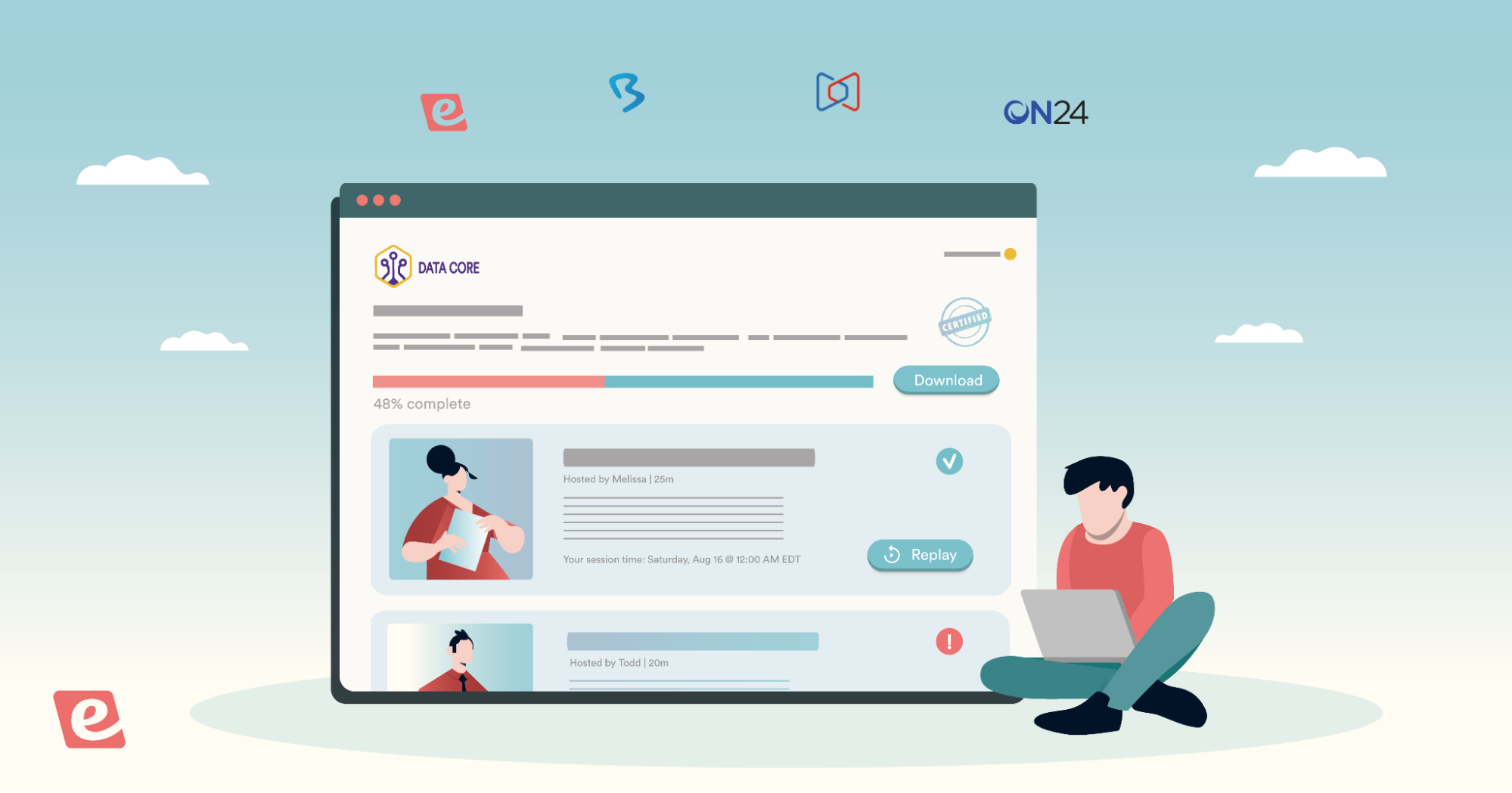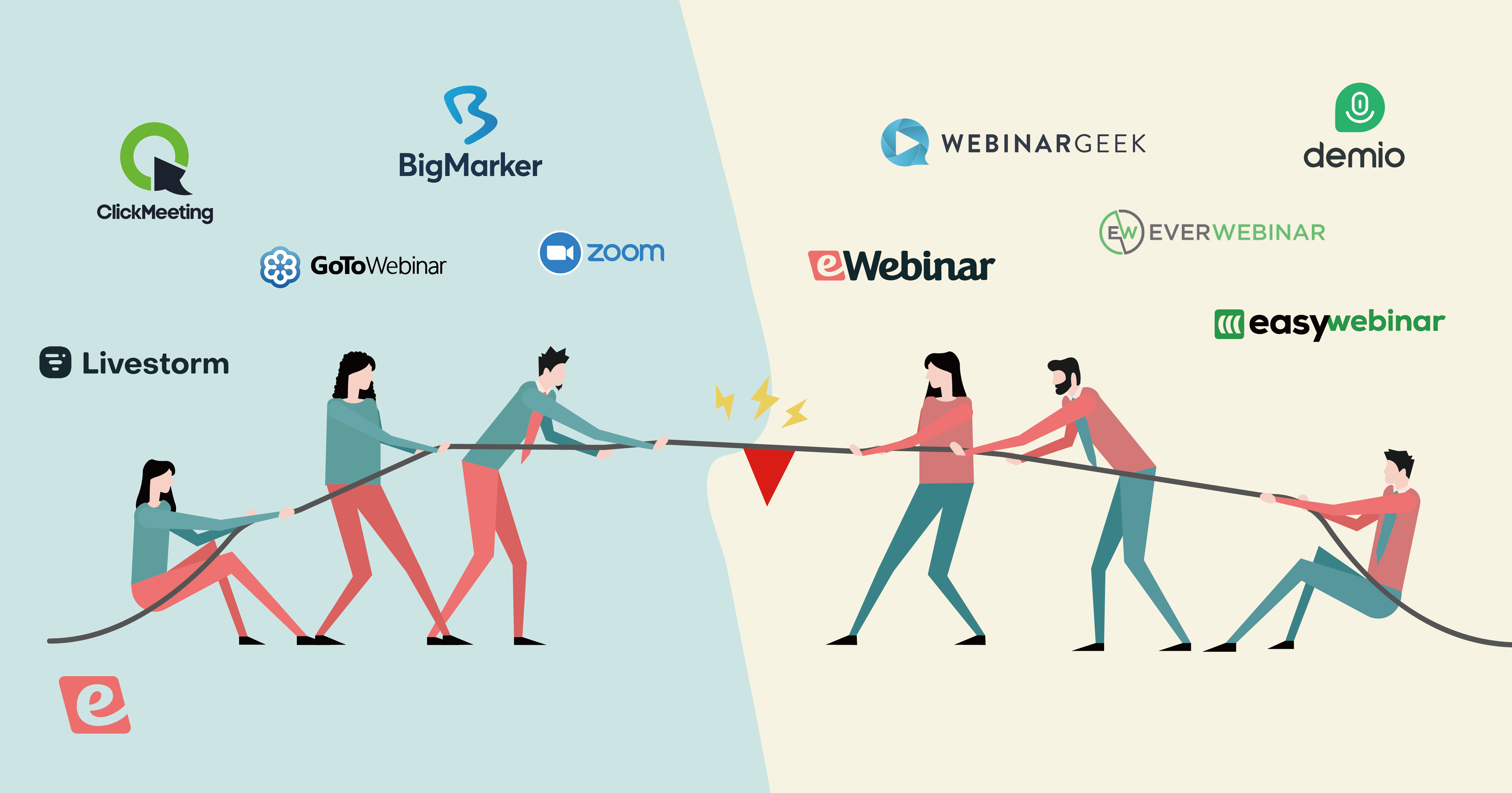Automated webinars are a more scalable marketing tool than live webinars, but until recently, they lacked interactivity, live chat, and other key elements that make live events more effective than videos.
So in the past, even if an automated webinar could generate more attendees over its lifetime than a live webinar, the conversion rate was typically lower. In addition, attendees were likely disappointed that they didn’t receive personalized responses to chat questions or an engaging experience from beginning to end. It was obvious the whole experience was canned.
Our founder, Melissa Kwan, struggled with this tradeoff for a long time before finally building a product (eWebinar) that solved this issue.
In this post, we’ll walk you through the step-by-step process of creating an automated webinar that offers real-time chat, interactive elements, customized scheduling, and more. The best part is that you don’t need any technical expertise, and it should only take about 10 minutes to set up (even if it’s your first time!)
The seven steps to creating an automated webinar with eWebinar are:
Step 2: Establish Your Webinar’s Availability
Step 3: Set Up Email Notifications
Step 4: Add Interactions (Like Quizzes, CTAs, and Handouts)
Step 6: Customize Your Landing Page
If you would rather, you can sign up for our 20-minute on-demand demo, which demonstrates (among other things) how to create an automated webinar.


Step 1: Upload a Video
There are a few different ways you can upload a video to the eWebinar platform:
- Leverage the Zoom integration to import a cloud recording directly from Zoom
- Upload a video file
- Paste a video link from YouTube, Vimeo, or other video streaming platform
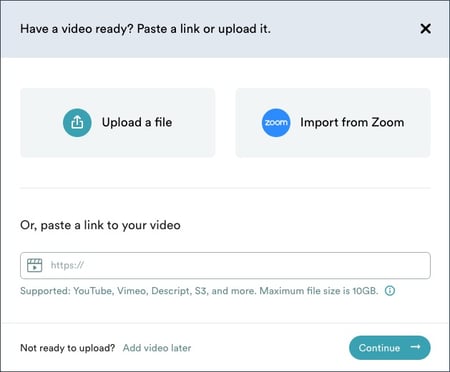
eWebinar hosts all of the videos natively inside the platform, so you can delete the files from your Zoom account or computer to save storage space.
Another benefit of hosting the video natively inside eWebinar is that it strips your video of any unwanted branding from the previous streaming platform (e.g. the logo from Vimeo, YouTube, etc.).
Step 2: Establish Your Webinar’s Availability
A primary benefit of automated webinars is that they can run on autopilot and don’t require a live host.
This means registrants can have more options to attend since the host’s availability is no longer a bottleneck, which helps increase total attendance.
The key to increasing attendance is to offer your webinar at times (and in ways) that are convenient for everyone. This is why eWebinar lets you offer three different scheduling options simultaneously so that registrants can always find a time that works with their schedule:
- Just-in-Time Sessions
- Convenient Recurring Schedule
- Webinar Replays
We’ll discuss each one in greater detail below.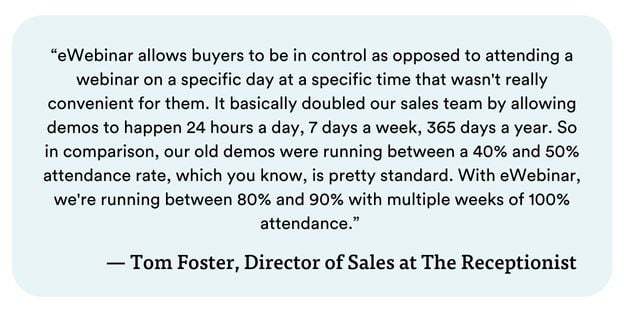
Just-in-Time Sessions
The most common scheduling option for evergreen webinars are just-in-time sessions.
Just-in-time sessions are exactly what they sound like. There is always a session starting within a few minutes of a visitor landing on the registration page, so they are always “just-in-time” for the next session. Get it?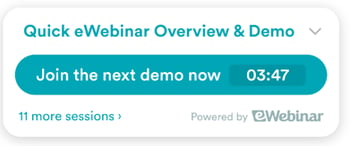 Just-in-time webinars are beneficial for a few different reasons. First, when viewers see the countdown clock with a session starting in a few minutes and the next one not for a few hours (or even the next day), it adds a sense of urgency for the viewer to act fast.
Just-in-time webinars are beneficial for a few different reasons. First, when viewers see the countdown clock with a session starting in a few minutes and the next one not for a few hours (or even the next day), it adds a sense of urgency for the viewer to act fast.
In addition, establishing a designated start time sets expectations that the webinar will run like a traditionally scheduled webinar that can't be paused or rewound. This encourages attendees to adopt a different mindset and stay until the end if they don't want to have to come back later and start all over again.
eWebinar lets you set the just-in-time feature to increments as short as five minutes so that attendees never have to wait very long to join a session.
Or if you want sessions to be available instantly, with no waiting at all, you can set just-in-time sessions to be accessible on demand.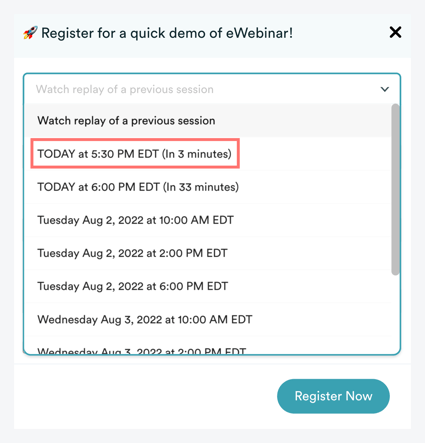
On-demand sessions have no scheduled start time and instead begin when the registrant clicks "play." However, they still run like traditional webinars that can't be paused or rewound.
The benefit of on-demand webinar sessions is that registrants don't have to wait even a second for the webinar to begin, though because there isn't a countdown timer indicating that the next session is starting soon, it can lack the same urgency as joining a session starting in a few minutes.
Convenient Recurring Schedule
Some people arriving on the registration page won't have time to attend a session at that moment. While they may intend to come back later and attend a session, many (if not most) will forget and never return.
That's why eWebinar enables you to also create a convenient recurring schedule. That way, visitors can select a session later that day or the next day at a time that works with their calendar. This ensures that you capture the leads before they leave, even if they can’t join immediately.
When setting a convenient recurring schedule, you can set a specific start and end date or let it run indefinitely, without an end date. Next, choose the days of the week and times per day when you want your webinar to begin.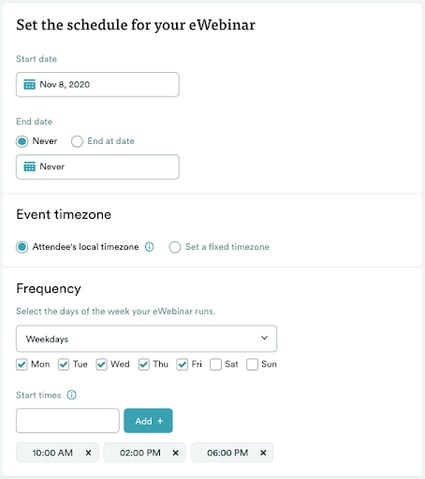
You can also schedule your webinar to be available in the attendee’s local timezone so that there are always sessions happening during the visitor’s work hours.
Webinar Replays
Finally, some people prefer to grab a link to the webinar and watch it later in their free time. That's why eWebinar also offers webinar replays.
In addition to giving registrants the option to watch your presentation in their free time (rather than scheduling a time), webinar replays also give viewers more control over the video as they can fast forward, pause, and increase the playback speed. This is a great way to capture more experienced webinar attendees who may be unwilling to sit through a scheduled webinar, but still want to consume your content.
eWebinar is also unique in that it's one of only a handful of webinar platforms that lets visitors access a webinar replay link without ever attending a webinar session.
Need help choosing the best automated webinar software? If so, check out this entire post we wrote on the topic:
12 Best Automated Webinar Software Platforms — How They Differ
Step 3: Set Up Email Notifications
eWebinar offers several pre-made email notification templates that are ready to use.
While you can always edit these templates, here’s what eWebinar offers you out-of-the-box for every new webinar your create:
- Confirmation emails: This email informs your registrant that they are signed up and provides a link to join the session and a calendar invite.
- Reminder emails: This email reminds registrants of their upcoming session so that they don’t forget to attend.
- Follow-up emails: There are two different follow-up emails:
-
- Follow-ups for those who attended: This email thanks them for attending, provides links to any helpful resources mentioned during the webinar, and concludes with a CTA.
- Follow-ups for those who didn’t attend: This email contains a link for them to schedule another session or watch a replay.
eWebinar also has a Twilio integration so that you can also set up SMS reminders.
Step 4: Add Interactions (Like Quizzes, CTAs, and Handouts)
Today, you're competing for your attendee's attention against Slack, email, social media, and other distractions. One effective method to hold your attendees' attention is to create an interactive experience from beginning to end by inserting engaging interactions every few minutes.
Not only can these interactions effectively hold the attendee's attention, but they also help improve material comprehension.
For example, if you mention a topic and then have a pop quiz on it, attendees have to recall the information, which further solidifies it.
When attendees get the question wrong, they are told what the correct answer should have been, which ensures they grasp any material that they missed. It also encourages them to listen harder moving forward.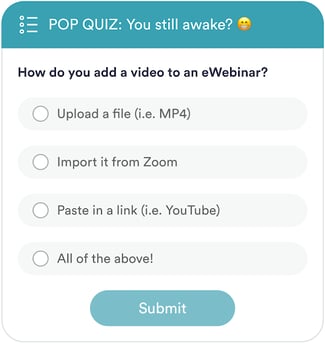
The problem we encountered when using other webinar software was that there were typically only a couple of interactions to choose from. With so little variety, they make it impossible to create a webinar experience that's actually interesting.
eWebinar is unique from other webinar automation platforms because it offers the most robust library of interactions (17 and counting!) So, in addition to standard interactions like polls and CTAs, you can also add:
- Tips
- Feedback
- Special Offers
- Pause video
- Questions
- Contact Forms
- Agenda items
- Image overlays
- Conversion Alerts
- Quizzes
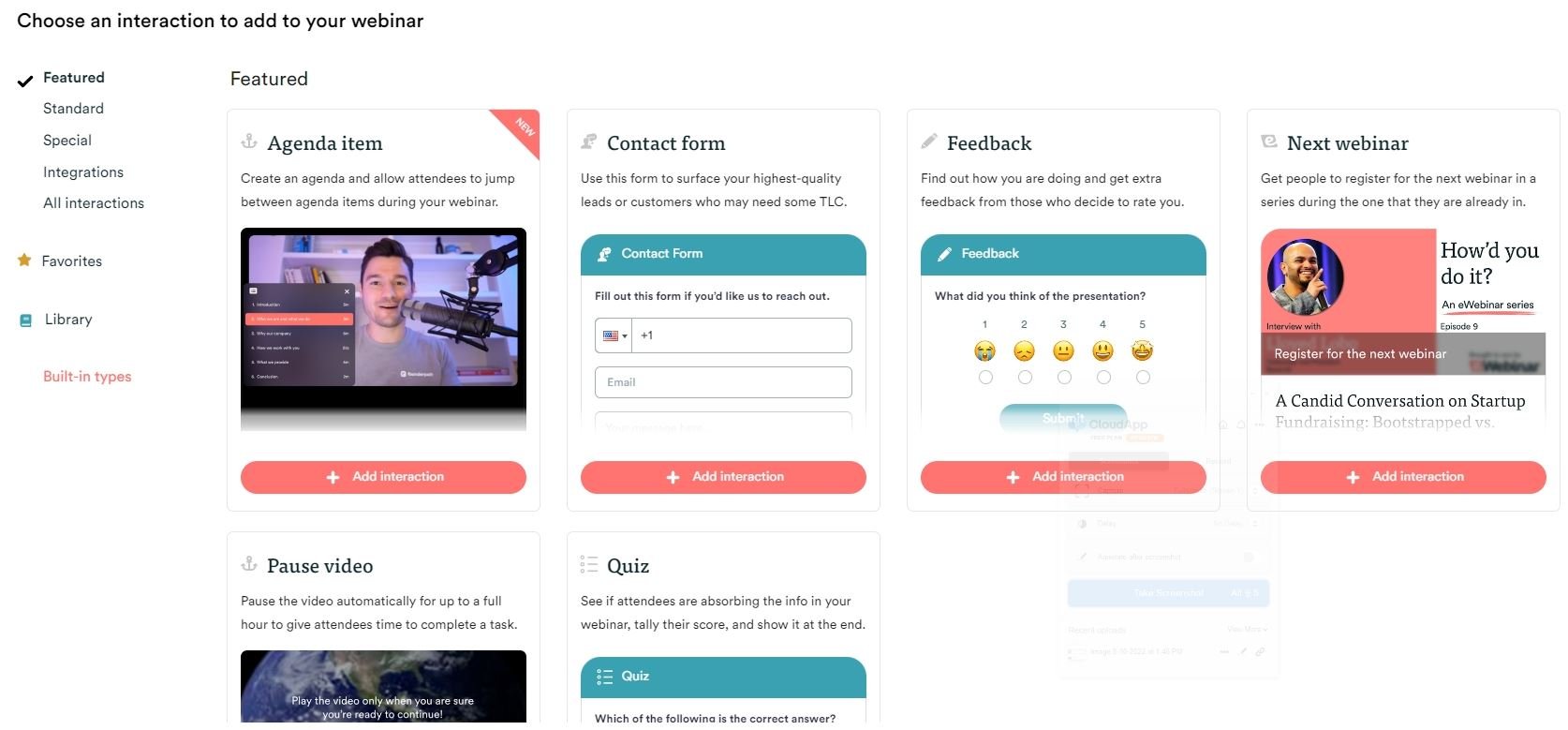
After selecting an interaction type, you can customize the text and add images and emojis to make them fun and delightful.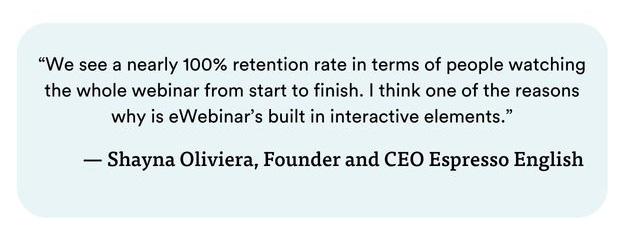 With so many customizable interactions to choose from, eWebinar makes it easy for you to create an enjoyable attendee experience from beginning to end. By holding the attendee’s attention throughout the webinar, you’ll have a higher percentage of viewers stick around for your sales pitch which can ultimately help you increase your conversions.
With so many customizable interactions to choose from, eWebinar makes it easy for you to create an enjoyable attendee experience from beginning to end. By holding the attendee’s attention throughout the webinar, you’ll have a higher percentage of viewers stick around for your sales pitch which can ultimately help you increase your conversions.
eWebinar also stores all of the interaction data you collect which is a goldmine of customer information. For example, if you ask questions about how they heard about you, who they are, or what problems they’re trying to solve, you can use that data to better optimize future webinars and to segment your post-webinar marketing automation.
If you would like to experience an interactive automated webinar for yourself, join our 20-minute on-demand demo now.


information. For example, if you ask questions about how they heard about you, who they are, or what problems they’re trying to solve, you can use that data to better optimize future webinars and to segment your post-webinar marketing automation.
Step 5: Configure Chat
Most automated webinar platforms say they offer chat, though in reality we’ve found they offer one of two options, and both create a tradeoff.
Option 1: Live Chat – Attendees expect to receive an answer to their questions live, so this seems like an obvious solution. The problem is that if you don’t have someone on chat 24/7, unanswered questions disappear when the webinar ends. Unfortunately, this means you either leave unanswered attendees feeling ignored or sacrifice scalability, which means giving up the biggest benefit of automated webinars
Option 2: Message Are Sent to Email – The other “chat” option other webinar platforms give you is to forward attendee messages to your email. While this ensures every message receives a response, it also defeats the purpose of chat which is the ability to interact with attendees live on the webinar and give them an immediate answer. So it's not really chat, is it?
This tradeoff was one of the key reasons we built eWebinar.
We wanted a solution that gives you the option to chat with attendees live while also giving you the flexibility to respond later if you aren’t available to provide an immediate response.
Here's an overview of how eWebinar's chat system works:
- An attendee sends a message during the webinar.
- You receive a notification via email (or Slack if your team uses it) that an attendee sent a message.
- You can click the link in the email notification, which takes you to the eWebinar dashboard to respond. If you're using Slack, you can respond directly from a dedicated channel. Either way, you'll be able to interact with the attendees live on the webinar.
- If you're away when attendees message you, they will receive a notification (triggered after a few moments of inactivity) that nobody is available right now, but they will get a response as quickly as possible.
When you're back, you can respond to the attendee's message, and they will get your reply via email.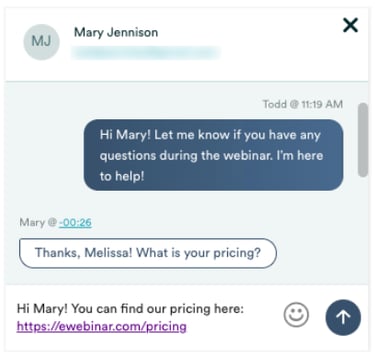
Our chat system gives you the best of both worlds – you have the option to interact with attendees live on the webinar, but you also can respond later at a time that’s convenient for you, ensuring every attendee message receives a timely response. And you never have to leave the eWebinar platform (or Slack) to do it!
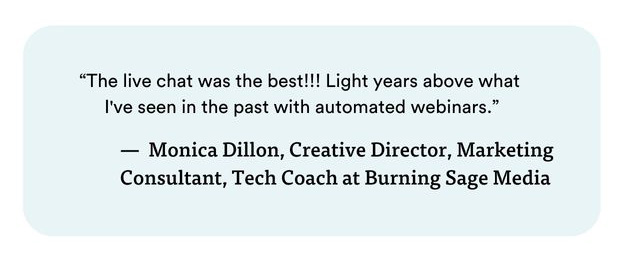
An added benefit of eWebinar’s chat is that attendees know it’s private and one-on-one. This makes them feel more comfortable asking questions as they aren’t worried about others judging their questions. So if there is an objection that’s keeping prospects from moving forward, they are much more likely to ask it in private.
Step 6: Customize Your Landing Page
eWebinar offers a selection of landing page templates, and anyone (regardless of technical expertise) can easily customize them with our drag-and-drop editor.
Or, if you want to create your own landing page and need a simple method to connect it with your new webinar, you can embed one of our many marketing widgets (like a form or fixed bar widget).
Step 7: Publish and Promote!
Congratulations on completing your webinar! Now it’s time to get it in front of your target audience and drive registrations.
To get started, you can use eWebinar’s Facebook, Twitter, and LinkedIn share buttons to promote it to your network. If you want to create other webinar marketing campaigns, just copy the registration link and include it in your call to action.
Here are a few other ideas to get you started:
- Create an email marketing campaign
- Write blog and social media posts promoting it
- Partner with influencers
- Write case studies about your product/service and add a CTA to join your webinar
If you want more marketing strategies to incorporate into your automated webinar funnel, we wrote an entire post on the topic:
Why Many Automated Webinar Creators Prefer eWebinar
There are plenty of automated webinar software solutions available, but most of them have the same three issues:
- Poor chat capabilities that lack either scale or live response capabilities
- Limited scheduling options that cause visitors to leave and never return.
- Few interaction options which make it difficult to create an engaging experience from beginning to end.
Chat Flexibility: eWebinar is the only platform that lets you chat with attendees live or later at your convenience. This gives you the golden opportunity to interact with attendees when they are actively giving you their attention and deliver an outstanding, personalized experience with your brand. However, it also lets you scale your business, and rest assured that any unanswered messages can still receive a thoughtful response within 24 hours.
Scheduling Options: eWebinar customers have an average attendance rate of 65% – which is 46% above the average webinar attendance rate. This is due to the fact that eWebinar provides so many different scheduling options, so attendees can always find a time that fits with their schedule. Instead of just offering a handful of webinars per day, you can offer all of the following scheduling options simultaneously:
- Just-in-Time Sessions: When visitors land on your webinar registration page, there is always a webinar starting in a few minutes.
- Convenient Recurring Schedule: Visitors can sign up to attend a session later that day or the next if they can't join immediately.
- Webinar Replays: Some visitors just want to grab a webinar recording link and watch it later on their own time, so you can also offer the webinar replay option.
Create an Interactive Experience: Most webinar platforms offer one or two interactions (like a poll or CTA) that you can add to your webinar, but you really need to add interactions every 3-5 minutes to hold the viewer's attention. Unfortunately, adding the same interaction (like a poll) every 3-5 minutes becomes boring. So we offer 17+ different interactions that you can add throughout your webinar to create an engaging and delightful experience from beginning to end.
So whether you’re selling an online course as a solo entrepreneur or automating your SaaS onboarding process for thousands of new users, eWebinar makes it easy for you to deliver a personal and enjoyable attendee experience.
To see for yourself if eWebinar is a fit for your needs, sign up for an on-demand product demo today.