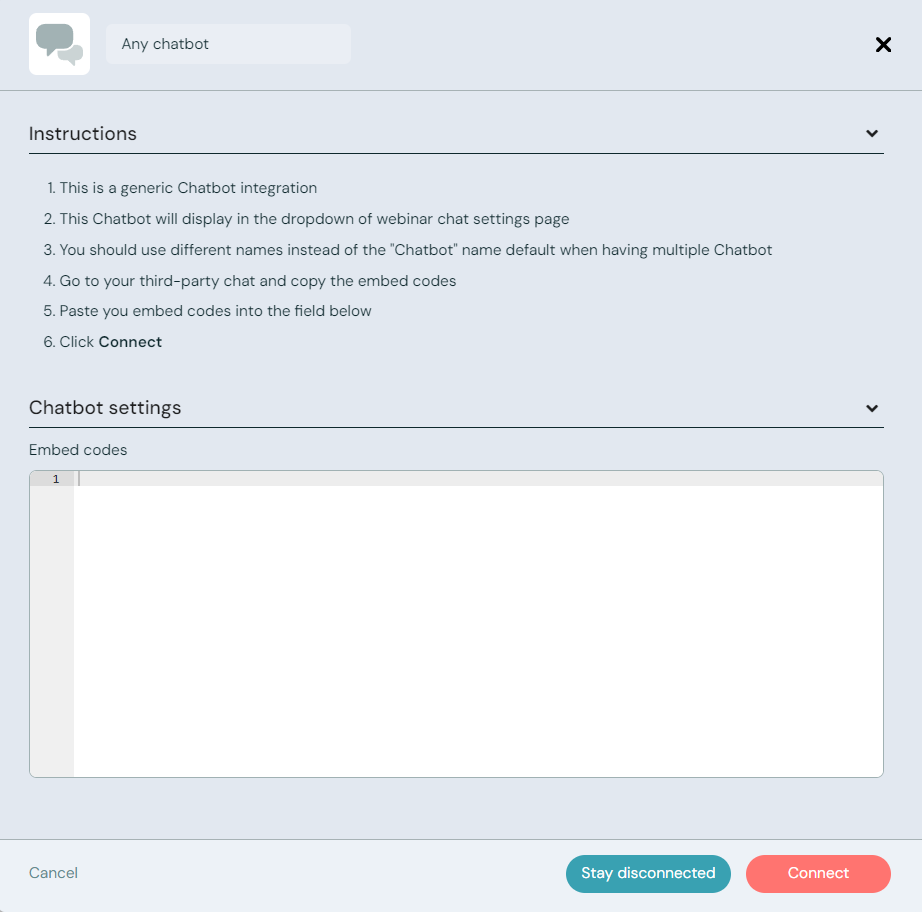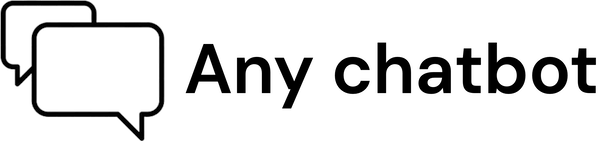You can replace the eWebinar chat with any third-party chat software that supports embed code and then enable it under Preferences on the Chat tab when creating/editing your webinars.
To embed third-party chat, log in to your eWebinar account (or sign up for a free trial) then click Integrations in the profile menu and choose the Any chatbot icon.
You can then paste the embed code from your third-party chat provider and click Connect to finalize the integration.
Learn more about the setup process by reading our help center article. We also have direct chat integrations with HubSpot, Zendesk, Intercom, and Drift!