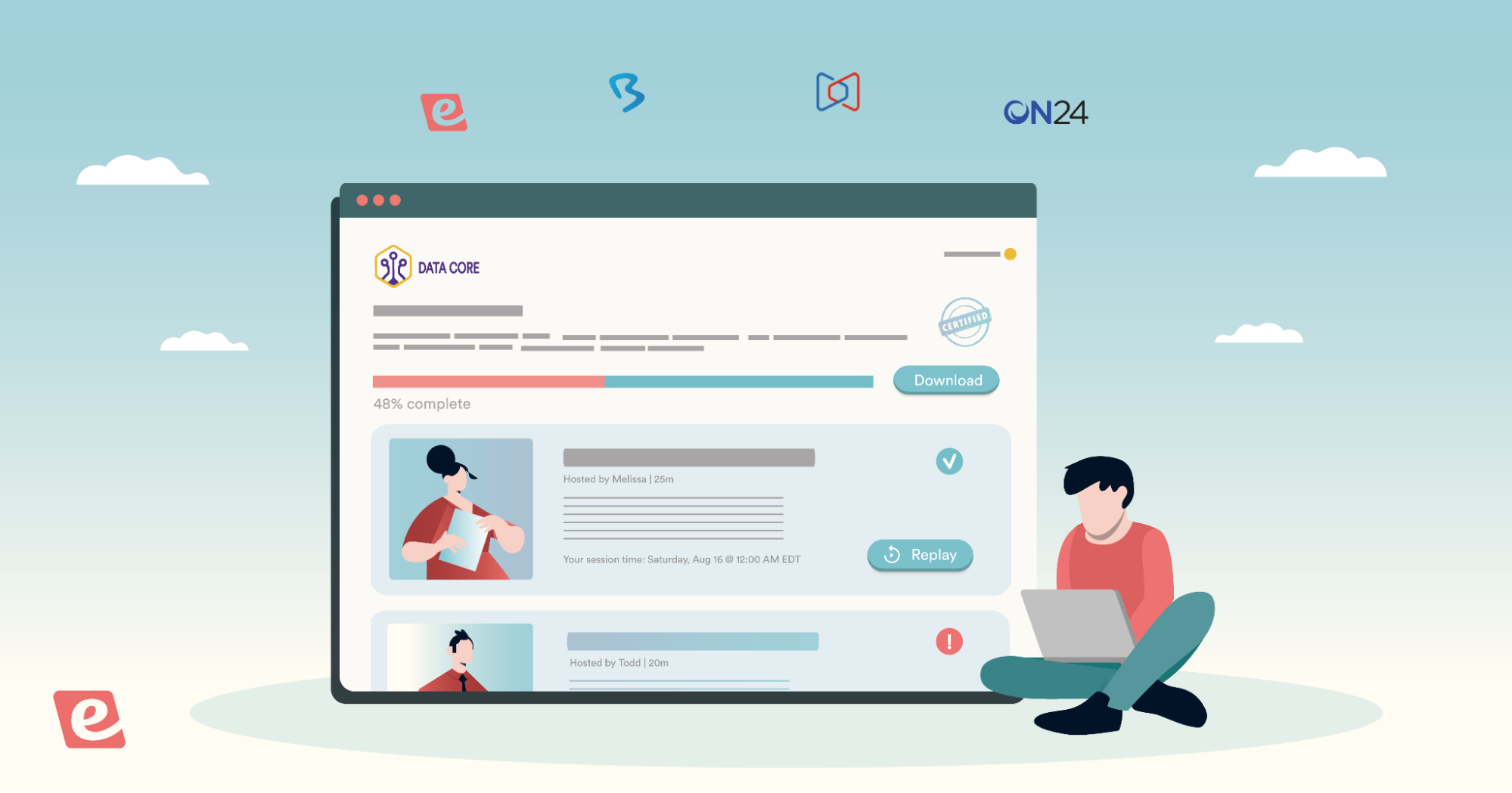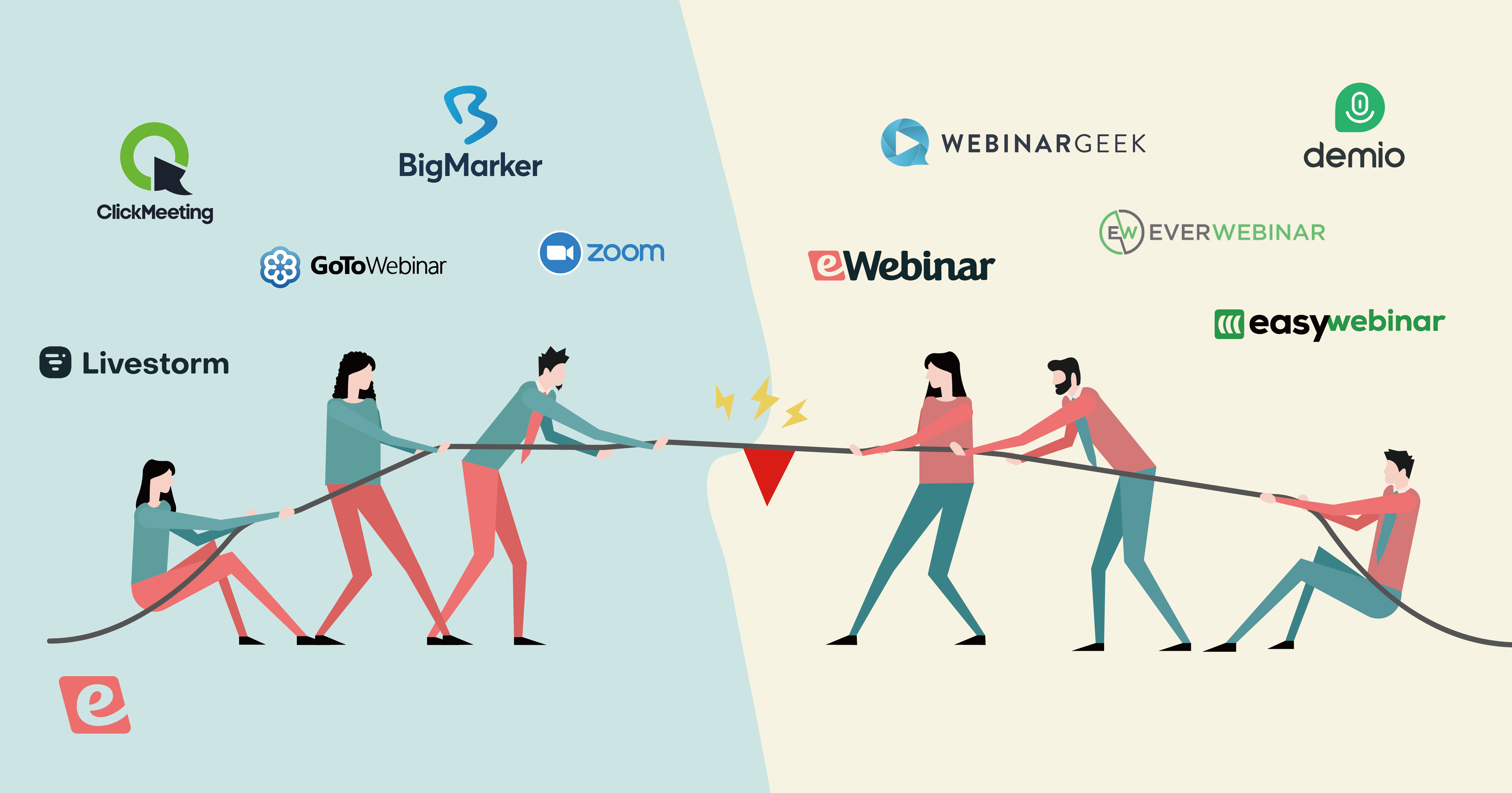Being a webinar moderator is no easy task and often feels like a Herculean juggling act. This article is going to teach you how to moderate a webinar, go over webinar moderation best practices, and outline the differences between moderating a live versus automated webinar.
We'll go over:
Let's dive in!
Struggling to keep up with webinar chat?If the chat messages in your live webinars get too chaotic to keep up with, you should consider hosting simulive webinars instead! Simulive webinars play a pre-recorded presentation video while letting the host focus on responding to the live chat. This eliminates the stress that comes from trying to juggle presenting with responding and makes for a better attendee experience. To get a feel for what that would look like, join our pre-recorded demo webinar and ask us a question in the live chat! |
What is a webinar moderator?
A webinar moderator is someone who ensures that the webinar runs smoothly by welcoming attendees, answering questions, and muting/kicking any bad actors who try to spam the chat during your virtual event.
Why is webinar moderation important?
From the moment a webinar begins, moderators help keep the audience engaged while preventing any disruptions from occurring during the event. This helps ensure that you run a successful webinar and get your attendees to come back for future webinars down the line.
How to moderate a webinar
Now that we're familiar with what webinar moderation is and why it's important, it's time to get into the nitty-gritty of how to actually moderate live webinars for yourself. The sections below will cover specific tactics, strategies, and pitfalls to be aware of before moderating a webinar.
Note: This section is about how to moderate live webinars. To learn about moderating automated webinars, skip to the next section.
Webinar moderation best practices
-
Memorize the webinar agenda. A good webinar moderator should have a detailed agenda committed to memory (or printed out) so they know which topics are coming up once the actual event is ongoing. At the very least, they should have a grasp on which key points are being covered and when.
-
Get familiar with the software. Familiarizing yourself with the webinar tool you'll be using to host the event beforehand will help you navigate the interface once the presentation goes live. This familiarization will also help you resolve any technical issues that may (and likely will) occur.
-
Prepare canned responses. If recurring webinars that focus on similar topics are being hosted then a skilled moderator should be able to anticipate the audience's expectations and prepare canned responses to frequently asked questions that have come up before.
-
Join a few minutes early. Moderators should always join before attendees and guest speakers do so they can ensure that the webinar platform is functioning as intended. This will help you spot any issues early on and nip them in the bud before the rest of the audience joins.
-
Break the ice. Part of being a good moderator is starting a conversation with audience members to make them comfortable to share their thoughts through the webinar chat. Proactive audience engagement is paramount to ensure attendees stay until the end of the presentation.
Common webinar moderation mistakes
-
Disappearing after the webinar. A moderator's job doesn't end when the event ends. They still need to gather feedback from those who attended and send the webinar recording to registrants who missed the presentation to complete the post-webinar follow-up process.
-
Not doing a dry run. In addition to giving moderators a thorough understanding of the webinar software they'll be using, conducting a dry run can also help them manage technical issues in a controlled environment without a live audience watching.
-
Lazy responses. While it's crucial to have canned responses that help you keep up with the rapid-fire lively discussion that often occurs during a live webinar, it's equally important to give personalized answers to more complex audience questions.
-
Joining late. Seeing as moderators should be there before a webinar starts, there's nothing more unprofessional than showing up late and trying to backread through attendees' questions. It's impossible to moderate webinars effectively while trying to play catch-up on missed questions.
-
Stealing the spotlight. Last but not least, a moderator's main role is to ensure that the webinar platform works during the presentation and answer questions (either during the presentation or during Q&A sessions). They shouldn't draw the audience's attention away from the presentation.
How to moderate an automated webinar
Seeing as most webinar platforms force you to disable chat when creating pre-recorded webinars, we wouldn't blame you if the concept of moderating an automated webinar is foreign to you. However, eWebinar is one of the few webinar platforms that does support live chat during automated webinars.
As such, we'll show you examples of how moderating an automated webinar differs from a live webinar. While we'll use our own webinar platform (eWebinar) in a few of these examples, most of these tips can be applied broadly.
Knowing which type of chat system is used
Most live webinars use the same public chat but the same can't be said for automated webinars. As we mentioned, most webinar platforms make you disable chat when automating your webinar or making it available on demand.
Other platforms embed a question box that functions like a contact form and lets attendees email any questions they might have while watching your pre-recorded webinar. While this is certainly better than nothing, it fails to provide the real-time conversations that make webinars appealing.
Worse yet, some webinar tools use a simulated chat with fake messages. Not only does this put the host's credibility at risk but it also fails to capture the questions of real attendees since any message(s) left in the fake chat will be lost to the void.
Because most webinar software offers subpar chat options (or no chat at all), we decided to build our own automated webinar platform — with a chat system designed to ensure every attendee question gets a timely answer.
Here's how eWebinar's chat system works:
-
Welcome messages. Attendees are automatically greeted by name as soon as they join the webinar. This breaks the ice early on and increases the chances they'll message you before the webinar ends.
-
Private chatrooms. Unlike the public chat you'd find in a live webinar, our automated webinars use a private chat system that lets attendees ask the host/moderator a question without others seeing their query. This puts shy attendees at ease by providing a "no stupid questions" environment.
-
Instant notifications. Any moderators assigned to the automated webinar are instantly notified — through email, browser, and Slack alerts — whenever attendees leave them a message. The system automatically filters out any messages that don't require a response (e.g. "thanks").
-
Real-time responses. Hosts and moderators can converse with attendees in real time while they watch the automated webinar presentation. If no moderators are available to reply to attendees then an auto-response will set expectations on when they can expect a response.
-
Asynchronous replies. If you reply to an attendee through the chat after the webinar has already ended then your response will be sent to the email address they registered with. This gives you the option to answer questions as they trickle in instead of attending each session in real time.
Our very own product demo webinar was actually created using eWebinar so if you want to see its chat system in action then just join our demo and ask us a question!


Moderating multiple webinars simultaneously
Depending on what your webinar strategy is like, you might be running multiple automated webinars at the same time. This can make it hard for you or your moderators to focus solely on responding to attendees from one webinar while the chat from another presentation is popping off.
To make it easier for moderators to respond to questions from multiple webinars, we've developed a unified chat dashboard. The dashboard shows moderators all the unanswered questions from any webinar they've been assigned to.

This allows moderators to reply to every attendee in one place while excluding any questions that have already been answered and filtering out messages from webinars outside the moderator's purview. To learn more about unified chat and how the feature works, watch the quick video below:
Note: The unified chat dashboard is available as a subscription add-on.
Adding registrant blacklists and whitelists
Unlike live webinars that only happen once, most automated webinars are set to recur on a fixed schedule or even available to join on demand. As such, it can be difficult for moderators to keep an eye on who's joining the webinar and whether or not they should be there.
eWebinar offers two options for automatic moderation of who's able to register for automated webinars:
-
Blacklists. Moderators can add individual emails to a blacklist to prevent them from registering for an automated webinar. Alternatively, you can blacklist entire domains so that anyone with an email address that ends in "@yourcompetitor.com" won't be able to register for your webinar/webinars.
-
Whitelists. Alternatively, you can make it so only whitelisted individuals are able to register for your automated webinar. This is ideal for internal webinars that employees can only register for using their work email or presentations that require single sign-on to access.
In addition to the above options, you can also ban the use of temporary emails. This prevents the use of disposable email addresses that spammers often use to register for online events so they can flood the chat with promotional or malicious links.
Using canned responses/saved replies
Last but not least, you can reduce the time it takes to moderate webinars by creating canned responses for frequently asked questions. eWebinar lets you create, manage, and paste these canned responses with the saved replies widget that's readily accessible whenever you're typing in the chatbox.

Tip: Type # and the name of your saved reply to paste it.
If you want to see how the eWebinar chat works from an attendee's point of view then now's the time to join our on-demand demo and ask us any questions you may have!
Conclusion
As you can see, moderating a live webinar can be a significant challenge even for seasoned moderators. Trying to keep up with the barrage of questions while resolving any technical glitches that may arise is a multitasking nightmare regardless of the audience size.
That said, automating your webinar can make the moderation process significantly easier. It'll help you respond to questions in an orderly fashion while eliminating most of the technical problems that normally occur during live presentations.
In addition to being easier to moderate, automated webinars also get higher attendance rates and longer watch time. If you want to reap the benefits of webinar automation then go watch our demo webinar (created using eWebinar) to see how everything works firsthand!