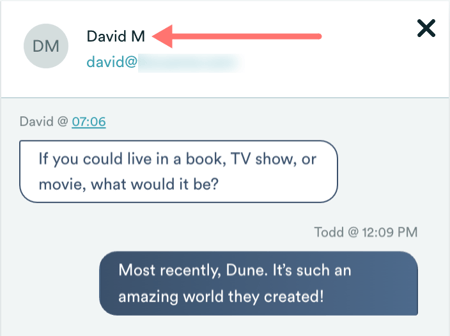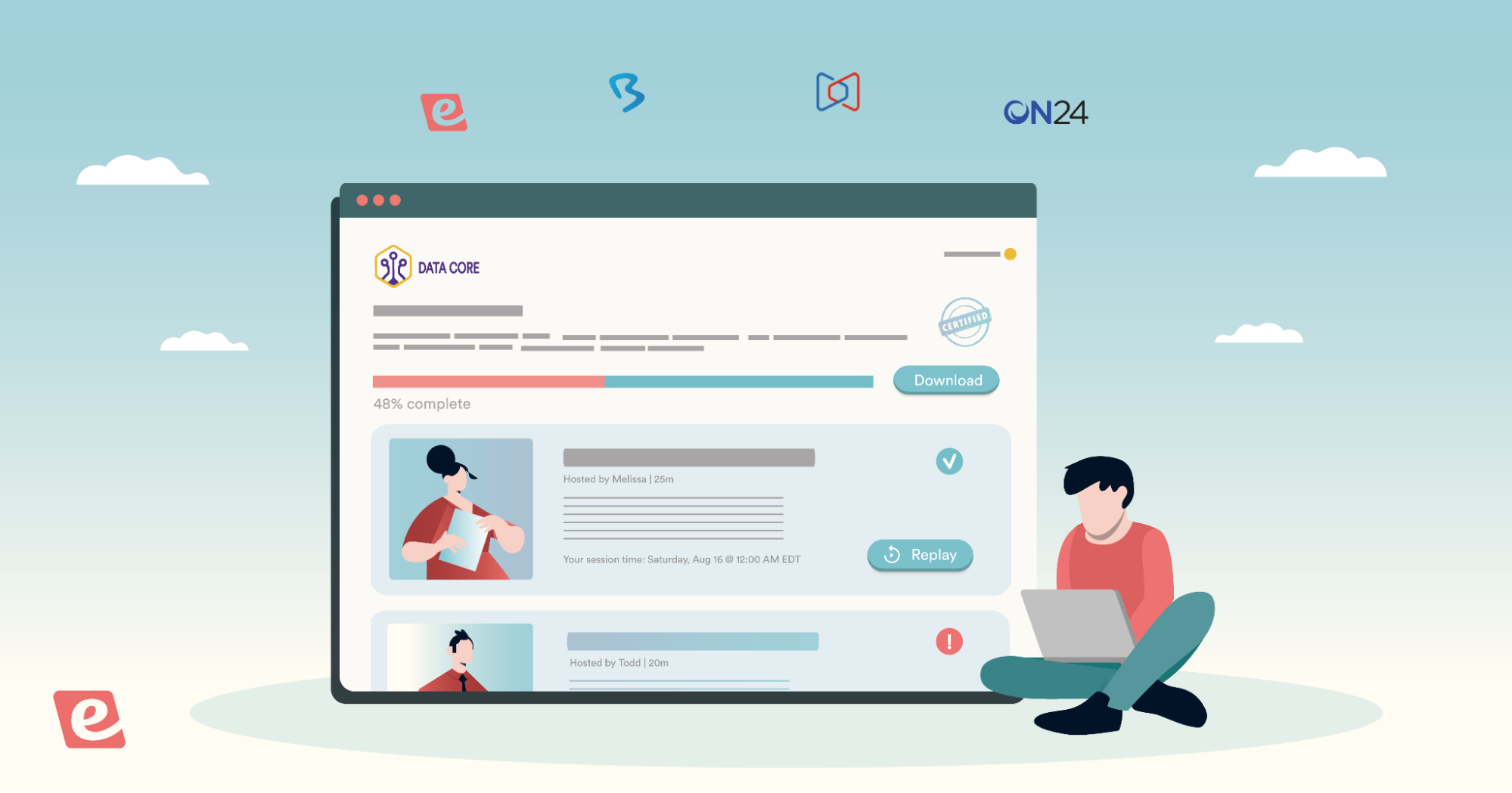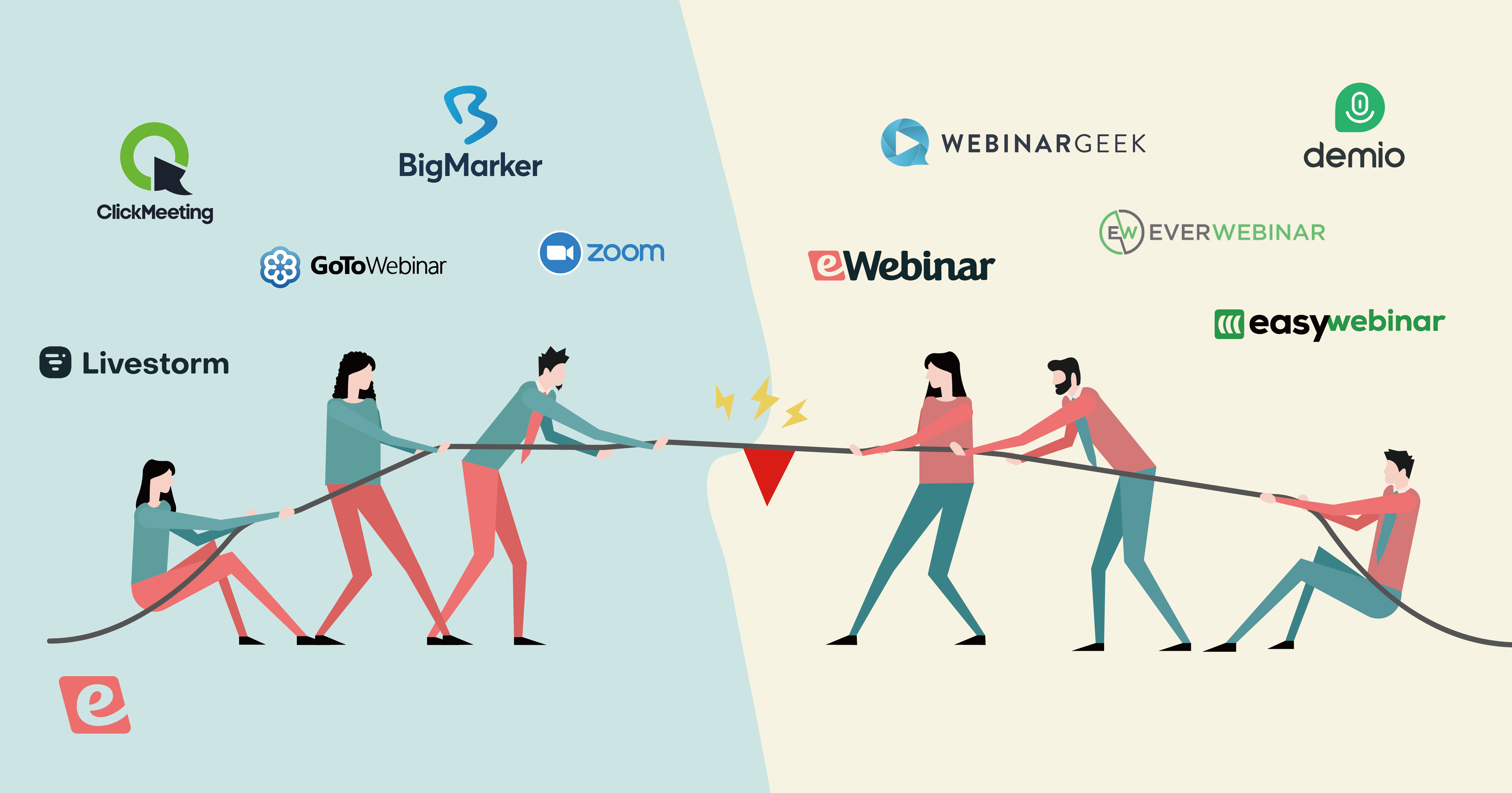eWebinar Update: Quiz Interaction, 'Other' Option in Polls, Closed Captions & More
We've launched some exciting new features in the last month or so at eWebinar:
- Quiz interaction for testing your attendees' knowledge
- 'Other' option in Polls so attendees can specify their answer
- Opening a Registrant from Chat to get a sense of who they are
- Closed captions support through VTT or SRT file upload
Quiz interaction for testing your attendees' knowledge
You can now include a single or multiple-choice Quiz in your eWebinars to test if attendees are paying attention and learning something from your webinar. Simply add a Quiz as you would any other interaction and specify the right answer.
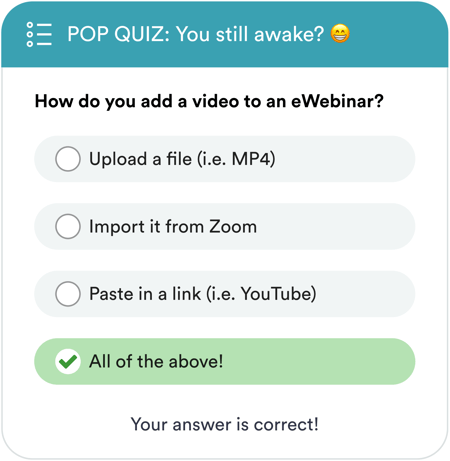 If you add multiple Quizzes to the same webinar, you can share cumulative results in the Exit Room to show attendees how many they got right out of the total!
If you add multiple Quizzes to the same webinar, you can share cumulative results in the Exit Room to show attendees how many they got right out of the total!
'Other' option in Polls so attendees can specify their answer
It's often helpful to add 'Other' as an answer to a Poll in case none of the set answers apply. To make that data useful to you, however, you need to make it possible for attendees' to specify their answer. And now you can!
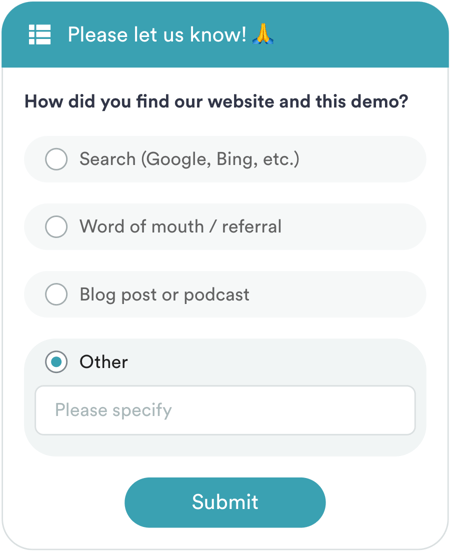 To do this, simply click Add other option when creating a Poll. It's that easy!
To do this, simply click Add other option when creating a Poll. It's that easy!
Opening a Registrant from Chat to get a sense of who they are
A simple but powerful new feature is you can open up a registrant's record while chatting with them. Just click their name, where shown below, and you can see things like their time zone, the city associated with their IP address, how they answered custom questions in the registration form, and more. Try it out today!
Closed captions support through VTT or SRT file upload
And last but not least, you can now add closed captions to any of your eWebinars. To do this, first create a closed captions file in a supported file format: VTT (Recommended), SRT, TTML, SCC or SAMI. There are lots of easy ways to do this, including on YouTube. Once you have the file, edit the eWebinar, go to the Interactions tab, and click Upload subtitles.
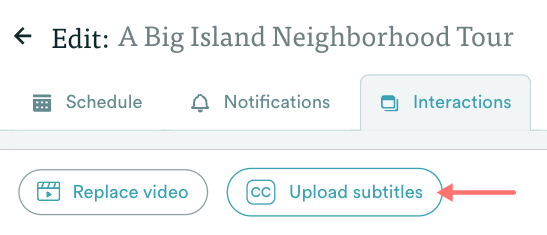 You may only upload one closed captions file per eWebinar.
You may only upload one closed captions file per eWebinar.