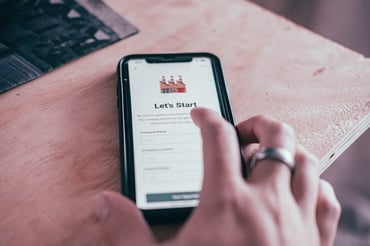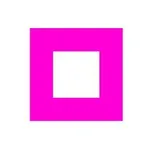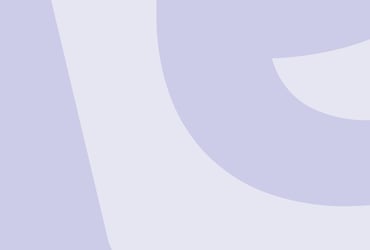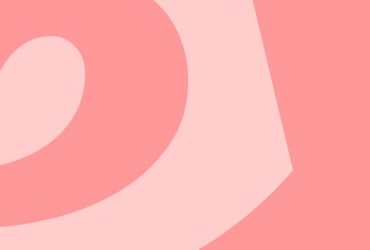Browse examples of automated webinars and templates
Watch the webinars and review the templates in our library to see examples of automated webinars to emulate and get ideas for your own webinars.
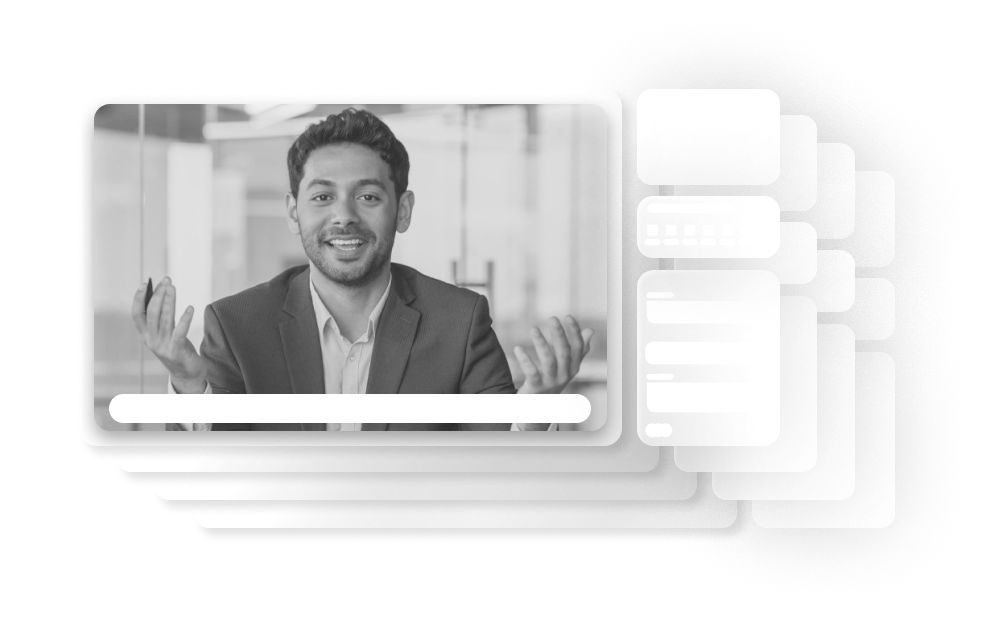
Watch the webinars and review the templates in our library to see examples of automated webinars to emulate and get ideas for your own webinars.
eWebinar Demo & Best Practices
eWebinar Customer Stories
Special Guest Webinars
Automated Webinar Templates
Webinar Templates FAQ
-
What is included with each webinar template?
eWebinar's webinar templates were specifically designed for automated webinars. Each comes with suggested copy, images, and/or layouts for the following items, which are all customizable:
Schedule
-
Recommended recurring schedule
-
Various options for on-demand viewing
Registration Pages
-
Landing page
-
Registration form
-
Registration thank you page
Email Notifications & Chat
-
Registration confirmation emails (2)
-
Reminder emails (2)
-
Follow-up emails (2)
-
Automated chat messages (3) to welcome attendees
-
Chat auto-response for when moderators are slow to respond
Customizable Interactions
-
Polls
-
Questions
-
Quizzes
-
Links
-
Tips
-
Feedback
-
Contact forms
-
Special offers
- And more!
Script Templates, Slide Decks, Tutorials, and More
Many webinar templates also come with:
-
A video tutorial explaining how to get the most out of the template
-
An example video presentation to use as a model when creating your own
-
An outline, structure, or fill-in-the-blanks script template to use when crafting your presentation
-
A customizable slide deck
-
-
How do you use eWebinar's webinar templates?
When you create a new eWebinar, you are required to start by picking a template. From there, simply customize the template as you go through the webinar creation process by updating the copy/text you find and making it your own — from the notifications to the registration pages.
NOTE: Our standard templates are the most general and require the least amount of customization.
Adapt what you like, delete what you don't like, and add anything you think is missing. The templates are meant to give you a bunch of ideas and a head start so you don't have to begin with nothing.
Specifically look for copy located between [>> brackets <<] and replace or delete it.
NOTE: When you go to publish your webinar, if there is still bracketed text somewhere that you missed, the system will warn you and tell you where to find it so you can fix it.
You may also add your logo, brand colors (one primary + one action color), and font to any template.
-
Does eWebinar support more languages than the 3 standard templates?
Yes, we do!
Although there are only a handful of standard templates in different languages, eWebinar supports more than 25 languages, which means you can create an eWebinar in your language of choice by starting with any one of our existing templates and customizing it accordingly. All you need to do is change the Language on the Settings tab while creating your webinar.
Uneditable elements of your eWebinar (i.e. certain buttons, link text, etc.) will be translated for you automatically. You will then need to write the rest of the text yourself in the language of your choice. (The advantage of the standard templates that we do have in different languages – English, Spanish, and Dutch at time of writing – is that the copy has already been written for you in that language.)
Read this article on our Help Center to learn more about the languages we support and how to set things up.
NOTE: We are open to publishing new standard templates in other languages. If you are interested in having one created, contact us at support@ewebinar.com. We may ask that you help with the translation.
Want to experience eWebinar?
We use it to run our demo!