How do I surface a registration form in ungated sessions, including in the embedded player widget?
Learn how to use the in-video registration interaction to surface a registration form before or during your webinar in ungated sessions and make registration required or optional.
When you share links to an ungated on-demand webinar or ungated replay (known collectively as ungated sessions), people can click the link to watch your webinar anonymously, without having to register. That's why they are called "ungated".
You can find and share links to ungated sessions of your webinar by clicking Share next to any published webinar on your eWebinar homepage.
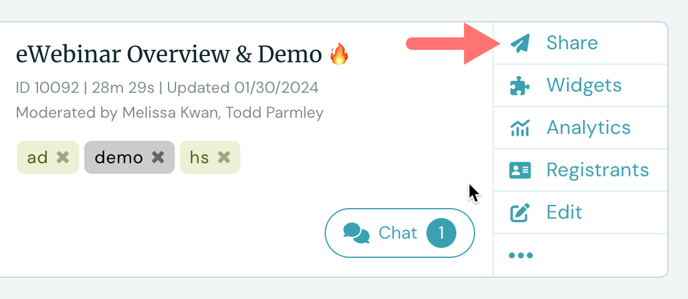
If you prefer, you can choose to surface a registration form inside the video player of your ungated sessions by adding the in-video registration interaction to your webinar.
NOTE: The embedded player widget uses ungated sessions. Thus, if you add in-video registration to your webinar, the form will surface in the embedded player as well as in any links you share to ungated sessions. Learn more
To add in-video registration to your ungated sessions, edit the webinar in question, go to the Interactions tab and add the In-video registration interaction to your webinar, just as you would any other interaction. It can be found under Special interactions.
NOTE: The in-video registration form only appears in ungated sessions, so you can add it to your webinar without worrying about it popping up in sessions attendees have registered for via your landing page or a registration widget.
Below is an explanation of your options when choosing the Timing and Settings for the in-video registration interaction:
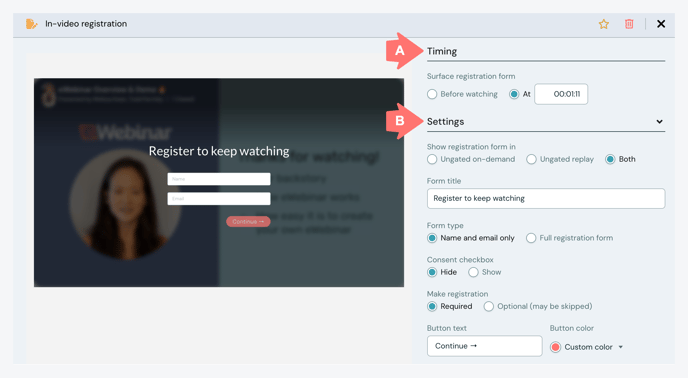
A. Timing
When setting the Timing for when this interaction will appear, you have two options.
You can choose to surface the registration form:
1. Before people start watching
If you set the form to appear before people start watching, the form will surface immediately after they click the play button but before the video even starts playing.
Below, under Settings, you can make registration required or optional. If you make it required, people cannot start watching your webinar until they register. They cannot even skip past the form if they try to jump ahead in the video of an ungated replay or navigate to a later item in your webinar agenda.
If you make registration optional, the user can skip the registration form and watch the webinar anonymously.
NOTE: It is still possible to capture registrant info (i.e. name and email) in ungated sessions without adding in-video registration. Learn more
2. At any point later in the webinar
You can also set the in-video registration interaction to pop up at any moment later in your webinar, just as you can with any interaction.
NOTE: You may not add the in-video registration interaction to either the Exit room or Waiting room.
The beauty of doing this is it lets people start to watch your webinar without any commitment, giving you an opportunity to pique their interest before asking them to take the extra step of giving you their name and email in a registration form.
Below is the embedded player widget for our on-demand demo with in-video registration set to appear about a minute into the video, if you want to see an example of this in action:
If you choose to make in-video registration required, you've created an incentive where people must register in order to continue watching. Thus, when putting together the script of your webinar, you can front load the discussion of the benefits of what you offer before diving into the meat of your presentation.
You might include something in your script like, "I hope you like what you've heard so far. If you're interested and want to continue watching, please sign up through the form that's about to pop up. I'd love to share with you what's next."
You can then set in-video registration to pop up right after.
Keep reading to learn how to configure your Settings to further support this approach.
B. Settings
Here are the Settings you have to choose from for the In-video registration interaction.
Show registration form in
First, you can choose which type of ungated sessions you want to show the registration form in: ungated on-demand webinars, ungated replays, or both.
Form title
Whatever you enter for your Form title will appear as the header of your form above the fields that the registrant is asked to fill out.
If you set the registration form to appear before people start watching, for example, the title of your form might be, "Register to watch" or "Sign up to launch webinar". (We like the word "launch" since it implies the experience will be more than just watching a typical video, which it is!)
If you set the registration form to appear later in your webinar, you might title your form, "Register to keep watching".
Form type
Form type is where you decide if you want to show your all the fields in your Full registration form as configured on the Registration tab of your webinar or Name and email only.
Consent checkbox
Even if you choose Name and email only for your Form type, you can still decide if you want to hide or show the Consent checkbox in the form. If you did not add a Consent checkbox to your registration form, you will not even see this setting as an option.
Make registration
This is where you decide if you want to Make registration:
1. Required: If you decide to make registration required, viewers will not be able to begin watching or continue watching your webinar, as the case may be, until they fill out and submit the in-video registration form.
2. Optional: If you make registration optional, viewers are able to skip the registration form and watch (or keep watching) your webinar anonymously.
NOTE: Remember, It is still possible to capture registrant info (i.e. name and email) even if people skip your registration form. Learn more
