What is eWebinar's integration with Salesforce and how do I set it up?
Have registrant data automatically sent to Salesforce from eWebinar as a Contact or Lead and then have registrant actions recorded as Events or Campaign Members.
COMING SOON!
Before you can set up the Salesforce integration with eWebinar, you must subscribe to the Salesforce Integration add-on, which you can do from the Subscription page.
Once that is done, take the following steps to set up the integration:
- Log in to eWebinar and go to the Integrations page.
- Click Salesforce under Available integrations.
NOTE: A modal window will open with instructions to follow (shown below).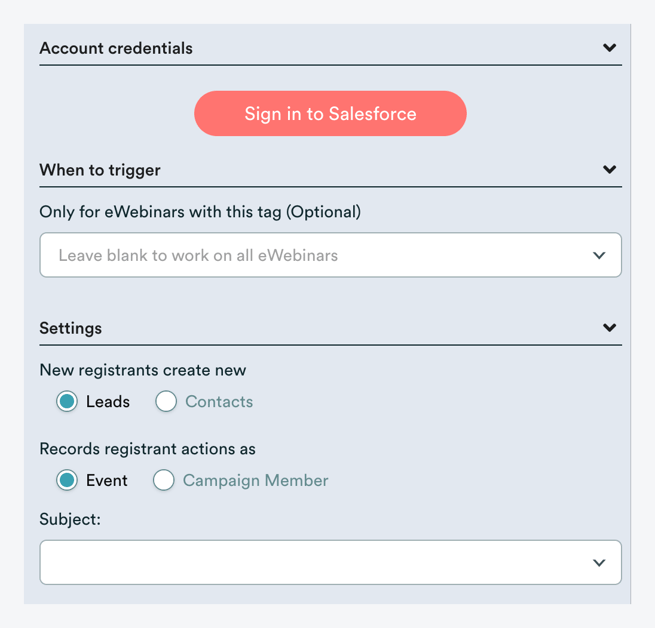
- Click Sign in to Salesforce and log in with your Salesforce credentials. This will connect your eWebinar and Salesforce accounts
- Once your accounts are connected, under Settings, choose whether you would like new webinar registrants in eWebinar to be sent to Salesforce as Leads or Contacts.
- Then, choose whether you would like registrant actions in eWebinar to be recorded as Events or Campaign Members in Salesforce.
- Finally, select a Subject from the drop-down for Events or a Campaign for Campaign Members, respectively. And that's it!
Once the integration has been set up, a Lead or Contact (as specified) will be created automatically in Salesforce whenever someone registers for one of your webinars in eWebinar and certain core data, such as Name and Email Address, will be populated to that Lead or Contact.
If you wish to map other fields from eWebinar to Salesforce, including custom fields, follow the instructions in this article:
How do I map and send properties (registrant data) from eWebinar to my CRM?