What is eWebinar's integration with Ko-fi and how do I set it up?
Learn how to set up the 'Collect tips with Ko-fi' interaction so you can accept tips from attendees during your webinars.
Ko-fi (pronounced kaw-fee) is like a digital tip jar. Different kinds of creators use Ko-fi to allow their supporters to “buy them a coffee” by sending them a cash tip online.
Ko-fi = “coffee”. Get it?
eWebinar’s Collect tips interaction, powered by Ko-fi, lets you accept donations during your webinars from your attendees.
Get set up on Ko-fi
To use the Collect tips interaction during your webinars, first, go to Ko-fi, create an account, and set things up there. It only takes a few minutes and it is free to accept donations via PayPal.
The settings you choose for yourself on Ko-fi will apply to your Collect tips interaction inside eWebinar. This includes things like:
- How your name appears
- The currency attendees can pay you in, like US $.
- The default tip amount, like $3, which attendees can change
- What people can "buy" you
NOTE: "Coffee" is the only word you can change in the language that appears at the top of the interaction card unless you upgrade your account in Ko-fi.
If you have any questions about Ko-fi, go to ko-fi.com or search their Help Center. eWebinar won't be able to answer your questions about their product.
Insert the Ko-fi interaction into your eWebinar
Once you're all set up in Ko-fi:
- Edit your eWebinar and go to the Interactions tab.
- Drag the playhead to the moment in the video timeline where you would like to insert the Interaction, as you would normally, and click Add interaction.
- Select Collect tips with Ko-fi under SPECIAL INTERACTIONS.
- Enter your Ko-fi username in the field provided. When you enter your user name correctly, the card will automatically render itself.
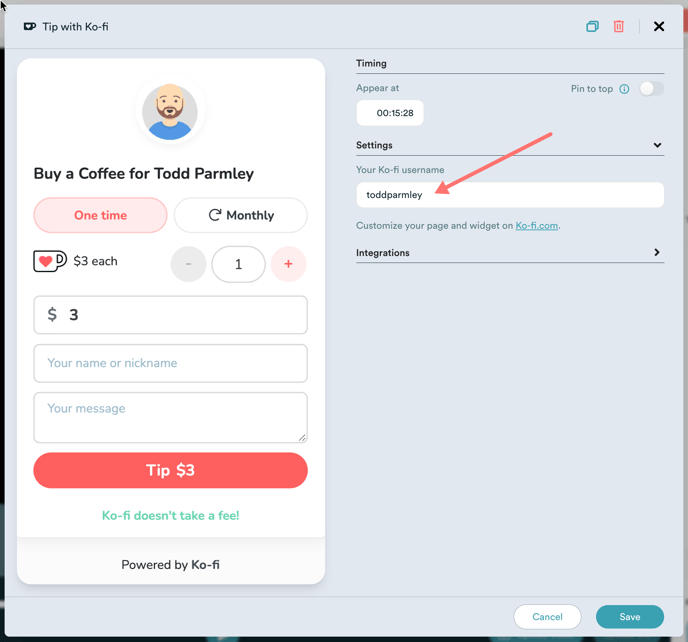
- Click Save. It's that simple!